Slide Rewind Button
Start today
Triggers (If this)
Actions (Then that)
Other popular Lightform Cloud workflows and automations
Useful Lightform Cloud and RemoteLync integrations
Triggers (If this)
-
 Motion detected at location
This Trigger fires every time any camera detects motion at the RemoteLync place you specify.
Motion detected at location
This Trigger fires every time any camera detects motion at the RemoteLync place you specify.
-
 Video ready
This Trigger fires every time a new video is available from a camera at the RemoteLync location you specify. NOTE: includes video captured when the camera detects motion and when you request the camera to "Capture Now."
Video ready
This Trigger fires every time a new video is available from a camera at the RemoteLync location you specify. NOTE: includes video captured when the camera detects motion and when you request the camera to "Capture Now."
-
 Location armed
This Trigger fires every time the RemoteLync location you specify is armed.
Location armed
This Trigger fires every time the RemoteLync location you specify is armed.
-
 Location disarmed
This Trigger fires every time the RemoteLync location you specify is disarmed.
Location disarmed
This Trigger fires every time the RemoteLync location you specify is disarmed.
-
 Camera armed
This Trigger fires every time the RemoteLync camera you specify is armed.
Camera armed
This Trigger fires every time the RemoteLync camera you specify is armed.
-
 Camera disarmed
This Trigger fires every time a RemoteLync camera you specify is disarmed.
Camera disarmed
This Trigger fires every time a RemoteLync camera you specify is disarmed.
-
 Lost connection
This Trigger fires every time any camera or monitor loses connection at the RemoteLync place you specify.
Lost connection
This Trigger fires every time any camera or monitor loses connection at the RemoteLync place you specify.
-
 Low battery
This Trigger fires every time any camera has a low battery at the RemoteLync location you specify.
Low battery
This Trigger fires every time any camera has a low battery at the RemoteLync location you specify.
-
 Smoke alarm
This Trigger fires every time a smoke alarm is detected at your RemoteLync location.
Smoke alarm
This Trigger fires every time a smoke alarm is detected at your RemoteLync location.
-
 Carbon Monoxide alarm
This Trigger fires every time a carbon monoxide alarm is detected at your RemoteLync location.
Carbon Monoxide alarm
This Trigger fires every time a carbon monoxide alarm is detected at your RemoteLync location.
Motion detected at location
This Trigger fires every time any camera detects motion at the RemoteLync place you specify.
Video ready
This Trigger fires every time a new video is available from a camera at the RemoteLync location you specify. NOTE: includes video captured when the camera detects motion and when you request the camera to "Capture Now."
Location armed
This Trigger fires every time the RemoteLync location you specify is armed.
Location disarmed
This Trigger fires every time the RemoteLync location you specify is disarmed.
Camera armed
This Trigger fires every time the RemoteLync camera you specify is armed.
Camera disarmed
This Trigger fires every time a RemoteLync camera you specify is disarmed.
Lost connection
This Trigger fires every time any camera or monitor loses connection at the RemoteLync place you specify.
Low battery
This Trigger fires every time any camera has a low battery at the RemoteLync location you specify.
Smoke alarm
This Trigger fires every time a smoke alarm is detected at your RemoteLync location.
Carbon Monoxide alarm
This Trigger fires every time a carbon monoxide alarm is detected at your RemoteLync location.
Actions (Then that)
-
 Turn projector off
This action will turn off the projector attached to the LF device, if supported.
Turn projector off
This action will turn off the projector attached to the LF device, if supported.
-
 Arm location
This Action will arm the RemoteLync location you specify. NOTE: if the RemoteLync location is already armed it will remain armed.
Arm location
This Action will arm the RemoteLync location you specify. NOTE: if the RemoteLync location is already armed it will remain armed.
-
 Turn projector on
This action will turn on the projector attached to the LF device, if supported.
Turn projector on
This action will turn on the projector attached to the LF device, if supported.
-
 Disarm location
This Action will disarm the RemoteLync location you specify. NOTE: if the RemoteLync location is already disarmed it will remain disarmed.
Disarm location
This Action will disarm the RemoteLync location you specify. NOTE: if the RemoteLync location is already disarmed it will remain disarmed.
-
 Pause project
This action will pause a currently playing project.
Pause project
This action will pause a currently playing project.
-
 Arm camera
This Action will arm the RemoteLync camera you specify. NOTE: if the RemoteLync camera is already armed it will remain armed.
Arm camera
This Action will arm the RemoteLync camera you specify. NOTE: if the RemoteLync camera is already armed it will remain armed.
-
 Stop project
This action will stop a currently playing project and return to the testcard.
Stop project
This action will stop a currently playing project and return to the testcard.
-
 Disarm camera
This Action will disarm the RemoteLync camera you specify. NOTE: if the RemoteLync camera is already disarmed it will remain disarmed.
Disarm camera
This Action will disarm the RemoteLync camera you specify. NOTE: if the RemoteLync camera is already disarmed it will remain disarmed.
-
 Go to next slide
This action will advance to the next slide in the project, or go to the first slide if the final slide is currently playing.
Go to next slide
This action will advance to the next slide in the project, or go to the first slide if the final slide is currently playing.
-
 Record Video
This Action will tell the RemoteLync camera you specify to record a video ASAP.
Record Video
This Action will tell the RemoteLync camera you specify to record a video ASAP.
-
 Set parameter value
This action will update a slide parameter value
Set parameter value
This action will update a slide parameter value
-
 Notify crew
This Action will create a new entry on the RemoteLync location timeline you specify and notify the RemoteLync crew.
Notify crew
This Action will create a new entry on the RemoteLync location timeline you specify and notify the RemoteLync crew.
-
 Go to previous slide
This action will go to the to the previous slide in the project, or go to the last slide if the first slide is currently playing.
Go to previous slide
This action will go to the to the previous slide in the project, or go to the last slide if the first slide is currently playing.
-
 Reboot
This action will reboot the device.
Reboot
This action will reboot the device.
-
 Play project
This action will resume a currently playing project.
Play project
This action will resume a currently playing project.
-
 Set slide index
This action will start playing the slide at the given index
Set slide index
This action will start playing the slide at the given index
-
 Set projector brightness
This action will change the global brightness of the projection
Set projector brightness
This action will change the global brightness of the projection
Turn projector off
This action will turn off the projector attached to the LF device, if supported.
Arm location
This Action will arm the RemoteLync location you specify. NOTE: if the RemoteLync location is already armed it will remain armed.
Turn projector on
This action will turn on the projector attached to the LF device, if supported.
Disarm location
This Action will disarm the RemoteLync location you specify. NOTE: if the RemoteLync location is already disarmed it will remain disarmed.
Pause project
This action will pause a currently playing project.
Arm camera
This Action will arm the RemoteLync camera you specify. NOTE: if the RemoteLync camera is already armed it will remain armed.
Stop project
This action will stop a currently playing project and return to the testcard.
Disarm camera
This Action will disarm the RemoteLync camera you specify. NOTE: if the RemoteLync camera is already disarmed it will remain disarmed.
Go to next slide
This action will advance to the next slide in the project, or go to the first slide if the final slide is currently playing.
Record Video
This Action will tell the RemoteLync camera you specify to record a video ASAP.
Set parameter value
This action will update a slide parameter value
Notify crew
This Action will create a new entry on the RemoteLync location timeline you specify and notify the RemoteLync crew.
Go to previous slide
This action will go to the to the previous slide in the project, or go to the last slide if the first slide is currently playing.
Reboot
This action will reboot the device.
Play project
This action will resume a currently playing project.
Set slide index
This action will start playing the slide at the given index
Set projector brightness
This action will change the global brightness of the projection
IFTTT helps all your apps and devices work better together