Instant Slide Adjuster
Start today
Triggers (If this)
Queries (With)
Actions (Then that)
Other popular Lightform Cloud workflows and automations
Useful Lightform Cloud and Vimeo integrations
Triggers (If this)
-
 New follower
This Trigger fires every time you have a new follower on Vimeo.
New follower
This Trigger fires every time you have a new follower on Vimeo.
-
 New live event
This Trigger fires every time you start a live event on Vimeo. Note: Vimeo's Live API is available only to Vimeo Enterprise customers.
New live event
This Trigger fires every time you start a live event on Vimeo. Note: Vimeo's Live API is available only to Vimeo Enterprise customers.
-
 New appearance in a video
This trigger fires every time there is a new video in which the authenticated user has a credited appearance.
New appearance in a video
This trigger fires every time there is a new video in which the authenticated user has a credited appearance.
-
 New liked video
This Trigger fires every time you like (heart) a video on Vimeo.
New liked video
This Trigger fires every time you like (heart) a video on Vimeo.
-
 New watch later video
This Trigger fires every time you add a video to watch later on Vimeo.
New watch later video
This Trigger fires every time you add a video to watch later on Vimeo.
-
 New video uploaded
This Trigger fires every time you upload a new video to Vimeo.
New video uploaded
This Trigger fires every time you upload a new video to Vimeo.
-
 New video in your feed
This Trigger fires every time there is a new video in your feed.
New video in your feed
This Trigger fires every time there is a new video in your feed.
-
 New staff pick
This Trigger fires every time a new video is added to the Vimeo Staff Picks Channel.
New staff pick
This Trigger fires every time a new video is added to the Vimeo Staff Picks Channel.
-
 New video from search
This Trigger fires every time a new video is uploaded to Vimeo that matches a search query you specify.
New video from search
This Trigger fires every time a new video is uploaded to Vimeo that matches a search query you specify.
New follower
This Trigger fires every time you have a new follower on Vimeo.
New live event
This Trigger fires every time you start a live event on Vimeo. Note: Vimeo's Live API is available only to Vimeo Enterprise customers.
New appearance in a video
This trigger fires every time there is a new video in which the authenticated user has a credited appearance.
New liked video
This Trigger fires every time you like (heart) a video on Vimeo.
New watch later video
This Trigger fires every time you add a video to watch later on Vimeo.
New video uploaded
This Trigger fires every time you upload a new video to Vimeo.
New video in your feed
This Trigger fires every time there is a new video in your feed.
New staff pick
This Trigger fires every time a new video is added to the Vimeo Staff Picks Channel.
New video from search
This Trigger fires every time a new video is uploaded to Vimeo that matches a search query you specify.
Queries (With)
-
 History of staff picks
This query returns a list of every time a new video is added to the Vimeo Staff Picks Channel.
History of staff picks
This query returns a list of every time a new video is added to the Vimeo Staff Picks Channel.
-
 History of videos uploaded
This query returns a list of every time you upload a new video to Vimeo.
History of videos uploaded
This query returns a list of every time you upload a new video to Vimeo.
-
 History of liked videos
This query returns a list of every time you like (heart) a video on Vimeo.
History of liked videos
This query returns a list of every time you like (heart) a video on Vimeo.
-
 History of watch later videos
This query returns a list of every time you add a video to watch later on Vimeo.
History of watch later videos
This query returns a list of every time you add a video to watch later on Vimeo.
-
 History of videos in your feed
This query returns a list of every time there is a new video in your feed.
History of videos in your feed
This query returns a list of every time there is a new video in your feed.
-
 History of videos from search
This query returns a list of every time a new video is uploaded to Vimeo that matches a search query you specify.
History of videos from search
This query returns a list of every time a new video is uploaded to Vimeo that matches a search query you specify.
-
 Find video
This Query returns video matches your search on Vimeo.
Find video
This Query returns video matches your search on Vimeo.
-
 History of videos appearances
This Query returns videos credited appearance for you on Vimeo.
History of videos appearances
This Query returns videos credited appearance for you on Vimeo.
History of staff picks
This query returns a list of every time a new video is added to the Vimeo Staff Picks Channel.
History of videos uploaded
This query returns a list of every time you upload a new video to Vimeo.
History of liked videos
This query returns a list of every time you like (heart) a video on Vimeo.
History of watch later videos
This query returns a list of every time you add a video to watch later on Vimeo.
History of videos in your feed
This query returns a list of every time there is a new video in your feed.
History of videos from search
This query returns a list of every time a new video is uploaded to Vimeo that matches a search query you specify.
Find video
This Query returns video matches your search on Vimeo.
History of videos appearances
This Query returns videos credited appearance for you on Vimeo.
Actions (Then that)
-
 Turn projector off
This action will turn off the projector attached to the LF device, if supported.
Turn projector off
This action will turn off the projector attached to the LF device, if supported.
-
 Turn projector on
This action will turn on the projector attached to the LF device, if supported.
Turn projector on
This action will turn on the projector attached to the LF device, if supported.
-
 Pause project
This action will pause a currently playing project.
Pause project
This action will pause a currently playing project.
-
 Stop project
This action will stop a currently playing project and return to the testcard.
Stop project
This action will stop a currently playing project and return to the testcard.
-
 Go to next slide
This action will advance to the next slide in the project, or go to the first slide if the final slide is currently playing.
Go to next slide
This action will advance to the next slide in the project, or go to the first slide if the final slide is currently playing.
-
 Set parameter value
This action will update a slide parameter value
Set parameter value
This action will update a slide parameter value
-
 Go to previous slide
This action will go to the to the previous slide in the project, or go to the last slide if the first slide is currently playing.
Go to previous slide
This action will go to the to the previous slide in the project, or go to the last slide if the first slide is currently playing.
-
 Reboot
This action will reboot the device.
Reboot
This action will reboot the device.
-
 Play project
This action will resume a currently playing project.
Play project
This action will resume a currently playing project.
-
 Set slide index
This action will start playing the slide at the given index
Set slide index
This action will start playing the slide at the given index
-
 Set projector brightness
This action will change the global brightness of the projection
Set projector brightness
This action will change the global brightness of the projection
Turn projector off
This action will turn off the projector attached to the LF device, if supported.
Turn projector on
This action will turn on the projector attached to the LF device, if supported.
Pause project
This action will pause a currently playing project.
Stop project
This action will stop a currently playing project and return to the testcard.
Go to next slide
This action will advance to the next slide in the project, or go to the first slide if the final slide is currently playing.
Set parameter value
This action will update a slide parameter value
Go to previous slide
This action will go to the to the previous slide in the project, or go to the last slide if the first slide is currently playing.
Reboot
This action will reboot the device.
Play project
This action will resume a currently playing project.
Set slide index
This action will start playing the slide at the given index
Set projector brightness
This action will change the global brightness of the projection
IFTTT helps all your apps and devices work better together