Activate Lutron scene when outdoor temperature rises above threshold
Other popular Lutron Caséta and RA2 Select workflows and automations
-
-
iHome - Set Lutron Brightness
-
Smarter Lighting with Lutron
-
Alarm clock: open the shades in the morning to wakeup with natural light

-
Close your shades

-
Turn on Lutron lights when August lock is unlocked
-
Motion triggered porch light
-
Turn on Ceiling fan with HVAC
-
When I plug in my phone to charge at night, turn on my lamp to read in bed


Create your own Lutron Caséta and RA2 Select and PMMI Lighting workflow
Create custom workflows effortlessly by selecting triggers, queries, and actions. With IFTTT, it's simple: “If this” trigger happens, “then that” action follows. Streamline tasks and save time with automated workflows that work for you.
11 triggers, queries, and actions
Query
A query lets your Applet retrieve extra data that isn't included in the trigger, so that your automation can include more complete or useful information.
This query returns area names, light levels, and types for all exposed areas for a specified serial number. Exposed areas are those with a numerical Display Order provided in the PMMI config file spreadsheet. Areas will be returned in Display Order.
Query
A query lets your Applet retrieve extra data that isn't included in the trigger, so that your automation can include more complete or useful information.
This query returns valid scene names for a specified serial number.
Query
A query lets your Applet retrieve extra data that isn't included in the trigger, so that your automation can include more complete or useful information.
This query returns lighting controller system information for a specified serial number including system name, type, software version, and current home/away state.
Activate scene
Action
An action is the task your Applet carries out after the trigger occurs. It defines what happens as the result of your automation and completes the workflow.
This Action will adjust multiple lights and shades together by activating a scene created in the Lutron app.
Set "Dimmable" Area Light Level
Action
An action is the task your Applet carries out after the trigger occurs. It defines what happens as the result of your automation and completes the workflow.
This action will set a "dimmable" Area/Zone light level between 0 and 100% using a specified transition time.
Set fan speed
Action
An action is the task your Applet carries out after the trigger occurs. It defines what happens as the result of your automation and completes the workflow.
This Action allows a fan to be set to the desired speed.
Set light level
Action
An action is the task your Applet carries out after the trigger occurs. It defines what happens as the result of your automation and completes the workflow.
This Action will set a Lutron dimmer or switch to the level you specify.
Set shade position
Action
An action is the task your Applet carries out after the trigger occurs. It defines what happens as the result of your automation and completes the workflow.
This Action will set a Lutron shade to the position you specify.
Set shade tilt
Action
An action is the task your Applet carries out after the trigger occurs. It defines what happens as the result of your automation and completes the workflow.
This Action allows shades to be set to the desired tilt.
Toggle "Any" Area ON or OFF
Action
An action is the task your Applet carries out after the trigger occurs. It defines what happens as the result of your automation and completes the workflow.
This action will toggle an area ON of OFF. All areas (dimmable, toggle only, and daylight harvesting) are applicable to this action.
Trigger A Scene
Action
An action is the task your Applet carries out after the trigger occurs. It defines what happens as the result of your automation and completes the workflow.
This action will trigger a scene.
Activate scene
Action
An action is the task your Applet carries out after the trigger occurs. It defines what happens as the result of your automation and completes the workflow.
This Action will adjust multiple lights and shades together by activating a scene created in the Lutron app.
Query
A query lets your Applet retrieve extra data that isn't included in the trigger, so that your automation can include more complete or useful information.
This query returns area names, light levels, and types for all exposed areas for a specified serial number. Exposed areas are those with a numerical Display Order provided in the PMMI config file spreadsheet. Areas will be returned in Display Order.
Query
A query lets your Applet retrieve extra data that isn't included in the trigger, so that your automation can include more complete or useful information.
This query returns valid scene names for a specified serial number.
Query
A query lets your Applet retrieve extra data that isn't included in the trigger, so that your automation can include more complete or useful information.
This query returns lighting controller system information for a specified serial number including system name, type, software version, and current home/away state.
Set "Dimmable" Area Light Level
Action
An action is the task your Applet carries out after the trigger occurs. It defines what happens as the result of your automation and completes the workflow.
This action will set a "dimmable" Area/Zone light level between 0 and 100% using a specified transition time.
Set fan speed
Action
An action is the task your Applet carries out after the trigger occurs. It defines what happens as the result of your automation and completes the workflow.
This Action allows a fan to be set to the desired speed.
Set light level
Action
An action is the task your Applet carries out after the trigger occurs. It defines what happens as the result of your automation and completes the workflow.
This Action will set a Lutron dimmer or switch to the level you specify.
Set shade position
Action
An action is the task your Applet carries out after the trigger occurs. It defines what happens as the result of your automation and completes the workflow.
This Action will set a Lutron shade to the position you specify.
Set shade tilt
Action
An action is the task your Applet carries out after the trigger occurs. It defines what happens as the result of your automation and completes the workflow.
This Action allows shades to be set to the desired tilt.
Toggle "Any" Area ON or OFF
Action
An action is the task your Applet carries out after the trigger occurs. It defines what happens as the result of your automation and completes the workflow.
This action will toggle an area ON of OFF. All areas (dimmable, toggle only, and daylight harvesting) are applicable to this action.
Trigger A Scene
Action
An action is the task your Applet carries out after the trigger occurs. It defines what happens as the result of your automation and completes the workflow.
This action will trigger a scene.
GET STARTED
How to connect to a Lutron Caséta and RA2 Select automation
Find an automation using Lutron Caséta and RA2 Select
Find an automation to connect to, or create your own!Connect IFTTT to your Lutron Caséta and RA2 Select account
Securely connect the Applet services to your respective accounts.Finalize and customize your Applet
Review trigger and action settings, and click connect. Simple as that!Upgrade your automations with
-

Connect to more Applets
Connect up to 20 automations with Pro, and unlimited automations with Pro+ -

Add multiple actions with exclusive services
Add real-time data and multiple actions for smarter automations -

Get access to faster speeds
Get faster updates and more actions with higher rate limits and quicker checks
More on Lutron Caséta and RA2 Select and PMMI Lighting
About Lutron Caséta and RA2 Select
Lutron Caséta Wireless and RA2 Select allow you to control lights and shades from anywhere.
Lutron Caséta Wireless and RA2 Select allow you to control lights and shades from anywhere.
About PMMI Lighting
PMMI Lighting provides LED low-voltage lighting automation and control for homes, offices and other buildings. Set area/zone light levels and activate scenes using third party triggers and integrations.
PMMI Lighting provides LED low-voltage lighting automation and control for homes, offices and other buildings. Set area/zone light levels and activate scenes using third party triggers and integrations.