Other popular Pushsafer workflows and automations
-
Note Widget send a Pushsafer Notification
-
Send a Pushsafer notification when an email is sent to IFTTT.
-
Send latest BBC News as a Pushsafer Notification
-
If a new Twitter follower send a Pushsafer Notification
-
Notify via push safer when tomorrow's forecasted low temperature is below a specific temperature
-
Trigger an Alexa Routine when a Pushsafer message contains a phrase
-
Send a Pushsafer Notification When Any Group Member Enters an Area
-
Send a Pushsafer Notification When the last Group Member Exits an Area
-
Send notifications from Android apps to email, SMS, or Pushsafer

Create your own Pushsafer and TP-Link Tapo workflow
Create custom workflows effortlessly by selecting triggers, queries, and actions. With IFTTT, it's simple: “If this” trigger happens, “then that” action follows. Streamline tasks and save time with automated workflows that work for you.
108 triggers, queries, and actions
Camera Area Intrusion Detected
Camera Baby Cry Detected
Camera Deliver Package Detected
Camera Glass Breaking Detected
Camera Line Crossing Detected
Camera Meow Detected
Camera Motion Baby Asleep
Camera Motion Baby Awake
Camera Motion Baby Face Coverd
Camera Motion Baby Leave
Camera Motion Baby Move
Camera Motion Baby Off Fence
Activate Shortcut
Camera Floodlight
Camera Patrol
Camera Privacy Mode
Camera Sound Alarm
Camera Target Track
Change Brightness
Change Color
Change Color Temperature
Close Hub Alarm
Control AC Change Fan Speed
Control AC Change Mode
Activate Shortcut
Camera Area Intrusion Detected
Camera Baby Cry Detected
Camera Deliver Package Detected
Camera Floodlight
Camera Glass Breaking Detected
Camera Line Crossing Detected
Camera Meow Detected
Camera Motion Baby Asleep
Camera Motion Baby Awake
Camera Motion Baby Face Coverd
Camera Motion Baby Leave
Build an automation in seconds!
You can add delays, queries, and more actions in the next step!
How to connect to a Pushsafer automation
Find an automation using Pushsafer
Find an automation to connect to, or create your own!Connect IFTTT to your Pushsafer account
Securely connect the Applet services to your respective accounts.Finalize and customize your Applet
Review trigger and action settings, and click connect. Simple as that!Upgrade your automations with
-

Connect to more Applets
Connect up to 20 automations with Pro, and unlimited automations with Pro+ -

Add multiple actions with exclusive services
Add real-time data and multiple actions for smarter automations -

Get access to faster speeds
Get faster updates and more actions with higher rate limits and quicker checks
More on Pushsafer and TP-Link Tapo
About Pushsafer
Pushsafer makes it easy and safe to send & receive push-notifications in real time on your iOS (iPhone, iPad, iPod Touch), Android, Windows 10 device (mobile & desktop) or Browser!
Use Pushsafer as an IFTTT action and setup your push-notification by setting title, text, icon, color, sound, vibration, url, priority, resend and/or answer.
Or use the service as an IFTTT trigger and control everything by sending a push-notification!
Pushsafer makes it easy and safe to send & receive push-notifications in real time on your iOS (iPhone, iPad, iPod Touch), Android, Windows 10 device (mobile & desktop) or Browser!
Use Pushsafer as an IFTTT action and setup your push-notification by setting title, text, icon, color, sound, vibration, url, priority, resend and/or answer.
Or use the service as an IFTTT trigger and control everything by sending a push-notification!
About TP-Link Tapo
Tapo is a smart home system that includes Tapo Smart Plugs, Smart Bulbs, Smart Switches and more. It works with other leading smart home products such as Amazon Echo, Google Home, and HomePod. Now with IFTTT, you can also create personalized Applets that trigger automatic actions on your Tapo devices.
Tapo is a smart home system that includes Tapo Smart Plugs, Smart Bulbs, Smart Switches and more. It works with other leading smart home products such as Amazon Echo, Google Home, and HomePod. Now with IFTTT, you can also create personalized Applets that trigger automatic actions on your Tapo devices.