Other popular Pushsafer workflows and automations
-
Send latest BBC News as a Pushsafer Notification
-
Send a Pushsafer notification when Button widget is pressed
-
Sends today's Weather Report by a Pushsafer Notification
-
Send a Pushsafer Notification When Any Group Member Enters an Area
-
Send a Pushsafer notification when a Webhook event is received
-
Missed Android Phone Call send a Push-Notification
-
You enter or exit an area send a Pushsafer Notification
-
Send notifications from Android apps to email, SMS, or Pushsafer
-
If a new Twitter follower send a Pushsafer Notification

Create your own Pushsafer and SwitchBot workflow
Create custom workflows effortlessly by selecting triggers, queries, and actions. With IFTTT, it's simple: “If this” trigger happens, “then that” action follows. Streamline tasks and save time with automated workflows that work for you.
113 triggers, queries, and actions
Carbon dioxide changes
Contact and Motion Detection
Hub 2's touch buttons pressed
Icon & Device
Icon Color & Device
Icon, Icon Color & Device
Lock status changed
Message & Device
Message, Priority & Device
Motion detected or no motion detected
Power changes
Priority & Device
Back to base station
Bot press
Bot turn off
Bot turn on
Bulb Brightness
Bulb Color
Bulb Color Temperature
Bulb Presets
Ceiling Light Brightness
Ceiling Light Color Temperature
Change water output for mopping
Control Air Purifier
Back to base station
Bot press
Bot turn off
Bot turn on
Bulb Brightness
Bulb Color
Bulb Color Temperature
Bulb Presets
Carbon dioxide changes
Ceiling Light Brightness
Ceiling Light Color Temperature
Change water output for mopping
Build an automation in seconds!
You can add delays, queries, and more actions in the next step!
How to connect to a Pushsafer automation
Find an automation using Pushsafer
Find an automation to connect to, or create your own!Connect IFTTT to your Pushsafer account
Securely connect the Applet services to your respective accounts.Finalize and customize your Applet
Review trigger and action settings, and click connect. Simple as that!Upgrade your automations with
-

Connect to more Applets
Connect up to 20 automations with Pro, and unlimited automations with Pro+ -

Add multiple actions with exclusive services
Add real-time data and multiple actions for smarter automations -

Get access to faster speeds
Get faster updates and more actions with higher rate limits and quicker checks
More on Pushsafer and SwitchBot
About Pushsafer
Pushsafer makes it easy and safe to send & receive push-notifications in real time on your iOS (iPhone, iPad, iPod Touch), Android, Windows 10 device (mobile & desktop) or Browser!
Use Pushsafer as an IFTTT action and setup your push-notification by setting title, text, icon, color, sound, vibration, url, priority, resend and/or answer.
Or use the service as an IFTTT trigger and control everything by sending a push-notification!
Pushsafer makes it easy and safe to send & receive push-notifications in real time on your iOS (iPhone, iPad, iPod Touch), Android, Windows 10 device (mobile & desktop) or Browser!
Use Pushsafer as an IFTTT action and setup your push-notification by setting title, text, icon, color, sound, vibration, url, priority, resend and/or answer.
Or use the service as an IFTTT trigger and control everything by sending a push-notification!
About SwitchBot
SwitchBot is your simple switch to a smart home. Thousands of IFTTT users are enjoying our button presser that mechanically turns any rocker switch and button on and off. Now we have Hub, Thermometer and Hygrometer, Smart Fan and more. Learn more by pressing the Buy link above.
SwitchBot is your simple switch to a smart home. Thousands of IFTTT users are enjoying our button presser that mechanically turns any rocker switch and button on and off. Now we have Hub, Thermometer and Hygrometer, Smart Fan and more. Learn more by pressing the Buy link above.