Other popular Smart Home Solution workflows and automations
-
Save motion events to Google Sheets
-
Turn off my Wemo switch when the home is empty
-
Start cleaning when nobody is home
-
If the PV metric exceeds the limit, then turn on the device

-
Power off Cielo smart device if Smart Home Solution detects home is empty
-
Turn Off the Air Conditioning When a Window is Open
-
Turn on favourite Sonos playlist when someone arrives home
-
IF Motion Stopped THEN Turn Device Off
-
If first user wakes up set brightness to defined level

Create your own Smart Home Solution and Smart Life workflow
Create custom workflows effortlessly by selecting triggers, queries, and actions. With IFTTT, it's simple: “If this” trigger happens, “then that” action follows. Streamline tasks and save time with automated workflows that work for you.
70 triggers, queries, and actions
Alarm breached
At least one person arrives home
Battery low
Battery report received
Brightness changed on bulb
Camera detects motion
Camera detects sound
Color changed on bulb
Device or group is turned off
Device or group is turned on
Device turned off
Device turned on
Activate Scene
Change brightness of bulb
Change color of bulb
Lock door
Set AC temperature
Set light brightness
Set light color
Start Cool Mode
Start Heat Mode
Turn alarm off
Turn alarm on
Turn device off
Activate Scene
Alarm breached
At least one person arrives home
Battery low
Battery report received
Brightness changed on bulb
Camera detects motion
Camera detects sound
Change brightness of bulb
Change color of bulb
Color changed on bulb
Device or group is turned off
Build an automation in seconds!
You can add delays, queries, and more actions in the next step!
How to connect to a Smart Home Solution automation
Find an automation using Smart Home Solution
Find an automation to connect to, or create your own!Connect IFTTT to your Smart Home Solution account
Securely connect the Applet services to your respective accounts.Finalize and customize your Applet
Review trigger and action settings, and click connect. Simple as that!Upgrade your automations with
-

Connect to more Applets
Connect up to 20 automations with Pro, and unlimited automations with Pro+ -

Add multiple actions with exclusive services
Add real-time data and multiple actions for smarter automations -

Get access to faster speeds
Get faster updates and more actions with higher rate limits and quicker checks
More on Smart Home Solution and Smart Life
About Smart Home Solution
Control your home system with the Smart Home Solution provided by A1 Telekom Austria Group. It is the first smart system for homes that senses with a geo-aware app when the last person leaves the house arms the alarm system and turns down the temperature to save energy. With its fully automatic and self-learning control mechanism, Smart Home Solution not only makes everyday life easier, it makes your home more safe and comfortable.
Control your home system with the Smart Home Solution provided by A1 Telekom Austria Group. It is the first smart system for homes that senses with a geo-aware app when the last person leaves the house arms the alarm system and turns down the temperature to save energy. With its fully automatic and self-learning control mechanism, Smart Home Solution not only makes everyday life easier, it makes your home more safe and comfortable.
About Smart Life
Smart Life provides extraordinary experience with your smart home appliances, including smart plugs, smart lights, air conditioners, humidifiers... As long as your device works with Smart Life, you'll be able to build automation tasks through IFTTT like turning on the living room light when you're back home.
Smart Life provides extraordinary experience with your smart home appliances, including smart plugs, smart lights, air conditioners, humidifiers... As long as your device works with Smart Life, you'll be able to build automation tasks through IFTTT like turning on the living room light when you're back home.


