Trigger ChowHub(cycle mode) Door 1 automatically everyday
Other popular TMT Chow workflows and automations
-
-
Good day, TMT Chow will help to guarding your home
-
Close your smart gate with an iOS Shortcut
-
Trigger ChowHub(cycle mode) Door 2 automatically everyday
-
Close gate with one tap in the IFTTT app.
-
Open TMT Chow gate when a Homey Flow starts
-
Record open event in you calendar
-
Open TMT Chow gate when a Webhook event is received
-
Record abnormal event in you calendar

Create your own TMT Chow and TP-Link Router workflow
Create custom workflows effortlessly by selecting triggers, queries, and actions. With IFTTT, it's simple: “If this” trigger happens, “then that” action follows. Streamline tasks and save time with automated workflows that work for you.
28 triggers, queries, and actions
ChowHub Sensor 1
Polling trigger
Polling Applets run after IFTTT reaches out to the trigger service and finds a new trigger event. These trigger checks occur every 5 minutes for Pro and Pro+ users, and every hour for Free users.
This trigger fires when ChowHub sensor 1 triggered
ChowHub Sensor 2
Polling trigger
Polling Applets run after IFTTT reaches out to the trigger service and finds a new trigger event. These trigger checks occur every 5 minutes for Pro and Pro+ users, and every hour for Free users.
This trigger fires when ChowHub sensor 2 triggered
ChowHub Sensor 3
Polling trigger
Polling Applets run after IFTTT reaches out to the trigger service and finds a new trigger event. These trigger checks occur every 5 minutes for Pro and Pro+ users, and every hour for Free users.
This trigger fires when ChowHub sensor 3 triggered
ChowHub Sensor 4
Polling trigger
Polling Applets run after IFTTT reaches out to the trigger service and finds a new trigger event. These trigger checks occur every 5 minutes for Pro and Pro+ users, and every hour for Free users.
This trigger fires when ChowHub sensor 4 triggered
Closed
Polling trigger
Polling Applets run after IFTTT reaches out to the trigger service and finds a new trigger event. These trigger checks occur every 5 minutes for Pro and Pro+ users, and every hour for Free users.
This trigger fires when the gate complete closed
Closing
Polling trigger
Polling Applets run after IFTTT reaches out to the trigger service and finds a new trigger event. These trigger checks occur every 5 minutes for Pro and Pro+ users, and every hour for Free users.
This trigger fires when the gate start closing
Device Connects
Polling trigger
Polling Applets run after IFTTT reaches out to the trigger service and finds a new trigger event. These trigger checks occur every 5 minutes for Pro and Pro+ users, and every hour for Free users.
This trigger fires every time a previously-connected device connects to your TP-Link router.
Device Disconnects
Polling trigger
Polling Applets run after IFTTT reaches out to the trigger service and finds a new trigger event. These trigger checks occur every 5 minutes for Pro and Pro+ users, and every hour for Free users.
This trigger fires every time a previously-connected device disconnects from your TP-Link router.
Hall Sensor Abnormal
Polling trigger
Polling Applets run after IFTTT reaches out to the trigger service and finds a new trigger event. These trigger checks occur every 5 minutes for Pro and Pro+ users, and every hour for Free users.
This trigger fires when the gate motor hall sensor broken
New Device Connects
Polling trigger
Polling Applets run after IFTTT reaches out to the trigger service and finds a new trigger event. These trigger checks occur every 5 minutes for Pro and Pro+ users, and every hour for Free users.
This trigger fires every time a new device connects to your TP-Link router.
Opened
Polling trigger
Polling Applets run after IFTTT reaches out to the trigger service and finds a new trigger event. These trigger checks occur every 5 minutes for Pro and Pro+ users, and every hour for Free users.
This trigger fires when the gate complete opened
Opening
Polling trigger
Polling Applets run after IFTTT reaches out to the trigger service and finds a new trigger event. These trigger checks occur every 5 minutes for Pro and Pro+ users, and every hour for Free users.
This trigger fires when the gate start opening
Query
A query lets your Applet retrieve extra data that isn't included in the trigger, so that your automation can include more complete or useful information.
This query returns recent 7 days abnormal record of device.
Query
A query lets your Applet retrieve extra data that isn't included in the trigger, so that your automation can include more complete or useful information.
This query returns a list of every time a new device connects to your TP-Link router.
Query
A query lets your Applet retrieve extra data that isn't included in the trigger, so that your automation can include more complete or useful information.
This query returns a list of when a previously-connected device connects to your TP-Link router.
Query
A query lets your Applet retrieve extra data that isn't included in the trigger, so that your automation can include more complete or useful information.
This query returns a list of when a previously-connected device disconnects from your TP-Link router.
Query
A query lets your Applet retrieve extra data that isn't included in the trigger, so that your automation can include more complete or useful information.
This query returns recent 7 days record of device operation.
Activate Shortcut
Action
An action is the task your Applet carries out after the trigger occurs. It defines what happens as the result of your automation and completes the workflow.
This action will activate a shortcut you've created on Deco M9 Plus for smart home devices to perform actions.
ChowHub1
Action
An action is the task your Applet carries out after the trigger occurs. It defines what happens as the result of your automation and completes the workflow.
This action will help you to trigger Chow Hub 1
ChowHub2
Action
An action is the task your Applet carries out after the trigger occurs. It defines what happens as the result of your automation and completes the workflow.
This action will help you to trigger Chow Hub 2
ChowHub3
Action
An action is the task your Applet carries out after the trigger occurs. It defines what happens as the result of your automation and completes the workflow.
This action will help you to trigger Chow Hub 3
ChowHub4
Action
An action is the task your Applet carries out after the trigger occurs. It defines what happens as the result of your automation and completes the workflow.
This action will help you to trigger Chow Hub 4
Close
Action
An action is the task your Applet carries out after the trigger occurs. It defines what happens as the result of your automation and completes the workflow.
This action will help you to close the gate
Open
Action
An action is the task your Applet carries out after the trigger occurs. It defines what happens as the result of your automation and completes the workflow.
This action will help you to open the gate.
Prioritize Device
Action
An action is the task your Applet carries out after the trigger occurs. It defines what happens as the result of your automation and completes the workflow.
This action will prioritize a device connected to your TP-Link router for a specified duration (1 hour by default).
Prioritize Online Activity
Action
An action is the task your Applet carries out after the trigger occurs. It defines what happens as the result of your automation and completes the workflow.
This action will prioritize a certain type of online activity on your network, maintaining a fast connection of what's important.
Query
A query lets your Applet retrieve extra data that isn't included in the trigger, so that your automation can include more complete or useful information.
This query returns recent 7 days abnormal record of device.
Activate Shortcut
Action
An action is the task your Applet carries out after the trigger occurs. It defines what happens as the result of your automation and completes the workflow.
This action will activate a shortcut you've created on Deco M9 Plus for smart home devices to perform actions.
ChowHub Sensor 1
Polling trigger
Polling Applets run after IFTTT reaches out to the trigger service and finds a new trigger event. These trigger checks occur every 5 minutes for Pro and Pro+ users, and every hour for Free users.
This trigger fires when ChowHub sensor 1 triggered
ChowHub Sensor 2
Polling trigger
Polling Applets run after IFTTT reaches out to the trigger service and finds a new trigger event. These trigger checks occur every 5 minutes for Pro and Pro+ users, and every hour for Free users.
This trigger fires when ChowHub sensor 2 triggered
ChowHub Sensor 3
Polling trigger
Polling Applets run after IFTTT reaches out to the trigger service and finds a new trigger event. These trigger checks occur every 5 minutes for Pro and Pro+ users, and every hour for Free users.
This trigger fires when ChowHub sensor 3 triggered
ChowHub Sensor 4
Polling trigger
Polling Applets run after IFTTT reaches out to the trigger service and finds a new trigger event. These trigger checks occur every 5 minutes for Pro and Pro+ users, and every hour for Free users.
This trigger fires when ChowHub sensor 4 triggered
ChowHub1
Action
An action is the task your Applet carries out after the trigger occurs. It defines what happens as the result of your automation and completes the workflow.
This action will help you to trigger Chow Hub 1
ChowHub2
Action
An action is the task your Applet carries out after the trigger occurs. It defines what happens as the result of your automation and completes the workflow.
This action will help you to trigger Chow Hub 2
ChowHub3
Action
An action is the task your Applet carries out after the trigger occurs. It defines what happens as the result of your automation and completes the workflow.
This action will help you to trigger Chow Hub 3
ChowHub4
Action
An action is the task your Applet carries out after the trigger occurs. It defines what happens as the result of your automation and completes the workflow.
This action will help you to trigger Chow Hub 4
Close
Action
An action is the task your Applet carries out after the trigger occurs. It defines what happens as the result of your automation and completes the workflow.
This action will help you to close the gate
Closed
Polling trigger
Polling Applets run after IFTTT reaches out to the trigger service and finds a new trigger event. These trigger checks occur every 5 minutes for Pro and Pro+ users, and every hour for Free users.
This trigger fires when the gate complete closed
Build an automation in seconds!
If
ChowHub Sensor 1
Then
Activate Shortcut
You can add delays, queries, and more actions in the next step!
GET STARTED
How to connect to a TMT Chow automation
Find an automation using TMT Chow
Find an automation to connect to, or create your own!Connect IFTTT to your TMT Chow account
Securely connect the Applet services to your respective accounts.Finalize and customize your Applet
Review trigger and action settings, and click connect. Simple as that!Upgrade your automations with
-

Connect to more Applets
Connect up to 20 automations with Pro, and unlimited automations with Pro+ -

Add multiple actions with exclusive services
Add real-time data and multiple actions for smarter automations -

Get access to faster speeds
Get faster updates and more actions with higher rate limits and quicker checks
More on TMT Chow and TP-Link Router
About TMT Chow
Chow! Create full house of wonderfulness.
Chow! Create full house of wonderfulness.
About TP-Link Router
Every day, TP-Link routers provide reliable internet connections in homes all over the world. Enjoy doing what you love with the smooth connection and larger coverage they offer for your home’s Wi-Fi. Learn more about IFTTT-supported routers from TP-Link.
Every day, TP-Link routers provide reliable internet connections in homes all over the world. Enjoy doing what you love with the smooth connection and larger coverage they offer for your home’s Wi-Fi. Learn more about IFTTT-supported routers from TP-Link.