Microsoft 365, previously known as Office 365, is a powerful suite of productivity tools hosted by Microsoft. For users of PCs with Windows and some Android devices, Microsoft 365 is a pre-loaded package that includes the Edge browser, Excel, Word, PowerPoint, Outlook, and others.
With over 400 million worldwide users across a variety of business and education sectors, Microsoft 365 is arguably the most well-known group of digital tools ever created. To earn this distinction, Microsoft works tirelessly to make sure all of the programs within 356 run smoothly.
However, there's always a way to make things work better, which is why the top Microsoft 365 tools are integrated with IFTTT, our powerful automation platform that helps millions save time and reduce manual effort.
By integrating IFTTT with Microsoft 365 and thousands of other popular apps and services, you can streamline repetitive tasks and give your productivity the ultimate boost you've been craving. Whether you're managing emails or organizing files, automation can make your life easier.
In this guide, we'll explore how to use IFTTT to automate Microsoft 365 effectively. By the end, you'll have a foundation of how Microsoft 365 works, from pricing to features, as well as a step-by-step walkthrough on how to make these tools work for you, not the other way around.
What is Microsoft 365 Basic? Pricing and setup
While many people "fall into" a certain ecosystem, like Microsoft 365, Google Suite, or Apple IOS, sometimes you might make changes for a new job, device, or simply looking for a better experience.
When getting started with Microsoft 365, you'll find a slightly complicated pricing structure. You can buy Microsoft 365 as a personal or business plan, paid monthly or annually, and with certain features included or excluded like access to CoPilot. Below, we'll break down the pricing into a more digestible format so you can understand exactly what plan is best for you.
Microsoft 365 Basic
The Microsoft 365 Basic plan is a consumer-tier subscription for one person that primarily gives you cloud storage and Outlook email benefits. At only $1.99/month or $19.99/year, it's a perfect deal for those looking to just get a taste of the Microsoft ecosystem.
Key features include:
- - 100 GB of cloud storage across OneDrive (and attachments in Outlook) for your files, photos, and more.
- - Ad-free, secure email with Outlook including advanced security, Personal Vault folders, etc.
- - Access to Microsoft support (help from Microsoft experts) for your Microsoft 365 apps and Windows devices.
If you’re mainly looking for cloud storage and email in the Microsoft ecosystem and you don’t need full Office apps on your computer, this may be a good fit. For anyone else needing more advanced features, we'll have to take a look at the main Microsoft 365 plans.
Microsoft 365 Personal and Business plans
Microsoft 365 Personal
If you want full access to Microsoft’s productivity suite, including desktop apps like Word, Excel, PowerPoint, and Outlook, Microsoft 365 Personal is the next step up from Basic.
Price: $9.99/month or $99.99/year
Best for: Students, freelancers, or individuals who want full Microsoft apps, generous storage, and premium support.
Key features:
- - Full versions of Word, Excel, PowerPoint, Outlook, OneNote, and Access (PC only)
- - Use on up to 5 devices simultaneously (Windows, macOS, iOS, Android)
- - 1 TB of OneDrive storage with Personal Vault and ransomware protection
- - Advanced email security, calendar sync, and ad-free Outlook
- - Offline editing and file access
Microsoft 365 Family
Price: $12.99/month or $129.99/year
Best for: Families or households (up to six people) that use multiple devices and want a shared subscription with separate storage and security for each person.
Key features:
Includes everything in Personal, plus:
- - Up to 6 users, each with their own 1 TB of OneDrive storage (6 TB total)
- - Each person gets their own Outlook inbox and personalized Office experience
- - AI-powered Copilot available for all users
Microsoft 365 Premium
If you want the best all-in-one Microsoft experience, with full desktop apps, AI-powered Copilot, and enhanced security features, Microsoft 365 Premium is the top individual plan. It builds on Microsoft 365 Personal by adding advanced productivity and security tools for power users.
Price: $19.00/month or $199.99/year
Best for: Professionals, content creators, and individuals who want Copilot Pro, premium security, and seamless access across all devices.
Key features:
Everything in Microsoft 365 Personal plus:
- - Copilot Pro, AI assistance in Word, Excel, PowerPoint, Outlook, and OneNote with priority access to GPT-4 Turbo
- - Enhanced OneDrive features, including expanded file recovery and advanced security controls
- - Use on multiple devices (Windows, macOS, iOS, Android) with 1 TB of cloud storage
- - Offline access for all apps, so you can work even without internet
Microsoft 365 Business Plans
Microsoft also offers several Business-tier plans aimed at mid to large sized companies and organizations that need professional email, admin tools, and business-grade security.
These follow a similar structure to the personal plans but include limits to how many users can be on the plan and also different storage sizes. You can also customize plans to include things like Teams and CoPilot, and get special plans meant for nonprofits.
Because of this, we aren't going to dive into all of the pricing combinations available for business plans. If you are looking to get a Microsoft 365 plan for your business, visit the official pricing breakdown here.
Overview of Microsoft automation capabilities
Microsoft offers several native tools for automation. Among them are Power Automate and Dynamics 365, each having unique strengths that make them appealing to busy users.
Power Automate is designed for creating automated workflows within the Microsoft ecosystem. It connects different apps and services to sync files, get notifications, and more. Its versatility allows for both simple and complex automation scenarios.
Dynamics 365 is another key tool. It's tailored for more overall business process and project management. One feature, Project Service Automation, helps manage project-based services, which can streamline everything from resource allocation to billing.
These tools play a role in improving business operations, however, they aren't the only answer to automating Microsoft 365. For example, when considering how to automate Excel, Power Automate will only connect Excel to other Microsoft 365 apps like Word or Teams.
With IFTTT, you can connect Excel (or any Microsoft 365 tool) to thousands of other tools, even those not within the ecosystem or even in competing ecosystems like Google.
-
Sync new events added from an iOS Calendar to your Microsoft 365 Calendar

-
Apple and Microsoft harmony
-
Log the time spent at a specific location in an Excel spreadsheet

-
Message every day to Teams
What is IFTTT? How it works with Microsoft 365
IFTTT stands for "If This Then That," and is our powerful automation platform that helps users get the most out of their Microsoft 365 apps.
Using a simple conditional logic builder, IFTTT allows anyone to build and customize automations for business, smart home, productivity, social media, and more. Best of all, our user friendly interface means you can get started creating even if you aren't tech-savvy.
How does this all tie in with Microsoft 365? By creating Applets, or little pre-packaged automations that can be triggered again and again, IFTTT can automate all of repetitive tasks you dread doing. These tasks might include file management, calendar updates, or sending emails.
By seamlessly integrating with Microsoft 365, IFTTT enhances productivity, and users can focus more on strategic tasks rather than repetitive ones. With just a little bit of setup, our platform empowers everyday users like you to streamline their digital tasks effortlessly.
-
Sync new events added from an iOS Calendar to your Microsoft 365 Calendar

-
Create new Google Task when there is a new contact in Constant Contact
-
Notify a Slack channel when Microsoft To Do tasks are completed
-
Get Chat GPT to draft a response for you
How to set up an IFTTT Applet
You might have noticed little Applet bubbles scattered throughout this article. Clicking on any one of them will take you to it's page, where you can enable it in a few clicks. That's the beauty of IFTTT, and with a userbase of millions of users, our ever-growing library of Applets is sure to get you started on the right track. But with if you want to make your own?
Setting up an automation within our platform is simple and only takes a couple minutes. Here’s a quick walkthrough:
Create an IFTTT account: Go to ifttt.com and sign up for a free account using your credentials or email address.
Connect your apps: From your IFTTT dashboard, search for and connect the services you want to automate, such as Excel or Outlook. You’ll be prompted to grant permission to access these apps.
Choose a trigger (“If This”): Every applet starts with a trigger. This is the event that starts your automation.
Choose an action (“Then That”): Next, define what happens when the trigger occurs.
Review and activate your Applet: Once configured, review the Applet summary and turn it on. You should test it to confirm everything works as expected before using it daily.
Ultimate productivity with IFTTT
Automating Microsoft apps with IFTTT is a powerful way to streamline your workflow and reduce repetitive tasks. Whether it’s automatically saving email attachments, syncing calendar events, or updating spreadsheets, IFTTT connects the dots between services and hundreds of other apps you already use.
By taking just a few minutes to set up Applets, you can free up valuable time, minimize human error, and focus on the creative or strategic parts of your work. As your needs evolve, IFTTT can scale right alongside you, helping your Microsoft 365 toolbox become a more connected, efficient ecosystem.
Sounds like a plan? Click the button below to get started.



