Apply Preset
Start today
Other popular MeshTek workflows and automations

- Apply Effect Advance when ring detected

- Apply White when sunrise

- Apply Static Effect

- Apply Effect when sunrise

- Apply Effect - Advance

- Apply Preset when sunrise

- Apply Effect

- If motion detected then turn on the light.

Useful MeshTek and ZenseHome integrations
Triggers (If this)
 Button pressedThis trigger fires when a button is pressed.
Button pressedThis trigger fires when a button is pressed. Device turned onThis trigger fires when a device is turned on.
Device turned onThis trigger fires when a device is turned on. Device turned offThis trigger fires when a device is turned off.
Device turned offThis trigger fires when a device is turned off. Device dimmedThis trigger fires when a device changes brightness.
Device dimmedThis trigger fires when a device changes brightness. Scenario executedThis trigger fires when a scenario is being run.
Scenario executedThis trigger fires when a scenario is being run.
Queries (With)
Actions (Then that)
 Lights OnThis action will turn on selected MeshTek device to the chosen default lighting setting.
Lights OnThis action will turn on selected MeshTek device to the chosen default lighting setting. Turn device onThis action will turn on a device.
Turn device onThis action will turn on a device. Lights OffThis action will turn off your selected MeshTek device.
Lights OffThis action will turn off your selected MeshTek device. Turn device offThis action will turn off a device.
Turn device offThis action will turn off a device. Blink LightsThis action will blink selected MeshTek device on and off to a specified Color and times.
Blink LightsThis action will blink selected MeshTek device on and off to a specified Color and times. Dim deviceThis action will dim a device.
Dim deviceThis action will dim a device. Set ColorThis action will turn on or change selected MeshtTek device to a specified color.
Set ColorThis action will turn on or change selected MeshtTek device to a specified color. Run scenarioThis action will run a scenario.
Run scenarioThis action will run a scenario. Apply EffectThis action will apply a selected effect to selected Meshtek device.
Apply EffectThis action will apply a selected effect to selected Meshtek device. Apply Effect - AdvanceThis action will apply a selected effect to selected MeshTek device.
Apply Effect - AdvanceThis action will apply a selected effect to selected MeshTek device. Apply Static EffectThis action will apply a Static effect to selected MeshTek device.
Apply Static EffectThis action will apply a Static effect to selected MeshTek device. Apply PresetThis action will apply preset to selected MeshTek device.
Apply PresetThis action will apply preset to selected MeshTek device. Apply WhiteThis action will apply white to selected MeshTek device.
Apply WhiteThis action will apply white to selected MeshTek device.
IFTTT helps all your apps and devices work better together