Other popular SmartHome Fan workflows and automations
-
Control SmartHome Fan with a Button press
-
#EnergyChallenge: When ecobee Thermostat is set to away, turn off Midea Fan.

-
Turn off Midea Fan when radon drops below threshold

-
#EnergyChallenge: When Smart Life Door/Window Sensor is open, turn off Midea Fan.

-
#EnergyChallenge: When an #OhmHour starts, set Midea Fan to sleep Mode.

-
#EnergyChallenge: When Wyze Contact Sensor is open, turn off Midea Fan.

-
#EnergyChallenge: When Aqara Door/Window Sensor is open, turn off Midea Fan.

-
Turn on Midea Fan when radon rises above threshold

-
Turn on the SmartHome fan when humidity level rises above threshold

Create your own SmartHome Fan and Fing workflow
Create custom workflows effortlessly by selecting triggers, queries, and actions. With IFTTT, it's simple: “If this” trigger happens, “then that” action follows. Streamline tasks and save time with automated workflows that work for you.
31 triggers, queries, and actions
A Fingbox goes offline
A Fingbox is back online
A user arrived
A user left
Device is OFF
Device is ON
Everyone left
Internet IP changed
Internet Outage event happened
Internet Speed dropped
New device found
Someone arrived
Control your fan light
Pause Internet access
Play LED effect
Set fan speed
Set operating mode
Turn on Internet access
Turn on/off the beep
Turn on/off the display
Turn on/off the oscillation
Turn on/off the fan
A Fingbox goes offline
A Fingbox is back online
A user arrived
A user left
Control your fan light
Device is OFF
Device is ON
Everyone left
Build an automation in seconds!
You can add delays, queries, and more actions in the next step!
How to connect to a SmartHome Fan automation
Find an automation using SmartHome Fan
Find an automation to connect to, or create your own!Connect IFTTT to your SmartHome Fan account
Securely connect the Applet services to your respective accounts.Finalize and customize your Applet
Review trigger and action settings, and click connect. Simple as that!Upgrade your automations with
-

Connect to more Applets
Connect up to 20 automations with Pro, and unlimited automations with Pro+ -

Add multiple actions with exclusive services
Add real-time data and multiple actions for smarter automations -

Get access to faster speeds
Get faster updates and more actions with higher rate limits and quicker checks
More on SmartHome Fan and Fing
About SmartHome Fan
SmartHome (formerly MSmartHome) provides enhanced capabilities for your Midea smart appliances such as remotely controlling your appliance or getting helpful notifications from the device. Connecting this service can unlock unique features and use cases with your other IFTTT enabled devices and/or services.
SmartHome (formerly MSmartHome) provides enhanced capabilities for your Midea smart appliances such as remotely controlling your appliance or getting helpful notifications from the device. Connecting this service can unlock unique features and use cases with your other IFTTT enabled devices and/or services.
About Fing
Fing helps you get more from your internet experience and smart home set-up. Connect with Fing Internet Outage Alerts and be in the know when your internet is down. Got a Fing monitoring unit? Fing's powerful presence detection technology uses your family's comings and goings to automate your favourite IFTTT-enabled devices and services.
Fing helps you get more from your internet experience and smart home set-up. Connect with Fing Internet Outage Alerts and be in the know when your internet is down. Got a Fing monitoring unit? Fing's powerful presence detection technology uses your family's comings and goings to automate your favourite IFTTT-enabled devices and services.