Other popular SmartHome Fan workflows and automations
-
#EnergyChallenge: When the outside temperature drops below XX degrees, turn off Midea Fan.

-
When I'm close to home, turn on Midea Fan.

-
#EnergyChallenge: When Aqara Door/Window Sensor is open, turn off Midea Fan.

-
#EnergyChallenge: When an #OhmHour starts, set Midea Fan to sleep Mode.

-
Turn on Midea Fan when radon rises above threshold

-
#EnergyChallenge: When Zoom starts a meeting, set fan speed to low on Midea Fan.

-
Turn On the Fan When Fujitsu AC Turns Off
-
Turn off Midea Fan when radon drops below threshold

-
#EnergyChallenge: When ecobee Thermostat is set to away, turn off Midea Fan.


Create your own SmartHome Fan and Notifications workflow
Create custom workflows effortlessly by selecting triggers, queries, and actions. With IFTTT, it's simple: “If this” trigger happens, “then that” action follows. Streamline tasks and save time with automated workflows that work for you.
10 triggers, queries, and actions
Control your fan light
Send a notification from the IFTTT app
Send a rich notification from the IFTTT app
Send a rich notification to the IFTTT mobile widget
Set fan speed
Set operating mode
Turn on/off the beep
Turn on/off the display
Turn on/off the oscillation
Turn on/off the fan
Control your fan light
Send a notification from the IFTTT app
Send a rich notification from the IFTTT app
Send a rich notification to the IFTTT mobile widget
Set fan speed
Set operating mode
Turn on/off the beep
Turn on/off the display
Turn on/off the oscillation
Turn on/off the fan
How to connect to a SmartHome Fan automation
Find an automation using SmartHome Fan
Find an automation to connect to, or create your own!Connect IFTTT to your SmartHome Fan account
Securely connect the Applet services to your respective accounts.Finalize and customize your Applet
Review trigger and action settings, and click connect. Simple as that!Upgrade your automations with
-

Connect to more Applets
Connect up to 20 automations with Pro, and unlimited automations with Pro+ -

Add multiple actions with exclusive services
Add real-time data and multiple actions for smarter automations -

Get access to faster speeds
Get faster updates and more actions with higher rate limits and quicker checks
More on SmartHome Fan and Notifications
About SmartHome Fan
SmartHome (formerly MSmartHome) provides enhanced capabilities for your Midea smart appliances such as remotely controlling your appliance or getting helpful notifications from the device. Connecting this service can unlock unique features and use cases with your other IFTTT enabled devices and/or services.
SmartHome (formerly MSmartHome) provides enhanced capabilities for your Midea smart appliances such as remotely controlling your appliance or getting helpful notifications from the device. Connecting this service can unlock unique features and use cases with your other IFTTT enabled devices and/or services.
About Notifications
Notifications work seamlessly on any Android or iOS device with the IFTTT app installed. Get the information you want, when you want it.
Notifications work seamlessly on any Android or iOS device with the IFTTT app installed. Get the information you want, when you want it.