Other popular abode workflows and automations
-
Bikini Body Workouts eBook Review
-
Abode Home Mode Turns Off Wyze Cam Notification
-
Phone call when abode triggered

-
Abode alarm activates lights
-
If Abode Set to Standby Disarm Arlo

-
Arm abode at a certain time each night

-
Send help when an abode alarm is triggered
-
Set Ecobee3 to home if Abode is on standby
-
Alarm trigger mail kashif

Create your own abode and eWeLink Smart Home workflow
Create custom workflows effortlessly by selecting triggers, queries, and actions. With IFTTT, it's simple: “If this” trigger happens, “then that” action follows. Streamline tasks and save time with automated workflows that work for you.
93 triggers, queries, and actions
1-Channel Plug turned on or off
1-Channel Switch turned on or off
2-Channel Plug turned on or off
2-Channel Switch turned on or off
3-Channel Plug turned on or off
3-Channel Switch turned on or off
4-Channel Plug turned on or off
4-Channel Switch turned on or off
Alarm activated
Brightness is above
Brightness is below
Button Pressed
Camera Action
Camera makes alarm
Change dimmer level
Change mode
Change Thermostat Mode
Close Garage Door
Control FanLight
Enable/disable the Child Lock of Thermostat
Fanlight on-off and speed setting
Lock device
Make device sound an alarm or beep
Open Garage Door
1-Channel Plug turned on or off
1-Channel Switch turned on or off
2-Channel Plug turned on or off
2-Channel Switch turned on or off
3-Channel Plug turned on or off
3-Channel Switch turned on or off
4-Channel Plug turned on or off
4-Channel Switch turned on or off
Alarm activated
Brightness is above
Brightness is below
Button Pressed
Build an automation in seconds!
You can add delays, queries, and more actions in the next step!
How to connect to a abode automation
Find an automation using abode
Find an automation to connect to, or create your own!Connect IFTTT to your abode account
Securely connect the Applet services to your respective accounts.Finalize and customize your Applet
Review trigger and action settings, and click connect. Simple as that!Upgrade your automations with
-

Connect to more Applets
Connect up to 20 automations with Pro, and unlimited automations with Pro+ -

Add multiple actions with exclusive services
Add real-time data and multiple actions for smarter automations -

Get access to faster speeds
Get faster updates and more actions with higher rate limits and quicker checks
More on abode and eWeLink Smart Home
About abode
abode is the first professional-grade, self-installable home security solution with no contracts that also allows you to control locks, lights, thermostats, and other popular connected devices.
abode is the first professional-grade, self-installable home security solution with no contracts that also allows you to control locks, lights, thermostats, and other popular connected devices.
About eWeLink Smart Home
eWeLink is a smart home center that lets you control and manage your favorite smart devices from different brands in a single app.
eWeLink is a smart home center that lets you control and manage your favorite smart devices from different brands in a single app.