Mute your phone when you plug it in
Other popular Android Battery workflows and automations
-
-
Android battery Status
-
If battery drops below 15%, then change color to a light red
-
Set a calendar event to remind you to charge your phone
-
Get notified when your phone battery is running low
-
automatic start charging smartphone
-
Notify your Das Keyboard when your Android phone's battery is low

-
Turn off lights when charge phone
-
Low Battery Indicator

Create your own Android Battery and Wink: Pivot Power Genius workflow
Create custom workflows effortlessly by selecting triggers, queries, and actions. With IFTTT, it's simple: “If this” trigger happens, “then that” action follows. Streamline tasks and save time with automated workflows that work for you.
6 triggers, queries, and actions
Device is plugged in
Polling trigger
Polling Applets run after IFTTT reaches out to the trigger service and finds a new trigger event. These trigger checks occur every 5 minutes for Pro and Pro+ users, and every hour for Free users.
This Trigger fires every time your Android device is plugged in.
Device is unplugged
Polling trigger
Polling Applets run after IFTTT reaches out to the trigger service and finds a new trigger event. These trigger checks occur every 5 minutes for Pro and Pro+ users, and every hour for Free users.
This Trigger fires every time your Android device is unplugged.
Low battery
Polling trigger
Polling Applets run after IFTTT reaches out to the trigger service and finds a new trigger event. These trigger checks occur every 5 minutes for Pro and Pro+ users, and every hour for Free users.
This trigger fires every time your Android device's battery becomes low.
Toggle on/off
Action
An action is the task your Applet carries out after the trigger occurs. It defines what happens as the result of your automation and completes the workflow.
This Action will toggle the Pivot Power Genius outlet you specific on or off.
Turn outlet off
Action
An action is the task your Applet carries out after the trigger occurs. It defines what happens as the result of your automation and completes the workflow.
This Action will turn off the Pivot Power Genius outlet you specify. If the outlet is already off, it will remain off.
Turn outlet on
Action
An action is the task your Applet carries out after the trigger occurs. It defines what happens as the result of your automation and completes the workflow.
This Action will turn on the Pivot Power Genius outlet you specify. If the outlet is already on, it will remain on.
Device is plugged in
Polling trigger
Polling Applets run after IFTTT reaches out to the trigger service and finds a new trigger event. These trigger checks occur every 5 minutes for Pro and Pro+ users, and every hour for Free users.
This Trigger fires every time your Android device is plugged in.
Device is unplugged
Polling trigger
Polling Applets run after IFTTT reaches out to the trigger service and finds a new trigger event. These trigger checks occur every 5 minutes for Pro and Pro+ users, and every hour for Free users.
This Trigger fires every time your Android device is unplugged.
Low battery
Polling trigger
Polling Applets run after IFTTT reaches out to the trigger service and finds a new trigger event. These trigger checks occur every 5 minutes for Pro and Pro+ users, and every hour for Free users.
This trigger fires every time your Android device's battery becomes low.
Toggle on/off
Action
An action is the task your Applet carries out after the trigger occurs. It defines what happens as the result of your automation and completes the workflow.
This Action will toggle the Pivot Power Genius outlet you specific on or off.
Turn outlet off
Action
An action is the task your Applet carries out after the trigger occurs. It defines what happens as the result of your automation and completes the workflow.
This Action will turn off the Pivot Power Genius outlet you specify. If the outlet is already off, it will remain off.
Turn outlet on
Action
An action is the task your Applet carries out after the trigger occurs. It defines what happens as the result of your automation and completes the workflow.
This Action will turn on the Pivot Power Genius outlet you specify. If the outlet is already on, it will remain on.
Build an automation in seconds!
If
Device is plugged in
Then
Toggle on/off
You can add delays, queries, and more actions in the next step!
GET STARTED
How to connect to a Android Battery automation
Find an automation using Android Battery
Find an automation to connect to, or create your own!Connect IFTTT to your Android Battery account
Securely connect the Applet services to your respective accounts.Finalize and customize your Applet
Review trigger and action settings, and click connect. Simple as that!Upgrade your automations with
-

Connect to more Applets
Connect up to 20 automations with Pro, and unlimited automations with Pro+ -

Add multiple actions with exclusive services
Add real-time data and multiple actions for smarter automations -

Get access to faster speeds
Get faster updates and more actions with higher rate limits and quicker checks
More on Android Battery and Wink: Pivot Power Genius
About Android Battery
A native Android service that lets you monitor a device's charging and battery status. This service requires the IFTTT app for Android.
A native Android service that lets you monitor a device's charging and battery status. This service requires the IFTTT app for Android.
About Wink: Pivot Power Genius
Pivot Power Genius is Quirky's new adjustable power strip with two outlets that you can control from your mobile device.
Pivot Power Genius is Quirky's new adjustable power strip with two outlets that you can control from your mobile device.