Other popular Android Photos workflows and automations
-
Send any new photo to my telegram
-
Automatically back up new pictures you take on your Android device to OneDrive
-
Upload Android screenshots to an Evernote notebook

-
Caption and Summarize Screenshots
-
Get an email with the pic whenever you take a new photo with your Android phone
-
Tweet tweet
-
If new photo then move to Flickr, privately.
-
Catch the thief
-
Upload Android Photos to Box

Create your own Android Photos and Home Connect Roxxter workflow
Create custom workflows effortlessly by selecting triggers, queries, and actions. With IFTTT, it's simple: “If this” trigger happens, “then that” action follows. Streamline tasks and save time with automated workflows that work for you.
10 triggers, queries, and actions
Any new photo
New photo taken in area
New screenshot
Roxxter started
Change cleaning mode
Clean map
Go home
Pause program
Resume program
Stop program
Any new photo
Change cleaning mode
Clean map
Go home
New photo taken in area
New screenshot
Pause program
Resume program
Roxxter started
Stop program
Build an automation in seconds!
You can add delays, queries, and more actions in the next step!
How to connect to a Android Photos automation
Find an automation using Android Photos
Find an automation to connect to, or create your own!Connect IFTTT to your Android Photos account
Securely connect the Applet services to your respective accounts.Finalize and customize your Applet
Review trigger and action settings, and click connect. Simple as that!Upgrade your automations with
-

Connect to more Applets
Connect up to 20 automations with Pro, and unlimited automations with Pro+ -

Add multiple actions with exclusive services
Add real-time data and multiple actions for smarter automations -

Get access to faster speeds
Get faster updates and more actions with higher rate limits and quicker checks
More on Android Photos and Home Connect Roxxter
About Android Photos
With Photos, you can easily view and organize the photos you take on an Android. This service requires the IFTTT app for Android.
With Photos, you can easily view and organize the photos you take on an Android. This service requires the IFTTT app for Android.
About Home Connect Roxxter
Home Connect is featured on a wide range of connected home appliances from Bosch, Siemens, Neff, Gaggenau and Thermador. With Home Connect you can connect your home appliances to other devices and services making your home appliance truly smart. Monitor and control your home appliances with Home Connect whether you are at home or out and about.
Home Connect is featured on a wide range of connected home appliances from Bosch, Siemens, Neff, Gaggenau and Thermador. With Home Connect you can connect your home appliances to other devices and services making your home appliance truly smart. Monitor and control your home appliances with Home Connect whether you are at home or out and about.