Other popular Android Photos workflows and automations
-
Add your Android photos
-
Any new photo → email me
-
New Android Screenshot to OneNote Section
-
Olli & Alli: Image Capture Log
-
Screenshot Android
-
Backup Photos - clgBOY
-
Add new Android photos to your Day One journal automatically
-
Take screenshot > sends to onedrive
-
push screen short to Chrome

Create your own Android Photos and Ivideon workflow
Create custom workflows effortlessly by selecting triggers, queries, and actions. With IFTTT, it's simple: “If this” trigger happens, “then that” action follows. Streamline tasks and save time with automated workflows that work for you.
11 triggers, queries, and actions
Any new photo
Camera offline
Motion detected
New photo taken in area
New screenshot
Start recording
Turn camera off
Turn camera on
Turn notifications off
Turn notifications on
Any new photo
Camera offline
Motion detected
New photo taken in area
New screenshot
Start recording
Turn camera off
Turn camera on
Turn notifications off
Turn notifications on
Build an automation in seconds!
You can add delays, queries, and more actions in the next step!
How to connect to a Android Photos automation
Find an automation using Android Photos
Find an automation to connect to, or create your own!Connect IFTTT to your Android Photos account
Securely connect the Applet services to your respective accounts.Finalize and customize your Applet
Review trigger and action settings, and click connect. Simple as that!Upgrade your automations with
-

Connect to more Applets
Connect up to 20 automations with Pro, and unlimited automations with Pro+ -

Add multiple actions with exclusive services
Add real-time data and multiple actions for smarter automations -

Get access to faster speeds
Get faster updates and more actions with higher rate limits and quicker checks
More on Android Photos and Ivideon
About Android Photos
With Photos, you can easily view and organize the photos you take on an Android. This service requires the IFTTT app for Android.
With Photos, you can easily view and organize the photos you take on an Android. This service requires the IFTTT app for Android.
About Ivideon
Ivideon is a new-generation cloud-based video surveillance service providing access and reliability without complexity. Ivideon tracks what matters to you no matter where you are, keeping you updated on important events in real time and storing those events in the cloud for easy access. Every day, more than 1,000,000 individuals and businesses use Ivideon.
Ivideon is a new-generation cloud-based video surveillance service providing access and reliability without complexity. Ivideon tracks what matters to you no matter where you are, keeping you updated on important events in real time and storing those events in the cloud for easy access. Every day, more than 1,000,000 individuals and businesses use Ivideon.