Other popular Android Photos workflows and automations
-
Get an email when a new Android Photos Applet is published
-
Set new Screenshot as Wallpaper
-
Automatically back up your new Android photos to Dropbox
-
From camera to Google Drive
-
Keep track of how many photos you take (Android)

-
Olli & Alli: Image Capture Log
-
Caption and Summarize Screenshots
-
Foto Google Drive
-
Get an email when Android Photos publishes a new trigger or action

Create your own Android Photos and Wattio SmartHome workflow
Create custom workflows effortlessly by selecting triggers, queries, and actions. With IFTTT, it's simple: “If this” trigger happens, “then that” action follows. Streamline tasks and save time with automated workflows that work for you.
15 triggers, queries, and actions
Any new photo
New photo taken in area
New screenshot
AIR - Set mode
AIR - Switch off
AIR - Switch on
GATE - Switch all security off
GATE - Switch all security on
GATE - Switch security off
GATE - Switch security on
POD - Switch off
POD - Switch on
POD - Toggle on/off
THERMIC - Set mode
THERMIC - Set temperature
AIR - Set mode
AIR - Switch off
AIR - Switch on
Any new photo
GATE - Switch all security off
GATE - Switch all security on
GATE - Switch security off
GATE - Switch security on
New photo taken in area
New screenshot
POD - Switch off
POD - Switch on
Build an automation in seconds!
You can add delays, queries, and more actions in the next step!
How to connect to a Android Photos automation
Find an automation using Android Photos
Find an automation to connect to, or create your own!Connect IFTTT to your Android Photos account
Securely connect the Applet services to your respective accounts.Finalize and customize your Applet
Review trigger and action settings, and click connect. Simple as that!Upgrade your automations with
-

Connect to more Applets
Connect up to 20 automations with Pro, and unlimited automations with Pro+ -

Add multiple actions with exclusive services
Add real-time data and multiple actions for smarter automations -

Get access to faster speeds
Get faster updates and more actions with higher rate limits and quicker checks
More on Android Photos and Wattio SmartHome
About Android Photos
With Photos, you can easily view and organize the photos you take on an Android. This service requires the IFTTT app for Android.
With Photos, you can easily view and organize the photos you take on an Android. This service requires the IFTTT app for Android.
About Wattio SmartHome
Wattio Smarthome allows you to be comfortable, happy and secure in your home in a simple way. Wattio Smarthome provides all you need to create the perfect comfortable and secure environment in your home that fits your personal needs. With Wattio Smarthome you can check and control all your Wattio appliances in an easy way.
Wattio Smarthome allows you to be comfortable, happy and secure in your home in a simple way. Wattio Smarthome provides all you need to create the perfect comfortable and secure environment in your home that fits your personal needs. With Wattio Smarthome you can check and control all your Wattio appliances in an easy way.