Show the calendar by holding a Flic button
Other popular Atmoph workflows and automations
-

-
Sleep your window at sunset

-
Flicボタンをクリックで Atmoph Window をつける

-
Turn on Atmoph Window by clicking a Flic button

-
朝の合図で、Atmoph Windowを開ける
-
If temp threshold is crossed, display weather

-
Flicボタンの長押しで、カレンダーを表示する

-
Push a button to turn on your window

-
Show today's events at 8am every day


Create your own Atmoph and TrickleStar Connected Products workflow
Create custom workflows effortlessly by selecting triggers, queries, and actions. With IFTTT, it's simple: “If this” trigger happens, “then that” action follows. Streamline tasks and save time with automated workflows that work for you.
27 triggers, queries, and actions
Polling trigger
Polling Applets run after IFTTT reaches out to the trigger service and finds a new trigger event. These trigger checks occur every 5 minutes for Pro and Pro+ users, and every hour for Free users.
This trigger fires when TrickleStar Thermostat system mode or setpoint changes.
Polling trigger
Polling Applets run after IFTTT reaches out to the trigger service and finds a new trigger event. These trigger checks occur every 5 minutes for Pro and Pro+ users, and every hour for Free users.
This trigger fires when TrickleStar Thermostat occupancy changes.
Polling trigger
Polling Applets run after IFTTT reaches out to the trigger service and finds a new trigger event. These trigger checks occur every 5 minutes for Pro and Pro+ users, and every hour for Free users.
This trigger fires every time your TrickleStar thermostat senses that the room temperature rises above the value you specified.
Polling trigger
Polling Applets run after IFTTT reaches out to the trigger service and finds a new trigger event. These trigger checks occur every 5 minutes for Pro and Pro+ users, and every hour for Free users.
This trigger fires every time your TrickleStar thermostat senses that the room temperature drops below the value you specified.
Polling trigger
Polling Applets run after IFTTT reaches out to the trigger service and finds a new trigger event. These trigger checks occur every 5 minutes for Pro and Pro+ users, and every hour for Free users.
This trigger fires when TrickleStar Water Heater Controller detects a leak.
Query
A query lets your Applet retrieve extra data that isn't included in the trigger, so that your automation can include more complete or useful information.
This query returns a list of all my TrickleStar devices and their online status.
Action
An action is the task your Applet carries out after the trigger occurs. It defines what happens as the result of your automation and completes the workflow.
This action will change the view of your window to a randomly selected view.
Action
An action is the task your Applet carries out after the trigger occurs. It defines what happens as the result of your automation and completes the workflow.
This action will hide calendar on your window.
Action
An action is the task your Applet carries out after the trigger occurs. It defines what happens as the result of your automation and completes the workflow.
This action will hide clock on your window
Action
An action is the task your Applet carries out after the trigger occurs. It defines what happens as the result of your automation and completes the workflow.
This action will hide weather forecast on your window
Action
An action is the task your Applet carries out after the trigger occurs. It defines what happens as the result of your automation and completes the workflow.
This action will resume schedule on your TrickleStar thermostat.
Action
An action is the task your Applet carries out after the trigger occurs. It defines what happens as the result of your automation and completes the workflow.
This action will schedule a vacation event on all devices of the selected site. It can be used with triggers like Google Calendar "Any event starts".
Action
An action is the task your Applet carries out after the trigger occurs. It defines what happens as the result of your automation and completes the workflow.
This action will change the view of your window based on your search query.
Action
An action is the task your Applet carries out after the trigger occurs. It defines what happens as the result of your automation and completes the workflow.
This action sets the HVAC fan on on your TrickleStar Thermostat.
Action
An action is the task your Applet carries out after the trigger occurs. It defines what happens as the result of your automation and completes the workflow.
This action sets the HVAC fan to Auto on your TrickleStar Thermostat. The Auto fan state means the fan will turn on when the HVAC system is on, and the fan will turn off when the HVAC system is off.
Action
An action is the task your Applet carries out after the trigger occurs. It defines what happens as the result of your automation and completes the workflow.
This action turns on the HVAC fan for one run cycle, with a configurable fan run duration.
Action
An action is the task your Applet carries out after the trigger occurs. It defines what happens as the result of your automation and completes the workflow.
This action will set temporary hold on your TrickleStar thermostat using the specified system mode and setpoint. The temporary hold will last until the next schedule event.
Action
An action is the task your Applet carries out after the trigger occurs. It defines what happens as the result of your automation and completes the workflow.
This action will display calendar on your window.
Action
An action is the task your Applet carries out after the trigger occurs. It defines what happens as the result of your automation and completes the workflow.
This action will show clock on your window
Action
An action is the task your Applet carries out after the trigger occurs. It defines what happens as the result of your automation and completes the workflow.
This action will display today's events on your window.
Action
An action is the task your Applet carries out after the trigger occurs. It defines what happens as the result of your automation and completes the workflow.
This action will show weather forecast on your window
Action
An action is the task your Applet carries out after the trigger occurs. It defines what happens as the result of your automation and completes the workflow.
This action will turn off your window.
Action
An action is the task your Applet carries out after the trigger occurs. It defines what happens as the result of your automation and completes the workflow.
This action turns off your TrickleStar Connected Product.
Action
An action is the task your Applet carries out after the trigger occurs. It defines what happens as the result of your automation and completes the workflow.
This action turns on your TrickleStar Connected Product.
Action
An action is the task your Applet carries out after the trigger occurs. It defines what happens as the result of your automation and completes the workflow.
This action will turn off your window.
Action
An action is the task your Applet carries out after the trigger occurs. It defines what happens as the result of your automation and completes the workflow.
This action will turn on your window.
Action
An action is the task your Applet carries out after the trigger occurs. It defines what happens as the result of your automation and completes the workflow.
This action will turn on your window. The difference between "turn_on" and "wake" can be a bit confusing. The "turn_on" action turns your window on if it is currently off and turns it off if it is currently on, whereas "wake" only switches your window on; "wake" does nothing if your window is already turned on.
Action
An action is the task your Applet carries out after the trigger occurs. It defines what happens as the result of your automation and completes the workflow.
This action will change the view of your window to a randomly selected view.
Action
An action is the task your Applet carries out after the trigger occurs. It defines what happens as the result of your automation and completes the workflow.
This action will hide calendar on your window.
Action
An action is the task your Applet carries out after the trigger occurs. It defines what happens as the result of your automation and completes the workflow.
This action will hide clock on your window
Action
An action is the task your Applet carries out after the trigger occurs. It defines what happens as the result of your automation and completes the workflow.
This action will hide weather forecast on your window
Query
A query lets your Applet retrieve extra data that isn't included in the trigger, so that your automation can include more complete or useful information.
This query returns a list of all my TrickleStar devices and their online status.
Action
An action is the task your Applet carries out after the trigger occurs. It defines what happens as the result of your automation and completes the workflow.
This action will resume schedule on your TrickleStar thermostat.
Action
An action is the task your Applet carries out after the trigger occurs. It defines what happens as the result of your automation and completes the workflow.
This action will schedule a vacation event on all devices of the selected site. It can be used with triggers like Google Calendar "Any event starts".
Action
An action is the task your Applet carries out after the trigger occurs. It defines what happens as the result of your automation and completes the workflow.
This action will change the view of your window based on your search query.
Action
An action is the task your Applet carries out after the trigger occurs. It defines what happens as the result of your automation and completes the workflow.
This action sets the HVAC fan on on your TrickleStar Thermostat.
Action
An action is the task your Applet carries out after the trigger occurs. It defines what happens as the result of your automation and completes the workflow.
This action sets the HVAC fan to Auto on your TrickleStar Thermostat. The Auto fan state means the fan will turn on when the HVAC system is on, and the fan will turn off when the HVAC system is off.
Action
An action is the task your Applet carries out after the trigger occurs. It defines what happens as the result of your automation and completes the workflow.
This action turns on the HVAC fan for one run cycle, with a configurable fan run duration.
Action
An action is the task your Applet carries out after the trigger occurs. It defines what happens as the result of your automation and completes the workflow.
This action will set temporary hold on your TrickleStar thermostat using the specified system mode and setpoint. The temporary hold will last until the next schedule event.
Action
An action is the task your Applet carries out after the trigger occurs. It defines what happens as the result of your automation and completes the workflow.
This action will display calendar on your window.
Action
An action is the task your Applet carries out after the trigger occurs. It defines what happens as the result of your automation and completes the workflow.
This action will show clock on your window
Action
An action is the task your Applet carries out after the trigger occurs. It defines what happens as the result of your automation and completes the workflow.
This action will display today's events on your window.
Action
An action is the task your Applet carries out after the trigger occurs. It defines what happens as the result of your automation and completes the workflow.
This action will show weather forecast on your window
Action
An action is the task your Applet carries out after the trigger occurs. It defines what happens as the result of your automation and completes the workflow.
This action will turn off your window.
Polling trigger
Polling Applets run after IFTTT reaches out to the trigger service and finds a new trigger event. These trigger checks occur every 5 minutes for Pro and Pro+ users, and every hour for Free users.
This trigger fires when TrickleStar Thermostat system mode or setpoint changes.
Polling trigger
Polling Applets run after IFTTT reaches out to the trigger service and finds a new trigger event. These trigger checks occur every 5 minutes for Pro and Pro+ users, and every hour for Free users.
This trigger fires when TrickleStar Thermostat occupancy changes.
Polling trigger
Polling Applets run after IFTTT reaches out to the trigger service and finds a new trigger event. These trigger checks occur every 5 minutes for Pro and Pro+ users, and every hour for Free users.
This trigger fires every time your TrickleStar thermostat senses that the room temperature rises above the value you specified.
Polling trigger
Polling Applets run after IFTTT reaches out to the trigger service and finds a new trigger event. These trigger checks occur every 5 minutes for Pro and Pro+ users, and every hour for Free users.
This trigger fires every time your TrickleStar thermostat senses that the room temperature drops below the value you specified.
Action
An action is the task your Applet carries out after the trigger occurs. It defines what happens as the result of your automation and completes the workflow.
This action turns off your TrickleStar Connected Product.
Action
An action is the task your Applet carries out after the trigger occurs. It defines what happens as the result of your automation and completes the workflow.
This action turns on your TrickleStar Connected Product.
Action
An action is the task your Applet carries out after the trigger occurs. It defines what happens as the result of your automation and completes the workflow.
This action will turn off your window.
Action
An action is the task your Applet carries out after the trigger occurs. It defines what happens as the result of your automation and completes the workflow.
This action will turn on your window.
Action
An action is the task your Applet carries out after the trigger occurs. It defines what happens as the result of your automation and completes the workflow.
This action will turn on your window. The difference between "turn_on" and "wake" can be a bit confusing. The "turn_on" action turns your window on if it is currently off and turns it off if it is currently on, whereas "wake" only switches your window on; "wake" does nothing if your window is already turned on.
Polling trigger
Polling Applets run after IFTTT reaches out to the trigger service and finds a new trigger event. These trigger checks occur every 5 minutes for Pro and Pro+ users, and every hour for Free users.
This trigger fires when TrickleStar Water Heater Controller detects a leak.
Build an automation in seconds!
If
Thermostat mode or setpoint changes
Then
Change view
You can add delays, queries, and more actions in the next step!
GET STARTED
How to connect to a Atmoph automation
Find an automation using Atmoph
Find an automation to connect to, or create your own!Connect IFTTT to your Atmoph account
Securely connect the Applet services to your respective accounts.Finalize and customize your Applet
Review trigger and action settings, and click connect. Simple as that!Upgrade your automations with
-

Connect to more Applets
Connect up to 20 automations with Pro, and unlimited automations with Pro+ -

Add multiple actions with exclusive services
Add real-time data and multiple actions for smarter automations -

Get access to faster speeds
Get faster updates and more actions with higher rate limits and quicker checks
More on Discord and Instagram
About Atmoph
Atmoph Window is a digital window that connects you to the world.
Atmoph Window is a digital window that connects you to the world.
About TrickleStar Connected Products
TrickleStar Connected Products improve comfort, optimize how and when you use energy and reduce your energy bills.
TrickleStar Connected Products improve comfort, optimize how and when you use energy and reduce your energy bills.