Other popular Brilliant Smart workflows and automations
-
Activate Brilliant Smart scene when Ring notification arrives on Android
-
Activate a scene when energy monitor is turned on
-
Control Brilliant Smart devices via Webhooks
-
If virtual switched on, then activate scene
-
turn off device

-
Turn on device/group

-
Achieve scenes at your set time

-
Activate Brilliant Smart scene when SmartThings device is turned off
-
Turn on SmartThings lights when Brilliant Smart device is switched on.

Create your own Brilliant Smart and GraspIO workflow
Create custom workflows effortlessly by selecting triggers, queries, and actions. With IFTTT, it's simple: “If this” trigger happens, “then that” action follows. Streamline tasks and save time with automated workflows that work for you.
40 triggers, queries, and actions
Battery low
Camera detects motion
Camera detects sound
Device or group is turned off
Device or group is turned on
Door sensor is closed
Door sensor is open
Input incorrect password repetitiously
Leak detected
Person is detected
Sound and light detected
Trigger when Analog Sensor fires
Activate Scene
Beep Buzzer
Capture a photo or GIF
Control Digital Output ports
Control RGB LED
Control Servo Motor
Display text on OLED screen
Flash RGB LED
Run a project
Set AC temperature
Set light brightness
Set light color
Activate Scene
Battery low
Beep Buzzer
Camera detects motion
Camera detects sound
Capture a photo or GIF
Control Digital Output ports
Control RGB LED
Control Servo Motor
Device or group is turned off
Device or group is turned on
Display text on OLED screen
Build an automation in seconds!
You can add delays, queries, and more actions in the next step!
How to connect to a Brilliant Smart automation
Find an automation using Brilliant Smart
Find an automation to connect to, or create your own!Connect IFTTT to your Brilliant Smart account
Securely connect the Applet services to your respective accounts.Finalize and customize your Applet
Review trigger and action settings, and click connect. Simple as that!Upgrade your automations with
-

Connect to more Applets
Connect up to 20 automations with Pro, and unlimited automations with Pro+ -

Add multiple actions with exclusive services
Add real-time data and multiple actions for smarter automations -

Get access to faster speeds
Get faster updates and more actions with higher rate limits and quicker checks
More on Brilliant Smart and GraspIO
About Brilliant Smart
The Brilliant Smart range covers top popular models of Brilliant Lighting Products, Electrical Products, Air Movement Products and new Home-Security Products.
The Brilliant Smart is based on Amazon Cloud support. You can access and control Brilliant Smart devices anywhere on earth as long as there is internet connection.
As a part of IoT, all Brilliant Smart devices perfectly integrate with Amazon Alexa, Google Home and IFTTT and can work with other IoT products.
The Brilliant Smart range covers top popular models of Brilliant Lighting Products, Electrical Products, Air Movement Products and new Home-Security Products. The Brilliant Smart is based on Amazon Cloud support. You can access and control Brilliant Smart devices anywhere on earth as long as there is internet connection. As a part of IoT, all Brilliant Smart devices perfectly integrate with Amazon Alexa, Google Home and IFTTT and can work with other IoT products.
About GraspIO
IFTTT meets physical computing with GraspIO Cloudio -a Full Stack IoT Suite comprising a feature-packed Raspberry Pi add-on board, an intuitive Drag and Drop programming mobile app, and Unlimited IoT Cloud connectivity.
Create simple applets that use Cloudio’s features as both triggers and actions for a new connected experience.
One connection, countless possibilities.
IFTTT meets physical computing with GraspIO Cloudio -a Full Stack IoT Suite comprising a feature-packed Raspberry Pi add-on board, an intuitive Drag and Drop programming mobile app, and Unlimited IoT Cloud connectivity. Create simple applets that use Cloudio’s features as both triggers and actions for a new connected experience. One connection, countless possibilities.