Other popular Brilliant Smart workflows and automations
-
Activate a scene when energy monitor is turned on
-
Activate Scene

-
Turn off Brilliant device when you turn off SmartThings device

-
When I exit an area, turn off all lights

-
Activate Brilliant Smart scenes with an IFTTT Button press
-
Activate Brilliant Smart scene and turn on Govee light with Flic press
-
Turn off SmartThings device when a Brilliant Smart device is turned off
-
When temp is low, turn on the heater

-
When I enter into an area, all lights on


Create your own Brilliant Smart and SEG.Smart Door workflow
Create custom workflows effortlessly by selecting triggers, queries, and actions. With IFTTT, it's simple: “If this” trigger happens, “then that” action follows. Streamline tasks and save time with automated workflows that work for you.
46 triggers, queries, and actions
Battery low
Camera detects motion
Camera detects sound
Closed
Closing
Device or group is turned off
Device or group is turned on
Door sensor is closed
Door sensor is open
Hall Sensor Abnormal
Input incorrect password repetitiously
Leak detected
Activate Scene
Close
Open
Set AC temperature
Set light brightness
Set light color
SmartHub 1
SmartHub 2
SmartHub 3
SmartHub 4
Start Cool Mode
Start Heat Mode
Activate Scene
Battery low
Camera detects motion
Camera detects sound
Close
Closed
Closing
Device or group is turned off
Device or group is turned on
Door sensor is closed
Door sensor is open
Hall Sensor Abnormal
Build an automation in seconds!
You can add delays, queries, and more actions in the next step!
How to connect to a Brilliant Smart automation
Find an automation using Brilliant Smart
Find an automation to connect to, or create your own!Connect IFTTT to your Brilliant Smart account
Securely connect the Applet services to your respective accounts.Finalize and customize your Applet
Review trigger and action settings, and click connect. Simple as that!Upgrade your automations with
-

Connect to more Applets
Connect up to 20 automations with Pro, and unlimited automations with Pro+ -

Add multiple actions with exclusive services
Add real-time data and multiple actions for smarter automations -

Get access to faster speeds
Get faster updates and more actions with higher rate limits and quicker checks
More on Brilliant Smart and SEG.Smart Door
About Brilliant Smart
The Brilliant Smart range covers top popular models of Brilliant Lighting Products, Electrical Products, Air Movement Products and new Home-Security Products.
The Brilliant Smart is based on Amazon Cloud support. You can access and control Brilliant Smart devices anywhere on earth as long as there is internet connection.
As a part of IoT, all Brilliant Smart devices perfectly integrate with Amazon Alexa, Google Home and IFTTT and can work with other IoT products.
The Brilliant Smart range covers top popular models of Brilliant Lighting Products, Electrical Products, Air Movement Products and new Home-Security Products. The Brilliant Smart is based on Amazon Cloud support. You can access and control Brilliant Smart devices anywhere on earth as long as there is internet connection. As a part of IoT, all Brilliant Smart devices perfectly integrate with Amazon Alexa, Google Home and IFTTT and can work with other IoT products.
About SEG.Smart Door
SEG.Smart Door is an APP for automatic doors. We have added a number of new features to help you monitor and control your doors, this application offers the possibility to remotely control your doors, while receiving real-time notifications of door open or closed, as a remote operation.
SEG.Smart Door is an APP for automatic doors. We have added a number of new features to help you monitor and control your doors, this application offers the possibility to remotely control your doors, while receiving real-time notifications of door open or closed, as a remote operation.