Other popular Calendly workflows and automations
-
Send yourself a text message whenever a Calendly event is cancelled
-
When I get a Calendly call, Save the user information in Airtable
-
Create contacts in GetResponse from new Calendly events
-
When a new event is scheduled in Calendly, send the user an email with Gmail
-
Create Google tasks from new Calendly events
-
Sends a text message to a number whenever a new Calendly event is scheduled
-
If an invitee cancels an event, then Send an email from Jaspreet@teamsabharwal.com
-
Add new Calendly invitees to a Constant Contact list
-
Calendly Appointment Notification

Create your own Calendly and Honeywell Home workflow
Create custom workflows effortlessly by selecting triggers, queries, and actions. With IFTTT, it's simple: “If this” trigger happens, “then that” action follows. Streamline tasks and save time with automated workflows that work for you.
23 triggers, queries, and actions
Camera motion detected
Camera sound detected
Smart Home Security Alarm activated
Smart Home Security away mode activated
Smart Home Security home mode activated
Smart Home Security night mode activated
Smart Home Security off mode activated
Smart Home Security Outdoor Motion Viewer activated
Water leak detected
Arm my Honeywell Home Smart Home Security
Change my thermostat setpoint temperature
Control my Z-Wave light or outlet
Set fan to on, auto or circulate
Set temperature to a permanent hold
Set thermostat room priority
Set thermostat room priority to active rooms
Arm my Honeywell Home Smart Home Security
Camera motion detected
Camera sound detected
Change my thermostat setpoint temperature
Control my Z-Wave light or outlet
Build an automation in seconds!
You can add delays, queries, and more actions in the next step!
How to connect to a Calendly automation
Find an automation using Calendly
Find an automation to connect to, or create your own!Connect IFTTT to your Calendly account
Securely connect the Applet services to your respective accounts.Finalize and customize your Applet
Review trigger and action settings, and click connect. Simple as that!Upgrade your automations with
-

Connect to more Applets
Connect up to 20 automations with Pro, and unlimited automations with Pro+ -

Add multiple actions with exclusive services
Add real-time data and multiple actions for smarter automations -

Get access to faster speeds
Get faster updates and more actions with higher rate limits and quicker checks
More on Calendly and Honeywell Home
About Calendly
Calendly is your scheduling automation tool for eliminating the back-and-forth emails for finding the perfect time. Close deals, land candidates, build relationships, and grow your business faster with Calendly.
You will need a Standard Calendly account or higher to use this service.
Calendly is your scheduling automation tool for eliminating the back-and-forth emails for finding the perfect time. Close deals, land candidates, build relationships, and grow your business faster with Calendly.
You will need a Standard Calendly account or higher to use this service.
About Honeywell Home
The Honeywell Home family of smart products includes thermostats (like the T-Series and Round), awareness (like Smart Home Security), and water leak detection. Connect all of your smart home apps together using IFTTT to sync with your lifestyle, automatically.
The Honeywell Home family of smart products includes thermostats (like the T-Series and Round), awareness (like Smart Home Security), and water leak detection. Connect all of your smart home apps together using IFTTT to sync with your lifestyle, automatically.