Other popular Calendly workflows and automations
-
Create Zoom meetings for new Calendly events
-
If a new event is scheduled, then Send WhatsApp Message to +527352497709
-
Calendly Appointment Notification
-
Notify Overlord about a new Calendly event
-
When a new event is scheduled in Calendly, send the user an email with Gmail
-
When new Calendly event scheduled, make Luxafor device blink
-
Send Slack messages for new Calendly events
-
Send yourself a text message whenever a Calendly event is cancelled
-
Cancels

Create your own Calendly and Smart Home Solution workflow
Create custom workflows effortlessly by selecting triggers, queries, and actions. With IFTTT, it's simple: “If this” trigger happens, “then that” action follows. Streamline tasks and save time with automated workflows that work for you.
36 triggers, queries, and actions
Alarm breached
At least one person arrives home
Battery report received
Brightness changed on bulb
Color changed on bulb
Device turned off
Device turned on
Door closed
Door locked
Door opened
Door unlocked
Change brightness of bulb
Change color of bulb
Lock door
Turn alarm off
Turn alarm on
Turn device off
Turn device on
Unlock door
Alarm breached
At least one person arrives home
Battery report received
Brightness changed on bulb
Change brightness of bulb
Change color of bulb
Color changed on bulb
Device turned off
Device turned on
Door closed
Door locked
Door opened
Build an automation in seconds!
You can add delays, queries, and more actions in the next step!
How to connect to a Calendly automation
Find an automation using Calendly
Find an automation to connect to, or create your own!Connect IFTTT to your Calendly account
Securely connect the Applet services to your respective accounts.Finalize and customize your Applet
Review trigger and action settings, and click connect. Simple as that!Upgrade your automations with
-

Connect to more Applets
Connect up to 20 automations with Pro, and unlimited automations with Pro+ -

Add multiple actions with exclusive services
Add real-time data and multiple actions for smarter automations -

Get access to faster speeds
Get faster updates and more actions with higher rate limits and quicker checks
More on Calendly and Smart Home Solution
About Calendly
Calendly is your scheduling automation tool for eliminating the back-and-forth emails for finding the perfect time. Close deals, land candidates, build relationships, and grow your business faster with Calendly.
You will need a Standard Calendly account or higher to use this service.
Calendly is your scheduling automation tool for eliminating the back-and-forth emails for finding the perfect time. Close deals, land candidates, build relationships, and grow your business faster with Calendly.
You will need a Standard Calendly account or higher to use this service.
About Smart Home Solution
Control your home system with the Smart Home Solution provided by A1 Telekom Austria Group. It is the first smart system for homes that senses with a geo-aware app when the last person leaves the house arms the alarm system and turns down the temperature to save energy. With its fully automatic and self-learning control mechanism, Smart Home Solution not only makes everyday life easier, it makes your home more safe and comfortable.
Control your home system with the Smart Home Solution provided by A1 Telekom Austria Group. It is the first smart system for homes that senses with a geo-aware app when the last person leaves the house arms the alarm system and turns down the temperature to save energy. With its fully automatic and self-learning control mechanism, Smart Home Solution not only makes everyday life easier, it makes your home more safe and comfortable.

