Other popular Clockify workflows and automations
-
Share Clockify time entries in Slack
-
Start a Clockify timer when you arrive at a location
-
Save Clockify entries in Airtable for time tracking
-
Email me whenever a new time entry is logged in Clockify
-
Track time in Clockify for specific Google Calendar events
-
Block time on Google Calendar from Clockify entries
-
One-tap start Clockify timer on your phone's homescreen
-
Track time in Clockify? Add a Todoist task
-
Get Clockify time entry alerts in Discord

Create your own Clockify and InOut WhatsApp Receive/Send Message workflow
Create custom workflows effortlessly by selecting triggers, queries, and actions. With IFTTT, it's simple: “If this” trigger happens, “then that” action follows. Streamline tasks and save time with automated workflows that work for you.
8 triggers, queries, and actions
You sent a specific WhatsApp message to InOut
You sent any WhatsApp message to InOut
Send me a message
Send me a message
You sent a specific WhatsApp message to InOut
You sent any WhatsApp message to InOut
Build an automation in seconds!
You can add delays, queries, and more actions in the next step!
How to connect to a Clockify automation
Find an automation using Clockify
Find an automation to connect to, or create your own!Connect IFTTT to your Clockify account
Securely connect the Applet services to your respective accounts.Finalize and customize your Applet
Review trigger and action settings, and click connect. Simple as that!Upgrade your automations with
-

Connect to more Applets
Connect up to 20 automations with Pro, and unlimited automations with Pro+ -

Add multiple actions with exclusive services
Add real-time data and multiple actions for smarter automations -

Get access to faster speeds
Get faster updates and more actions with higher rate limits and quicker checks
More on Clockify and InOut WhatsApp Receive/Send Message
About Clockify
Clockify is a time tracker and timesheet app that lets you track work hours across projects. Connect Clockify to automatically start and stop timers, create time entries, and manage projects based on your other apps and devices.
Clockify is a time tracker and timesheet app that lets you track work hours across projects. Connect Clockify to automatically start and stop timers, create time entries, and manage projects based on your other apps and devices.
About InOut WhatsApp Receive/Send Message
Receive and Send WhatsApp Messages in IFTTT Applets to trigger different actions on your automations or send notifications. You can connect WhatsApp with IFTTT using this service. Learn more here.
Receive and Send WhatsApp Messages in IFTTT Applets to trigger different actions on your automations or send notifications. You can connect WhatsApp with IFTTT using this service. Learn more here.