Get yourself out of an awkward situation (US Only)
Other popular Button widget workflows and automations
-
-
Add Alexa Reminders to iPhone Reminders
-
Press a button to track work hours in Google Drive

-
Toggle Yeelight on/off
-
Toggle a WeMo switch
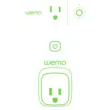
-
Arm Arlo Button Widget

-
End a Harmony activity

-
Start Roomba® with the press of a button
-
Toggle Insight switch on/off with one tap

Create your own Button widget and INSTAR workflow
Create custom workflows effortlessly by selecting triggers, queries, and actions. With IFTTT, it's simple: “If this” trigger happens, “then that” action follows. Streamline tasks and save time with automated workflows that work for you.
17 triggers, queries, and actions
Button press
Polling trigger
Polling Applets run after IFTTT reaches out to the trigger service and finds a new trigger event. These trigger checks occur every 5 minutes for Pro and Pro+ users, and every hour for Free users.
This trigger fires every time you press the button.
Cloud storage is full
Polling trigger
Polling Applets run after IFTTT reaches out to the trigger service and finds a new trigger event. These trigger checks occur every 5 minutes for Pro and Pro+ users, and every hour for Free users.
This trigger fires when your Cloud storage reaches it's maximum capacity.
Cloud storage will expire
Polling trigger
Polling Applets run after IFTTT reaches out to the trigger service and finds a new trigger event. These trigger checks occur every 5 minutes for Pro and Pro+ users, and every hour for Free users.
This trigger fires when your INSTAR Cloud storage plan is coming close to it's expiration.
Too many alarm uploads
Polling trigger
Polling Applets run after IFTTT reaches out to the trigger service and finds a new trigger event. These trigger checks occur every 5 minutes for Pro and Pro+ users, and every hour for Free users.
This trigger fires when the amount of alarm uploads per day exceeds a specific number.
Too many false alarms
Polling trigger
Polling Applets run after IFTTT reaches out to the trigger service and finds a new trigger event. These trigger checks occur every 5 minutes for Pro and Pro+ users, and every hour for Free users.
This trigger fires when you have more than 500 alarm videos of which more than 80% are recognized as false alarms.
Query
A query lets your Applet retrieve extra data that isn't included in the trigger, so that your automation can include more complete or useful information.
This query returns a list of all cameras in INSTAR Cloud.
Alarm trigger and video upload
Action
An action is the task your Applet carries out after the trigger occurs. It defines what happens as the result of your automation and completes the workflow.
This action will trigger an alarm recording and upload to your Cloud account.
Receive a Cloud status email
Action
An action is the task your Applet carries out after the trigger occurs. It defines what happens as the result of your automation and completes the workflow.
This action will send an email with the number of alarm uploads today.
Set the alarm area sensitivity
Action
An action is the task your Applet carries out after the trigger occurs. It defines what happens as the result of your automation and completes the workflow.
This action will adjust the sensitivity of your camera's motion detection areas.
Switch alarm areas
Action
An action is the task your Applet carries out after the trigger occurs. It defines what happens as the result of your automation and completes the workflow.
This action will allow you to turn your camera's motion detection areas on or off.
Turn camera to a preset position
Action
An action is the task your Applet carries out after the trigger occurs. It defines what happens as the result of your automation and completes the workflow.
This action will allow you to turn your pan&tilt camera to a specific preset position.
Turn off alarm email
Action
An action is the task your Applet carries out after the trigger occurs. It defines what happens as the result of your automation and completes the workflow.
This action will turn off your camera‘s alarm email notification.
Turn off Cloud alarm email
Action
An action is the task your Applet carries out after the trigger occurs. It defines what happens as the result of your automation and completes the workflow.
This action will turn off the Cloud alarm email notification.
Turn off motion detection
Action
An action is the task your Applet carries out after the trigger occurs. It defines what happens as the result of your automation and completes the workflow.
This action will turn off your camera's motion detection.
Turn on alarm email
Action
An action is the task your Applet carries out after the trigger occurs. It defines what happens as the result of your automation and completes the workflow.
This action will turn on your camera's alarm email notification.
Turn on Cloud alarm email
Action
An action is the task your Applet carries out after the trigger occurs. It defines what happens as the result of your automation and completes the workflow.
This action will turn on the Cloud alarm email notification.
Turn on motion detection
Action
An action is the task your Applet carries out after the trigger occurs. It defines what happens as the result of your automation and completes the workflow.
This action will turn on your camera's motion detection.
Alarm trigger and video upload
Action
An action is the task your Applet carries out after the trigger occurs. It defines what happens as the result of your automation and completes the workflow.
This action will trigger an alarm recording and upload to your Cloud account.
Button press
Polling trigger
Polling Applets run after IFTTT reaches out to the trigger service and finds a new trigger event. These trigger checks occur every 5 minutes for Pro and Pro+ users, and every hour for Free users.
This trigger fires every time you press the button.
Cloud storage is full
Polling trigger
Polling Applets run after IFTTT reaches out to the trigger service and finds a new trigger event. These trigger checks occur every 5 minutes for Pro and Pro+ users, and every hour for Free users.
This trigger fires when your Cloud storage reaches it's maximum capacity.
Cloud storage will expire
Polling trigger
Polling Applets run after IFTTT reaches out to the trigger service and finds a new trigger event. These trigger checks occur every 5 minutes for Pro and Pro+ users, and every hour for Free users.
This trigger fires when your INSTAR Cloud storage plan is coming close to it's expiration.
Query
A query lets your Applet retrieve extra data that isn't included in the trigger, so that your automation can include more complete or useful information.
This query returns a list of all cameras in INSTAR Cloud.
Receive a Cloud status email
Action
An action is the task your Applet carries out after the trigger occurs. It defines what happens as the result of your automation and completes the workflow.
This action will send an email with the number of alarm uploads today.
Set the alarm area sensitivity
Action
An action is the task your Applet carries out after the trigger occurs. It defines what happens as the result of your automation and completes the workflow.
This action will adjust the sensitivity of your camera's motion detection areas.
Switch alarm areas
Action
An action is the task your Applet carries out after the trigger occurs. It defines what happens as the result of your automation and completes the workflow.
This action will allow you to turn your camera's motion detection areas on or off.
Too many alarm uploads
Polling trigger
Polling Applets run after IFTTT reaches out to the trigger service and finds a new trigger event. These trigger checks occur every 5 minutes for Pro and Pro+ users, and every hour for Free users.
This trigger fires when the amount of alarm uploads per day exceeds a specific number.
Too many false alarms
Polling trigger
Polling Applets run after IFTTT reaches out to the trigger service and finds a new trigger event. These trigger checks occur every 5 minutes for Pro and Pro+ users, and every hour for Free users.
This trigger fires when you have more than 500 alarm videos of which more than 80% are recognized as false alarms.
Turn camera to a preset position
Action
An action is the task your Applet carries out after the trigger occurs. It defines what happens as the result of your automation and completes the workflow.
This action will allow you to turn your pan&tilt camera to a specific preset position.
Turn off alarm email
Action
An action is the task your Applet carries out after the trigger occurs. It defines what happens as the result of your automation and completes the workflow.
This action will turn off your camera‘s alarm email notification.
Build an automation in seconds!
If
Button press
Then
Alarm trigger and video upload
You can add delays, queries, and more actions in the next step!
GET STARTED
How to connect to a Button widget automation
Find an automation using Button widget
Find an automation to connect to, or create your own!Connect IFTTT to your Button widget account
Securely connect the Applet services to your respective accounts.Finalize and customize your Applet
Review trigger and action settings, and click connect. Simple as that!Upgrade your automations with
-

Connect to more Applets
Connect up to 20 automations with Pro, and unlimited automations with Pro+ -

Add multiple actions with exclusive services
Add real-time data and multiple actions for smarter automations -

Get access to faster speeds
Get faster updates and more actions with higher rate limits and quicker checks
More on Button widget and INSTAR
About Button widget
Make buttons and control other services with a single tap. This service creates widgets that you can use from the home screen of your Android or iOS device.
Make buttons and control other services with a single tap. This service creates widgets that you can use from the home screen of your Android or iOS device.
About INSTAR
INSTAR provides a way for INSTAR customer to control some settings of their INSTAR Camera or INSTAR Cloud with IFTTT.
INSTAR provides a way for INSTAR customer to control some settings of their INSTAR Camera or INSTAR Cloud with IFTTT.