Create tasks in Todoist when envelopes are sent in DocuSign
Other popular DocuSign workflows and automations
-
-
Add Google Sheets rows for new completed DocuSign envelopes
-
Play music on my phone whenever a Docusign envelope is completed
-
Create a iOS Calendar event whenever a Docusign envelope is completed
-
When a Zoom call ends, create a signature request in DocuSign
-
Send a text message to a number when a Docusign envelope is completed
-
When a new Calendly event schedule is created, send the creator a signature request in DocuSign
-
Automatically create a Google Task when a customer completes their DocuSign envelope
-
Whenever a Docusign envelope is completed, upload the document to Google Drive

Create your own DocuSign and TrickleStar Connected Products workflow
Create custom workflows effortlessly by selecting triggers, queries, and actions. With IFTTT, it's simple: “If this” trigger happens, “then that” action follows. Streamline tasks and save time with automated workflows that work for you.
17 triggers, queries, and actions
Polling trigger
Polling Applets run after IFTTT reaches out to the trigger service and finds a new trigger event. These trigger checks occur every 5 minutes for Pro and Pro+ users, and every hour for Free users.
This trigger fires when an envelope is completed.
Polling trigger
Polling Applets run after IFTTT reaches out to the trigger service and finds a new trigger event. These trigger checks occur every 5 minutes for Pro and Pro+ users, and every hour for Free users.
This trigger fires when an envelope is sent.
Thermostat mode or setpoint changes
Polling trigger
Polling Applets run after IFTTT reaches out to the trigger service and finds a new trigger event. These trigger checks occur every 5 minutes for Pro and Pro+ users, and every hour for Free users.
This trigger fires when TrickleStar Thermostat system mode or setpoint changes.
Thermostat occupancy changes
Polling trigger
Polling Applets run after IFTTT reaches out to the trigger service and finds a new trigger event. These trigger checks occur every 5 minutes for Pro and Pro+ users, and every hour for Free users.
This trigger fires when TrickleStar Thermostat occupancy changes.
Thermostat room temperature is greater than
Polling trigger
Polling Applets run after IFTTT reaches out to the trigger service and finds a new trigger event. These trigger checks occur every 5 minutes for Pro and Pro+ users, and every hour for Free users.
This trigger fires every time your TrickleStar thermostat senses that the room temperature rises above the value you specified.
Thermostat room temperature is less than
Polling trigger
Polling Applets run after IFTTT reaches out to the trigger service and finds a new trigger event. These trigger checks occur every 5 minutes for Pro and Pro+ users, and every hour for Free users.
This trigger fires every time your TrickleStar thermostat senses that the room temperature drops below the value you specified.
WHC detects a leak
Polling trigger
Polling Applets run after IFTTT reaches out to the trigger service and finds a new trigger event. These trigger checks occur every 5 minutes for Pro and Pro+ users, and every hour for Free users.
This trigger fires when TrickleStar Water Heater Controller detects a leak.
Query
A query lets your Applet retrieve extra data that isn't included in the trigger, so that your automation can include more complete or useful information.
This query returns a list of all my TrickleStar devices and their online status.
Action
An action is the task your Applet carries out after the trigger occurs. It defines what happens as the result of your automation and completes the workflow.
This action will create a new signature request from a template.
Resume thermostat schedule
Action
An action is the task your Applet carries out after the trigger occurs. It defines what happens as the result of your automation and completes the workflow.
This action will resume schedule on your TrickleStar thermostat.
Schedule vacation event
Action
An action is the task your Applet carries out after the trigger occurs. It defines what happens as the result of your automation and completes the workflow.
This action will schedule a vacation event on all devices of the selected site. It can be used with triggers like Google Calendar "Any event starts".
Set thermostat fan on
Action
An action is the task your Applet carries out after the trigger occurs. It defines what happens as the result of your automation and completes the workflow.
This action sets the HVAC fan on on your TrickleStar Thermostat.
Set thermostat fan to auto
Action
An action is the task your Applet carries out after the trigger occurs. It defines what happens as the result of your automation and completes the workflow.
This action sets the HVAC fan to Auto on your TrickleStar Thermostat. The Auto fan state means the fan will turn on when the HVAC system is on, and the fan will turn off when the HVAC system is off.
Set thermostat fan to run once
Action
An action is the task your Applet carries out after the trigger occurs. It defines what happens as the result of your automation and completes the workflow.
This action turns on the HVAC fan for one run cycle, with a configurable fan run duration.
Set thermostat temporary hold
Action
An action is the task your Applet carries out after the trigger occurs. It defines what happens as the result of your automation and completes the workflow.
This action will set temporary hold on your TrickleStar thermostat using the specified system mode and setpoint. The temporary hold will last until the next schedule event.
Turn device off
Action
An action is the task your Applet carries out after the trigger occurs. It defines what happens as the result of your automation and completes the workflow.
This action turns off your TrickleStar Connected Product.
Turn device on
Action
An action is the task your Applet carries out after the trigger occurs. It defines what happens as the result of your automation and completes the workflow.
This action turns on your TrickleStar Connected Product.
Action
An action is the task your Applet carries out after the trigger occurs. It defines what happens as the result of your automation and completes the workflow.
This action will create a new signature request from a template.
Polling trigger
Polling Applets run after IFTTT reaches out to the trigger service and finds a new trigger event. These trigger checks occur every 5 minutes for Pro and Pro+ users, and every hour for Free users.
This trigger fires when an envelope is completed.
Polling trigger
Polling Applets run after IFTTT reaches out to the trigger service and finds a new trigger event. These trigger checks occur every 5 minutes for Pro and Pro+ users, and every hour for Free users.
This trigger fires when an envelope is sent.
Query
A query lets your Applet retrieve extra data that isn't included in the trigger, so that your automation can include more complete or useful information.
This query returns a list of all my TrickleStar devices and their online status.
Resume thermostat schedule
Action
An action is the task your Applet carries out after the trigger occurs. It defines what happens as the result of your automation and completes the workflow.
This action will resume schedule on your TrickleStar thermostat.
Schedule vacation event
Action
An action is the task your Applet carries out after the trigger occurs. It defines what happens as the result of your automation and completes the workflow.
This action will schedule a vacation event on all devices of the selected site. It can be used with triggers like Google Calendar "Any event starts".
Set thermostat fan on
Action
An action is the task your Applet carries out after the trigger occurs. It defines what happens as the result of your automation and completes the workflow.
This action sets the HVAC fan on on your TrickleStar Thermostat.
Set thermostat fan to auto
Action
An action is the task your Applet carries out after the trigger occurs. It defines what happens as the result of your automation and completes the workflow.
This action sets the HVAC fan to Auto on your TrickleStar Thermostat. The Auto fan state means the fan will turn on when the HVAC system is on, and the fan will turn off when the HVAC system is off.
Set thermostat fan to run once
Action
An action is the task your Applet carries out after the trigger occurs. It defines what happens as the result of your automation and completes the workflow.
This action turns on the HVAC fan for one run cycle, with a configurable fan run duration.
Set thermostat temporary hold
Action
An action is the task your Applet carries out after the trigger occurs. It defines what happens as the result of your automation and completes the workflow.
This action will set temporary hold on your TrickleStar thermostat using the specified system mode and setpoint. The temporary hold will last until the next schedule event.
Thermostat mode or setpoint changes
Polling trigger
Polling Applets run after IFTTT reaches out to the trigger service and finds a new trigger event. These trigger checks occur every 5 minutes for Pro and Pro+ users, and every hour for Free users.
This trigger fires when TrickleStar Thermostat system mode or setpoint changes.
Thermostat occupancy changes
Polling trigger
Polling Applets run after IFTTT reaches out to the trigger service and finds a new trigger event. These trigger checks occur every 5 minutes for Pro and Pro+ users, and every hour for Free users.
This trigger fires when TrickleStar Thermostat occupancy changes.
Build an automation in seconds!
If
Envelope completed
Then
Create signature request
You can add delays, queries, and more actions in the next step!
GET STARTED
How to connect to a DocuSign automation
Find an automation using DocuSign
Find an automation to connect to, or create your own!Connect IFTTT to your DocuSign account
Securely connect the Applet services to your respective accounts.Finalize and customize your Applet
Review trigger and action settings, and click connect. Simple as that!Upgrade your automations with
-

Connect to more Applets
Connect up to 20 automations with Pro, and unlimited automations with Pro+ -

Add multiple actions with exclusive services
Add real-time data and multiple actions for smarter automations -

Get access to faster speeds
Get faster updates and more actions with higher rate limits and quicker checks
More on DocuSign and TrickleStar Connected Products
About DocuSign
DocuSign is the #1 way to send and sign documents electronically. Make your business faster, simpler and more cost-efficient with electronic agreements.
DocuSign is the #1 way to send and sign documents electronically. Make your business faster, simpler and more cost-efficient with electronic agreements.
About TrickleStar Connected Products
TrickleStar Connected Products improve comfort, optimize how and when you use energy and reduce your energy bills.
TrickleStar Connected Products improve comfort, optimize how and when you use energy and reduce your energy bills.