Upload new OneDrive files to a FTP, FTPS, or SFTP Server
Other popular EasyFTP workflows and automations
-
-
Upload Dropbox files to a FTP, FTPS, or SFTP Server
-
Email Attachments to a FTP, FTPS, or SFTP Server
-
Upload New Instagram Photos to a FTP, FTPS, or SFTP Server
-
Backup New Google Drive Photos to a FTP, FTPS, or SFTP Server
-
Save New Images from a Telegram channel to a FTP, FTPS, or SFTP Server
-
Backup New Facebook Photos to a FTP, FTPS, or SFTP Server
-
Upload Tagged Email Attachments to a FTP, FTPS, or SFTP Server
-
Upload new Google Drive files to a FTP, FTPS, or SFTP Server

Create your own EasyFTP and Google Assistant workflow
Create custom workflows effortlessly by selecting triggers, queries, and actions. With IFTTT, it's simple: “If this” trigger happens, “then that” action follows. Streamline tasks and save time with automated workflows that work for you.
6 triggers, queries, and actions
Activate scene
Polling trigger
Polling Applets run after IFTTT reaches out to the trigger service and finds a new trigger event. These trigger checks occur every 5 minutes for Pro and Pro+ users, and every hour for Free users.
This Trigger activates a named scene when you say "Ok Google, activate [Scene Name]".
Modified File in Folder
Polling trigger
Polling Applets run after IFTTT reaches out to the trigger service and finds a new trigger event. These trigger checks occur every 5 minutes for Pro and Pro+ users, and every hour for Free users.
This Trigger fires when any file is modified in the folder you specify.
New File in Folder
Polling trigger
Polling Applets run after IFTTT reaches out to the trigger service and finds a new trigger event. These trigger checks occur every 5 minutes for Pro and Pro+ users, and every hour for Free users.
This Trigger fires when a new file is created in the folder you specify.
New or Modified File in Folder
Polling trigger
Polling Applets run after IFTTT reaches out to the trigger service and finds a new trigger event. These trigger checks occur every 5 minutes for Pro and Pro+ users, and every hour for Free users.
This Trigger fires when a new file is created in the folder you specify or an existing file is modified.
Upload data
Action
An action is the task your Applet carries out after the trigger occurs. It defines what happens as the result of your automation and completes the workflow.
This action will upload data to a file on an FTP, FTPS or SFTP server.
Upload File
Action
An action is the task your Applet carries out after the trigger occurs. It defines what happens as the result of your automation and completes the workflow.
This action will upload a file to a FTP, FTPS, or SFTP server.
Activate scene
Polling trigger
Polling Applets run after IFTTT reaches out to the trigger service and finds a new trigger event. These trigger checks occur every 5 minutes for Pro and Pro+ users, and every hour for Free users.
This Trigger activates a named scene when you say "Ok Google, activate [Scene Name]".
Modified File in Folder
Polling trigger
Polling Applets run after IFTTT reaches out to the trigger service and finds a new trigger event. These trigger checks occur every 5 minutes for Pro and Pro+ users, and every hour for Free users.
This Trigger fires when any file is modified in the folder you specify.
New File in Folder
Polling trigger
Polling Applets run after IFTTT reaches out to the trigger service and finds a new trigger event. These trigger checks occur every 5 minutes for Pro and Pro+ users, and every hour for Free users.
This Trigger fires when a new file is created in the folder you specify.
New or Modified File in Folder
Polling trigger
Polling Applets run after IFTTT reaches out to the trigger service and finds a new trigger event. These trigger checks occur every 5 minutes for Pro and Pro+ users, and every hour for Free users.
This Trigger fires when a new file is created in the folder you specify or an existing file is modified.
Upload data
Action
An action is the task your Applet carries out after the trigger occurs. It defines what happens as the result of your automation and completes the workflow.
This action will upload data to a file on an FTP, FTPS or SFTP server.
Upload File
Action
An action is the task your Applet carries out after the trigger occurs. It defines what happens as the result of your automation and completes the workflow.
This action will upload a file to a FTP, FTPS, or SFTP server.
Build an automation in seconds!
If
Activate scene
Then
Upload data
You can add delays, queries, and more actions in the next step!
GET STARTED
How to connect to a EasyFTP automation
Find an automation using EasyFTP
Find an automation to connect to, or create your own!Connect IFTTT to your EasyFTP account
Securely connect the Applet services to your respective accounts.Finalize and customize your Applet
Review trigger and action settings, and click connect. Simple as that!Upgrade your automations with
-

Connect to more Applets
Connect up to 20 automations with Pro, and unlimited automations with Pro+ -

Add multiple actions with exclusive services
Add real-time data and multiple actions for smarter automations -

Get access to faster speeds
Get faster updates and more actions with higher rate limits and quicker checks
More on EasyFTP and Google Assistant
About EasyFTP
FTP, FTPS, and SFTP automation for file transfers and uploads. First enter your FTP/SFTP connection info at EasyFTP and then use that connection to create your Applet.
FTP, FTPS, and SFTP automation for file transfers and uploads. First enter your FTP/SFTP connection info at EasyFTP and then use that connection to create your Applet.
About Google Assistant
Create custom voice commands for your Google Assistant. Available on Android, iOS and Google Home devices. Get more details here.
Create custom voice commands for your Google Assistant. Available on Android, iOS and Google Home devices. Get more details here.