When you leave your bed, turn on a device
Other popular Emfit QS workflows and automations
-
-
Set ringtone volume to max value when you get out of bed
-
Turn on my Hue light when I get out of bed
-
Turn off my D-Link Wi-Fi smart plug when it is night time and I get into bed
-
Turn off my Yeelight when I have fallen asleep
-
Mute my phone when I get into bed
-
Emfit QS: New action or trigger
-
Notify when user has just fallen asleep
-
Notify when user left the bed

Create your own Emfit QS and Gmail workflow
Create custom workflows effortlessly by selecting triggers, queries, and actions. With IFTTT, it's simple: “If this” trigger happens, “then that” action follows. Streamline tasks and save time with automated workflows that work for you.
3 triggers, queries, and actions
Device Event
Polling trigger
Polling Applets run after IFTTT reaches out to the trigger service and finds a new trigger event. These trigger checks occur every 5 minutes for Pro and Pro+ users, and every hour for Free users.
This trigger fires when device generates event (bed exit, fall asleep etc)
Send an email
Action
An action is the task your Applet carries out after the trigger occurs. It defines what happens as the result of your automation and completes the workflow.
This Action will send an email to up to twenty recipients from your Gmail account.
Send yourself an email
Action
An action is the task your Applet carries out after the trigger occurs. It defines what happens as the result of your automation and completes the workflow.
This action will send yourself an email. HTML, images and links are supported.
Device Event
Polling trigger
Polling Applets run after IFTTT reaches out to the trigger service and finds a new trigger event. These trigger checks occur every 5 minutes for Pro and Pro+ users, and every hour for Free users.
This trigger fires when device generates event (bed exit, fall asleep etc)
Send an email
Action
An action is the task your Applet carries out after the trigger occurs. It defines what happens as the result of your automation and completes the workflow.
This Action will send an email to up to twenty recipients from your Gmail account.
Send yourself an email
Action
An action is the task your Applet carries out after the trigger occurs. It defines what happens as the result of your automation and completes the workflow.
This action will send yourself an email. HTML, images and links are supported.
Build an automation in seconds!
If
Device Event
Then
Send an email
You can add delays, queries, and more actions in the next step!
GET STARTED
How to connect to a Emfit QS automation
Find an automation using Emfit QS
Find an automation to connect to, or create your own!Connect IFTTT to your Emfit QS account
Securely connect the Applet services to your respective accounts.Finalize and customize your Applet
Review trigger and action settings, and click connect. Simple as that!Upgrade your automations with
-

Connect to more Applets
Connect up to 20 automations with Pro, and unlimited automations with Pro+ -

Add multiple actions with exclusive services
Add real-time data and multiple actions for smarter automations -

Get access to faster speeds
Get faster updates and more actions with higher rate limits and quicker checks
More on Emfit QS and Gmail
About Emfit QS
Manage Events from Your Emfit QS sensor
Manage Events from Your Emfit QS sensor
About Gmail
Connect Gmail to send emails to yourself and others.
Connect Gmail to send emails to yourself and others.