Connect popular automations
Quickly and easily enable Applets using Ergomotion Smart Bed and TP-Link Kasa.-
Turn on your TP-Link Kasa device when your Smart Bed alarm is activated
-
Activate a TP-Link Kasa scene when your Smart Bed alarm is activated

Create your own Ergomotion Smart Bed and TP-Link Kasa workflow
Create custom workflows effortlessly by selecting triggers, queries, and actions. With IFTTT, it's simple: “If this” trigger happens, “then that” action follows. Streamline tasks and save time with automated workflows that work for you.
13 triggers, queries, and actions
When the smart bed alarm clock is activated
Activate scene
Change brightness
Change color
Change color temperature
Flat
Set speed level
Toggle
Turn off
Turn on
TV
User Presets
Zero G
Activate scene
Change brightness
Change color
Change color temperature
Flat
Set speed level
Toggle
Turn off
Turn on
TV
User Presets
When the smart bed alarm clock is activated
Build an automation in seconds!
You can add delays, queries, and more actions in the next step!
How to connect to a Ergomotion Smart Bed automation
Find an automation using Ergomotion Smart Bed
Find an automation to connect to, or create your own!Connect IFTTT to your Ergomotion Smart Bed account
Securely connect the Applet services to your respective accounts.Finalize and customize your Applet
Review trigger and action settings, and click connect. Simple as that!Upgrade your automations with
-

Connect to more Applets
Connect up to 20 automations with Pro, and unlimited automations with Pro+ -

Add multiple actions with exclusive services
Add real-time data and multiple actions for smarter automations -

Get access to faster speeds
Get faster updates and more actions with higher rate limits and quicker checks
More on Ergomotion Smart Bed and TP-Link Kasa
About Ergomotion Smart Bed
Ergomotion’s Smart Adjustable Base turns your bedroom into a connected wellness and sleep hub, the perfect addition to your smart home ecosystem. Create applets to trigger rise to wake sequence without a blaring alarm, start your morning coffee and turn on morning meditation. Evening bedtime routine can include, security system activation, adjust the bed to Entertainment TV mode, activate timer to shut TV off and lower bed to flat.
Ergomotion’s Smart Adjustable Base turns your bedroom into a connected wellness and sleep hub, the perfect addition to your smart home ecosystem. Create applets to trigger rise to wake sequence without a blaring alarm, start your morning coffee and turn on morning meditation. Evening bedtime routine can include, security system activation, adjust the bed to Entertainment TV mode, activate timer to shut TV off and lower bed to flat.
About TP-Link Kasa
Kasa by TP-Link is a leading smart home system that includes Kasa Smart Plugs, Smart Bulbs, Smart Switches and more. It works with other leading smart home products such as Amazon Echo, Google Home, and more. Now with IFTTT, you can also create personalized Applets that trigger automatic actions on your Kasa devices.
Kasa by TP-Link is a leading smart home system that includes Kasa Smart Plugs, Smart Bulbs, Smart Switches and more. It works with other leading smart home products such as Amazon Echo, Google Home, and more. Now with IFTTT, you can also create personalized Applets that trigger automatic actions on your Kasa devices.