Other popular Feedly workflows and automations
-
If Feedly Then Add to Buffer
-
Save the posts you like on Tumblr to your Feedly queue
-
if saved for later on feedly then create a pdf file to drive
-
Creates a short summation of each Feedly entry I save for later in Evernote.
-
If I save a reddit post, save it for later in feedly.
-
AUTOMATIC POSTING FROM RSS TO WORDPRESS
-
Automatically add article links to Evernote when you Save for Later in Feedly
-
Tumblr Dashboard to Feedly
-
Save your feedly saved articles to a Google Drive spreadsheet

Create your own Feedly and TP-Link Tapo workflow
Create custom workflows effortlessly by selecting triggers, queries, and actions. With IFTTT, it's simple: “If this” trigger happens, “then that” action follows. Streamline tasks and save time with automated workflows that work for you.
113 triggers, queries, and actions
Camera Area Intrusion Detected
Camera Baby Cry Detected
Camera Deliver Package Detected
Camera Glass Breaking Detected
Camera Line Crossing Detected
Camera Meow Detected
Camera Motion Baby Asleep
Camera Motion Baby Awake
Camera Motion Baby Face Coverd
Camera Motion Baby Leave
Camera Motion Baby Move
Camera Motion Baby Off Fence
Activate Shortcut
Add a new source
Add an article to a personal board
Add an article to a team board
Camera Floodlight
Camera Patrol
Camera Privacy Mode
Camera Sound Alarm
Camera Target Track
Change Brightness
Change Color
Change Color Temperature
Activate Shortcut
Add a new source
Add an article to a personal board
Add an article to a team board
Camera Area Intrusion Detected
Camera Baby Cry Detected
Camera Deliver Package Detected
Camera Floodlight
Camera Glass Breaking Detected
Camera Line Crossing Detected
Camera Meow Detected
Camera Motion Baby Asleep
Build an automation in seconds!
You can add delays, queries, and more actions in the next step!
How to connect to a Feedly automation
Find an automation using Feedly
Find an automation to connect to, or create your own!Connect IFTTT to your Feedly account
Securely connect the Applet services to your respective accounts.Finalize and customize your Applet
Review trigger and action settings, and click connect. Simple as that!Upgrade your automations with
-

Connect to more Applets
Connect up to 20 automations with Pro, and unlimited automations with Pro+ -

Add multiple actions with exclusive services
Add real-time data and multiple actions for smarter automations -

Get access to faster speeds
Get faster updates and more actions with higher rate limits and quicker checks
More on Feedly and TP-Link Tapo
About Feedly
Feedly is a better way to organize, read, and share the content of your favorite sites.
Feedly is a better way to organize, read, and share the content of your favorite sites.
About TP-Link Tapo
Tapo is a smart home system that includes Tapo Smart Plugs, Smart Bulbs, Smart Switches and more. It works with other leading smart home products such as Amazon Echo, Google Home, and HomePod. Now with IFTTT, you can also create personalized Applets that trigger automatic actions on your Tapo devices.
Tapo is a smart home system that includes Tapo Smart Plugs, Smart Bulbs, Smart Switches and more. It works with other leading smart home products such as Amazon Echo, Google Home, and HomePod. Now with IFTTT, you can also create personalized Applets that trigger automatic actions on your Tapo devices.