Close COLD - Turn off cold water one
Other popular FL-1000 Leak Detector workflows and automations
-
-
iHome iSB02 POL sensor 2 to SafeHous Sensor Valve Close
-
Button - Reset Leak Sensor, Open Valve and receive IFTTT push notification
-
Manual Mode - Button
-
Away Mode - Button
-
iHome iSB02 POL sensor 1 to SafeHous Sensor Valve Close
-
iHome iSB02 POL sensor 2 to SafeHous Sensor Valve Close 2nd service
-
Auto Mode - Button
-
iHome iSB02 POL sensor 3 to SafeHous Sensor Valve Close 2nd service

Create your own FL-1000 Leak Detector and Google Assistant workflow
Create custom workflows effortlessly by selecting triggers, queries, and actions. With IFTTT, it's simple: “If this” trigger happens, “then that” action follows. Streamline tasks and save time with automated workflows that work for you.
8 triggers, queries, and actions
Activate scene
Polling trigger
Polling Applets run after IFTTT reaches out to the trigger service and finds a new trigger event. These trigger checks occur every 5 minutes for Pro and Pro+ users, and every hour for Free users.
This Trigger activates a named scene when you say "Ok Google, activate [Scene Name]".
Dry Pipe Detected
Polling trigger
Polling Applets run after IFTTT reaches out to the trigger service and finds a new trigger event. These trigger checks occur every 5 minutes for Pro and Pro+ users, and every hour for Free users.
This trigger fires whenever the controller detects the pipe is dry.
Freeze Detected
Polling trigger
Polling Applets run after IFTTT reaches out to the trigger service and finds a new trigger event. These trigger checks occur every 5 minutes for Pro and Pro+ users, and every hour for Free users.
This trigger fires whenever the freeze setpoint is hit.
Leak Detected
Polling trigger
Polling Applets run after IFTTT reaches out to the trigger service and finds a new trigger event. These trigger checks occur every 5 minutes for Pro and Pro+ users, and every hour for Free users.
This trigger fires whenever a leak is detected
Change Schedule Mode
Action
An action is the task your Applet carries out after the trigger occurs. It defines what happens as the result of your automation and completes the workflow.
This action will allow you to change the schedule mode on the leak detector.
Reset Alarms
Action
An action is the task your Applet carries out after the trigger occurs. It defines what happens as the result of your automation and completes the workflow.
This action will reset the alarm state on the controller
Set Valve State
Action
An action is the task your Applet carries out after the trigger occurs. It defines what happens as the result of your automation and completes the workflow.
This action will allow you to manually open and close the valve on the leak detector.
Trip Leak Alarm
Action
An action is the task your Applet carries out after the trigger occurs. It defines what happens as the result of your automation and completes the workflow.
This action will trip the leak alarm on the leak detector.
Activate scene
Polling trigger
Polling Applets run after IFTTT reaches out to the trigger service and finds a new trigger event. These trigger checks occur every 5 minutes for Pro and Pro+ users, and every hour for Free users.
This Trigger activates a named scene when you say "Ok Google, activate [Scene Name]".
Change Schedule Mode
Action
An action is the task your Applet carries out after the trigger occurs. It defines what happens as the result of your automation and completes the workflow.
This action will allow you to change the schedule mode on the leak detector.
Dry Pipe Detected
Polling trigger
Polling Applets run after IFTTT reaches out to the trigger service and finds a new trigger event. These trigger checks occur every 5 minutes for Pro and Pro+ users, and every hour for Free users.
This trigger fires whenever the controller detects the pipe is dry.
Freeze Detected
Polling trigger
Polling Applets run after IFTTT reaches out to the trigger service and finds a new trigger event. These trigger checks occur every 5 minutes for Pro and Pro+ users, and every hour for Free users.
This trigger fires whenever the freeze setpoint is hit.
Leak Detected
Polling trigger
Polling Applets run after IFTTT reaches out to the trigger service and finds a new trigger event. These trigger checks occur every 5 minutes for Pro and Pro+ users, and every hour for Free users.
This trigger fires whenever a leak is detected
Reset Alarms
Action
An action is the task your Applet carries out after the trigger occurs. It defines what happens as the result of your automation and completes the workflow.
This action will reset the alarm state on the controller
Set Valve State
Action
An action is the task your Applet carries out after the trigger occurs. It defines what happens as the result of your automation and completes the workflow.
This action will allow you to manually open and close the valve on the leak detector.
Trip Leak Alarm
Action
An action is the task your Applet carries out after the trigger occurs. It defines what happens as the result of your automation and completes the workflow.
This action will trip the leak alarm on the leak detector.
Build an automation in seconds!
If
Activate scene
Then
Change Schedule Mode
You can add delays, queries, and more actions in the next step!
GET STARTED
How to connect to a FL-1000 Leak Detector automation
Find an automation using FL-1000 Leak Detector
Find an automation to connect to, or create your own!Connect IFTTT to your FL-1000 Leak Detector account
Securely connect the Applet services to your respective accounts.Finalize and customize your Applet
Review trigger and action settings, and click connect. Simple as that!Upgrade your automations with
-

Connect to more Applets
Connect up to 20 automations with Pro, and unlimited automations with Pro+ -

Add multiple actions with exclusive services
Add real-time data and multiple actions for smarter automations -

Get access to faster speeds
Get faster updates and more actions with higher rate limits and quicker checks
More on FL-1000 Leak Detector and Google Assistant
About FL-1000 Leak Detector
FL-1000 Leak Detector applets help you to be notified and take action if there is ever a leak in your home or business.
FL-1000 Leak Detector applets help you to be notified and take action if there is ever a leak in your home or business.
About Google Assistant
Create custom voice commands for your Google Assistant. Available on Android, iOS and Google Home devices. Get more details here.
Create custom voice commands for your Google Assistant. Available on Android, iOS and Google Home devices. Get more details here.