Turn on GE Appliances Window AC when a Webhook event is received
Other popular GE Appliances Window AC workflows and automations
-
-
Change indoor unit 2 when outside temp drops below
-
Turn GE AC on/off when August/Yale lock is unlocked/locked
-
Turn on GE Appliances Window AC with one tap in the IFTTT app.
-
Get an email when a new GE Appliances Window AC Applet is published
-
Change indoor unit 2 when outside temp rises above
-
Increase the temperature of your GE Smart Window AC during on-peak hours
-
Set temperature
-
Get a text message

Create your own GE Appliances Window AC and Google Nest Thermostat workflow
Create custom workflows effortlessly by selecting triggers, queries, and actions. With IFTTT, it's simple: “If this” trigger happens, “then that” action follows. Streamline tasks and save time with automated workflows that work for you.
27 triggers, queries, and actions
Air filter needs cleaning
Polling trigger
Polling Applets run after IFTTT reaches out to the trigger service and finds a new trigger event. These trigger checks occur every 5 minutes for Pro and Pro+ users, and every hour for Free users.
This Trigger fires when your GE Window AC unit's air filter needs to be cleaned.
Cool mode selected
Polling trigger
Polling Applets run after IFTTT reaches out to the trigger service and finds a new trigger event. These trigger checks occur every 5 minutes for Pro and Pro+ users, and every hour for Free users.
This Trigger fires when cool-mode has been selected.
Energy saver mode selected
Polling trigger
Polling Applets run after IFTTT reaches out to the trigger service and finds a new trigger event. These trigger checks occur every 5 minutes for Pro and Pro+ users, and every hour for Free users.
This Trigger fires when energy-saver mode is selected.
Fan only mode selected
Polling trigger
Polling Applets run after IFTTT reaches out to the trigger service and finds a new trigger event. These trigger checks occur every 5 minutes for Pro and Pro+ users, and every hour for Free users.
This Trigger fires every time fan-only mode is selected.
Humidity drops below
Polling trigger
Polling Applets run after IFTTT reaches out to the trigger service and finds a new trigger event. These trigger checks occur every 5 minutes for Pro and Pro+ users, and every hour for Free users.
This trigger fires when the humidity drops below a given threshold.
Humidity rises above
Polling trigger
Polling Applets run after IFTTT reaches out to the trigger service and finds a new trigger event. These trigger checks occur every 5 minutes for Pro and Pro+ users, and every hour for Free users.
This trigger fires when the humidity rises above a given threshold.
Target temperature reached
Polling trigger
Polling Applets run after IFTTT reaches out to the trigger service and finds a new trigger event. These trigger checks occur every 5 minutes for Pro and Pro+ users, and every hour for Free users.
This Trigger fires when the target temperature has been reached.
Temperature drops below
Polling trigger
Polling Applets run after IFTTT reaches out to the trigger service and finds a new trigger event. These trigger checks occur every 5 minutes for Pro and Pro+ users, and every hour for Free users.
This trigger fires when the temperature drops below a given threshold.
Temperature rises above
Polling trigger
Polling Applets run after IFTTT reaches out to the trigger service and finds a new trigger event. These trigger checks occur every 5 minutes for Pro and Pro+ users, and every hour for Free users.
This trigger fires when the temperature rises above a given threshold.
Query
A query lets your Applet retrieve extra data that isn't included in the trigger, so that your automation can include more complete or useful information.
This query returns a list of when your GE Window AC unit's air filter needs to be cleaned.
Query
A query lets your Applet retrieve extra data that isn't included in the trigger, so that your automation can include more complete or useful information.
This query returns a list of when the target temperature was been reached.
Query
A query lets your Applet retrieve extra data that isn't included in the trigger, so that your automation can include more complete or useful information.
This query returns a list of when cool-mode was been selected.
Query
A query lets your Applet retrieve extra data that isn't included in the trigger, so that your automation can include more complete or useful information.
This query returns a list of when fan-only mode was selected.
Set AC mode
Action
An action is the task your Applet carries out after the trigger occurs. It defines what happens as the result of your automation and completes the workflow.
This Action will set the mode of the air conditioner unit.
Set COOL temperature
Action
An action is the task your Applet carries out after the trigger occurs. It defines what happens as the result of your automation and completes the workflow.
This action will set the desired temperature in the COOL mode.
Set fan mode
Action
An action is the task your Applet carries out after the trigger occurs. It defines what happens as the result of your automation and completes the workflow.
This Action will set the fan mode on the air conditioner unit.
Set HOT temperature
Action
An action is the task your Applet carries out after the trigger occurs. It defines what happens as the result of your automation and completes the workflow.
This action will set the desired temperature in the HOT mode.
Set target temperature
Action
An action is the task your Applet carries out after the trigger occurs. It defines what happens as the result of your automation and completes the workflow.
This Action will set a target temperature on your window ac unit.
Set temperature range
Action
An action is the task your Applet carries out after the trigger occurs. It defines what happens as the result of your automation and completes the workflow.
This action will set the desired temperature HEAT & COOL mode range.
Turn off AC
Action
An action is the task your Applet carries out after the trigger occurs. It defines what happens as the result of your automation and completes the workflow.
This Action will turn off the air conditioner unit.
Turn off Eco Mode
Action
An action is the task your Applet carries out after the trigger occurs. It defines what happens as the result of your automation and completes the workflow.
This action will turn off your thermostat's Eco Mode. When the Eco mode is turned off, the thermostat mode will default to the last standard mode (HEAT, COOL, HEATCOOL, or OFF) that was active.
Turn off fan
Action
An action is the task your Applet carries out after the trigger occurs. It defines what happens as the result of your automation and completes the workflow.
This action will turn off your thermostat's fan.
Turn on AC
Action
An action is the task your Applet carries out after the trigger occurs. It defines what happens as the result of your automation and completes the workflow.
This Action will turn on the air conditioner unit.
Turn on Eco Mode
Action
An action is the task your Applet carries out after the trigger occurs. It defines what happens as the result of your automation and completes the workflow.
This action will turn on your thermostat with Eco Mode.
Turn on fan
Action
An action is the task your Applet carries out after the trigger occurs. It defines what happens as the result of your automation and completes the workflow.
This action will turn on your thermostat's fan for X minutes.
Air filter needs cleaning
Polling trigger
Polling Applets run after IFTTT reaches out to the trigger service and finds a new trigger event. These trigger checks occur every 5 minutes for Pro and Pro+ users, and every hour for Free users.
This Trigger fires when your GE Window AC unit's air filter needs to be cleaned.
Cool mode selected
Polling trigger
Polling Applets run after IFTTT reaches out to the trigger service and finds a new trigger event. These trigger checks occur every 5 minutes for Pro and Pro+ users, and every hour for Free users.
This Trigger fires when cool-mode has been selected.
Energy saver mode selected
Polling trigger
Polling Applets run after IFTTT reaches out to the trigger service and finds a new trigger event. These trigger checks occur every 5 minutes for Pro and Pro+ users, and every hour for Free users.
This Trigger fires when energy-saver mode is selected.
Fan only mode selected
Polling trigger
Polling Applets run after IFTTT reaches out to the trigger service and finds a new trigger event. These trigger checks occur every 5 minutes for Pro and Pro+ users, and every hour for Free users.
This Trigger fires every time fan-only mode is selected.
Query
A query lets your Applet retrieve extra data that isn't included in the trigger, so that your automation can include more complete or useful information.
This query returns a list of when your GE Window AC unit's air filter needs to be cleaned.
Query
A query lets your Applet retrieve extra data that isn't included in the trigger, so that your automation can include more complete or useful information.
This query returns a list of when the target temperature was been reached.
Query
A query lets your Applet retrieve extra data that isn't included in the trigger, so that your automation can include more complete or useful information.
This query returns a list of when cool-mode was been selected.
Query
A query lets your Applet retrieve extra data that isn't included in the trigger, so that your automation can include more complete or useful information.
This query returns a list of when fan-only mode was selected.
Humidity drops below
Polling trigger
Polling Applets run after IFTTT reaches out to the trigger service and finds a new trigger event. These trigger checks occur every 5 minutes for Pro and Pro+ users, and every hour for Free users.
This trigger fires when the humidity drops below a given threshold.
Humidity rises above
Polling trigger
Polling Applets run after IFTTT reaches out to the trigger service and finds a new trigger event. These trigger checks occur every 5 minutes for Pro and Pro+ users, and every hour for Free users.
This trigger fires when the humidity rises above a given threshold.
Set AC mode
Action
An action is the task your Applet carries out after the trigger occurs. It defines what happens as the result of your automation and completes the workflow.
This Action will set the mode of the air conditioner unit.
Set COOL temperature
Action
An action is the task your Applet carries out after the trigger occurs. It defines what happens as the result of your automation and completes the workflow.
This action will set the desired temperature in the COOL mode.
Build an automation in seconds!
If
Air filter needs cleaning
Then
Set AC mode
You can add delays, queries, and more actions in the next step!
GET STARTED
How to connect to a GE Appliances Window AC automation
Find an automation using GE Appliances Window AC
Find an automation to connect to, or create your own!Connect IFTTT to your GE Appliances Window AC account
Securely connect the Applet services to your respective accounts.Finalize and customize your Applet
Review trigger and action settings, and click connect. Simple as that!Upgrade your automations with
-

Connect to more Applets
Connect up to 20 automations with Pro, and unlimited automations with Pro+ -

Add multiple actions with exclusive services
Add real-time data and multiple actions for smarter automations -

Get access to faster speeds
Get faster updates and more actions with higher rate limits and quicker checks
More on GE Appliances Window AC and Google Nest Thermostat
About GE Appliances Window AC
Let your window AC unit communicate with you, no matter where you are. WiFi-enabled Window ACs from GE Appliances can respond to your activities and send alerts to your devices.
Let your window AC unit communicate with you, no matter where you are. WiFi-enabled Window ACs from GE Appliances can respond to your activities and send alerts to your devices.
About Google Nest Thermostat
Nest thermostats keep you cozy, help save energy, and fit into your home. Learn more here
Nest thermostats keep you cozy, help save energy, and fit into your home. Learn more here