Close your MyQ garage door with Google Assistant
Other popular Google Assistant workflows and automations
-

-
Use Google Assistant to play a Somfy MyLink scene
-
If you say "Okay Google, Turn off pc", then Push a note
-
If you say "Okay Google, activate Armed ", then arm Home Blink system
-
Use Google Assistant to dim your Philips Hue lights with your voice

-
If you say "Hey Google" post to Discord channel
-
Turn your Hue lights on and off with your voice

-
Play music using Google Assistant
-
Close the Gate/Door via Google Assistant V2

Create your own Google Assistant and Vimar VIEW workflow
Create custom workflows effortlessly by selecting triggers, queries, and actions. With IFTTT, it's simple: “If this” trigger happens, “then that” action follows. Streamline tasks and save time with automated workflows that work for you.
21 triggers, queries, and actions
Activate scene
Polling trigger
Polling Applets run after IFTTT reaches out to the trigger service and finds a new trigger event. These trigger checks occur every 5 minutes for Pro and Pro+ users, and every hour for Free users.
This Trigger activates a named scene when you say "Ok Google, activate [Scene Name]".
Contact Interface Status
Polling trigger
Polling Applets run after IFTTT reaches out to the trigger service and finds a new trigger event. These trigger checks occur every 5 minutes for Pro and Pro+ users, and every hour for Free users.
This trigger fires based on the state (on/off/changing)
Exchanged Power single phase
Polling trigger
Polling Applets run after IFTTT reaches out to the trigger service and finds a new trigger event. These trigger checks occur every 5 minutes for Pro and Pro+ users, and every hour for Free users.
This trigger fires when the exchanged power satisfies a condition with a threshold
Produced Power single phase
Polling trigger
Polling Applets run after IFTTT reaches out to the trigger service and finds a new trigger event. These trigger checks occur every 5 minutes for Pro and Pro+ users, and every hour for Free users.
This trigger fires when the produced power satisfies a condition with a threshold
Rain Amount
Polling trigger
Polling Applets run after IFTTT reaches out to the trigger service and finds a new trigger event. These trigger checks occur every 5 minutes for Pro and Pro+ users, and every hour for Free users.
This trigger fires when rain amount satisfies a condition with a threshold
Room HVAC Mode
Polling trigger
Polling Applets run after IFTTT reaches out to the trigger service and finds a new trigger event. These trigger checks occur every 5 minutes for Pro and Pro+ users, and every hour for Free users.
This trigger fires when occurs a variation of HVAC mode if the state satisfies a condition
Room Temperature
Polling trigger
Polling Applets run after IFTTT reaches out to the trigger service and finds a new trigger event. These trigger checks occur every 5 minutes for Pro and Pro+ users, and every hour for Free users.
This trigger fires when the room temperature satisfies a condition with a threshold
Room Temperature Setpoint
Polling trigger
Polling Applets run after IFTTT reaches out to the trigger service and finds a new trigger event. These trigger checks occur every 5 minutes for Pro and Pro+ users, and every hour for Free users.
This trigger fires when the setpoint temperature satisfies a condition with a threshold
Temperature Sensor
Polling trigger
Polling Applets run after IFTTT reaches out to the trigger service and finds a new trigger event. These trigger checks occur every 5 minutes for Pro and Pro+ users, and every hour for Free users.
This trigger fires when the temperature satisfies a condition with a threshold
Total Power Consumption single phase
Polling trigger
Polling Applets run after IFTTT reaches out to the trigger service and finds a new trigger event. These trigger checks occur every 5 minutes for Pro and Pro+ users, and every hour for Free users.
This trigger fires when the consumed power satisfies a condition with a threshold
Total Power Consumption three phases
Polling trigger
Polling Applets run after IFTTT reaches out to the trigger service and finds a new trigger event. These trigger checks occur every 5 minutes for Pro and Pro+ users, and every hour for Free users.
This trigger fires when the consumed power satisfies a condition with a treshold
Wind Speed
Polling trigger
Polling Applets run after IFTTT reaches out to the trigger service and finds a new trigger event. These trigger checks occur every 5 minutes for Pro and Pro+ users, and every hour for Free users.
This trigger fires when wind speed satisfies a condition with a threshold
Automation control
Action
An action is the task your Applet carries out after the trigger occurs. It defines what happens as the result of your automation and completes the workflow.
Turn on/off an automation element
Brightness control
Action
An action is the task your Applet carries out after the trigger occurs. It defines what happens as the result of your automation and completes the workflow.
Set brightness of a light
Climate control
Action
An action is the task your Applet carries out after the trigger occurs. It defines what happens as the result of your automation and completes the workflow.
Change the climate mode
Light control
Action
An action is the task your Applet carries out after the trigger occurs. It defines what happens as the result of your automation and completes the workflow.
Turn on/off a light
Light's color
Action
An action is the task your Applet carries out after the trigger occurs. It defines what happens as the result of your automation and completes the workflow.
Change the color of a light
Roller shutter control
Action
An action is the task your Applet carries out after the trigger occurs. It defines what happens as the result of your automation and completes the workflow.
Move up / down a roller shutter
Roller shutter position
Action
An action is the task your Applet carries out after the trigger occurs. It defines what happens as the result of your automation and completes the workflow.
Set the position of a roller shutter
Scenario
Action
An action is the task your Applet carries out after the trigger occurs. It defines what happens as the result of your automation and completes the workflow.
Activate a scenario
Temperature control
Action
An action is the task your Applet carries out after the trigger occurs. It defines what happens as the result of your automation and completes the workflow.
Change the temperature setpoint
Activate scene
Polling trigger
Polling Applets run after IFTTT reaches out to the trigger service and finds a new trigger event. These trigger checks occur every 5 minutes for Pro and Pro+ users, and every hour for Free users.
This Trigger activates a named scene when you say "Ok Google, activate [Scene Name]".
Automation control
Action
An action is the task your Applet carries out after the trigger occurs. It defines what happens as the result of your automation and completes the workflow.
Turn on/off an automation element
Brightness control
Action
An action is the task your Applet carries out after the trigger occurs. It defines what happens as the result of your automation and completes the workflow.
Set brightness of a light
Climate control
Action
An action is the task your Applet carries out after the trigger occurs. It defines what happens as the result of your automation and completes the workflow.
Change the climate mode
Contact Interface Status
Polling trigger
Polling Applets run after IFTTT reaches out to the trigger service and finds a new trigger event. These trigger checks occur every 5 minutes for Pro and Pro+ users, and every hour for Free users.
This trigger fires based on the state (on/off/changing)
Exchanged Power single phase
Polling trigger
Polling Applets run after IFTTT reaches out to the trigger service and finds a new trigger event. These trigger checks occur every 5 minutes for Pro and Pro+ users, and every hour for Free users.
This trigger fires when the exchanged power satisfies a condition with a threshold
Light control
Action
An action is the task your Applet carries out after the trigger occurs. It defines what happens as the result of your automation and completes the workflow.
Turn on/off a light
Light's color
Action
An action is the task your Applet carries out after the trigger occurs. It defines what happens as the result of your automation and completes the workflow.
Change the color of a light
Produced Power single phase
Polling trigger
Polling Applets run after IFTTT reaches out to the trigger service and finds a new trigger event. These trigger checks occur every 5 minutes for Pro and Pro+ users, and every hour for Free users.
This trigger fires when the produced power satisfies a condition with a threshold
Rain Amount
Polling trigger
Polling Applets run after IFTTT reaches out to the trigger service and finds a new trigger event. These trigger checks occur every 5 minutes for Pro and Pro+ users, and every hour for Free users.
This trigger fires when rain amount satisfies a condition with a threshold
Roller shutter control
Action
An action is the task your Applet carries out after the trigger occurs. It defines what happens as the result of your automation and completes the workflow.
Move up / down a roller shutter
Roller shutter position
Action
An action is the task your Applet carries out after the trigger occurs. It defines what happens as the result of your automation and completes the workflow.
Set the position of a roller shutter
Build an automation in seconds!
If
Activate scene
Then
Automation control
You can add delays, queries, and more actions in the next step!
GET STARTED
How to connect to a Google Assistant automation
Find an automation using Google Assistant
Find an automation to connect to, or create your own!Connect IFTTT to your Google Assistant account
Securely connect the Applet services to your respective accounts.Finalize and customize your Applet
Review trigger and action settings, and click connect. Simple as that!Upgrade your automations with
-

Connect to more Applets
Connect up to 20 automations with Pro, and unlimited automations with Pro+ -

Add multiple actions with exclusive services
Add real-time data and multiple actions for smarter automations -

Get access to faster speeds
Get faster updates and more actions with higher rate limits and quicker checks
More on Google Assistant and Vimar VIEW
About Google Assistant
Create custom voice commands for your Google Assistant. Available on Android, iOS and Google Home devices. Get more details here.
Create custom voice commands for your Google Assistant. Available on Android, iOS and Google Home devices. Get more details here.
About Vimar VIEW
Personalize your home with Vimar VIEW: control your connected devices thanks to IFTTT.
Personalize your home with Vimar VIEW: control your connected devices thanks to IFTTT.