Other popular Google Sheets workflows and automations
-
Button Location Logger

-
Save your Fitbit sleep logs to a Google Spreadsheet
-
Call Log, Missed call

-
Save tweets featuring specific content to a spreadsheet

-
Keep track of a particular stock's daily closing price in a spreadsheet
-
Log motion from Ring into Google Drive
-
Archive every tweet from a specific handle to a spreadsheet

-
Log new items in Raindrop.io to a Google Sheet
-
Automatically log every call you make on your Android phone to a Google spreadsheet


Create your own Google Sheets and Smarthon IoT (micro:bit) workflow
Create custom workflows effortlessly by selecting triggers, queries, and actions. With IFTTT, it's simple: “If this” trigger happens, “then that” action follows. Streamline tasks and save time with automated workflows that work for you.
16 triggers, queries, and actions
IoT:bit was triggered
Control Command
Control Command (with value)
Control Command
Control Command (with value)
IoT:bit was triggered
Build an automation in seconds!
You can add delays, queries, and more actions in the next step!
How to connect to a Google Sheets automation
Find an automation using Google Sheets
Find an automation to connect to, or create your own!Connect IFTTT to your Google Sheets account
Securely connect the Applet services to your respective accounts.Finalize and customize your Applet
Review trigger and action settings, and click connect. Simple as that!Upgrade your automations with
-

Connect to more Applets
Connect up to 20 automations with Pro, and unlimited automations with Pro+ -

Add multiple actions with exclusive services
Add real-time data and multiple actions for smarter automations -

Get access to faster speeds
Get faster updates and more actions with higher rate limits and quicker checks
More on Google Sheets and Smarthon IoT (micro:bit)
About Google Sheets
Google Sheets lets you create and edit spreadsheets stored on your Google Drive. Turn on Applets to monitor specific cells in your spreadsheets as well create news docs, rows, and cell updates.
Google Sheets lets you create and edit spreadsheets stored on your Google Drive. Turn on Applets to monitor specific cells in your spreadsheets as well create news docs, rows, and cell updates.
About Smarthon IoT (micro:bit)
Smarthon IoT is a wifi extension board for micro:bit. You can easily DIY creative projects by using the input and output and even connect to other IoT services in cloud.
Smarthon IoT is a wifi extension board for micro:bit. You can easily DIY creative projects by using the input and output and even connect to other IoT services in cloud.