Govee motion sensors IRSAP NOW heating
Start today
Triggers (If this)
Queries (With)
Actions (Then that)
Other popular Govee Home workflows and automations
-

-
If turned on, then turn device on or off
-
Goove Home motion sensors IRSAP NOW heating

-
If Garage Door opens, turn on Thing 1
-
Turn on Govee light before Maghrib

-
Govee Water Detection Device Alerts and Closes Main Water Valve
-
Govee light change color at prayer time

-
Gaming light
-
If New tweet from search for from:sackings24_7 kings win, then turn device on
Useful Govee Home and Verizon Cloud integrations
Triggers (If this)
-
 Turned on/off
This trigger fires when the device is turned on/off
Turned on/off
This trigger fires when the device is turned on/off
-
 New file added in folder
This Trigger fires every time any file is saved in the folder you specify.
New file added in folder
This Trigger fires every time any file is saved in the folder you specify.
-
 Armed/DisArmed
This trigger fires when the sensor is armed or disarmed
Armed/DisArmed
This trigger fires when the sensor is armed or disarmed
-
 New photo in folder
This Trigger fires every time a photo is saved in the folder you specify.
New photo in folder
This Trigger fires every time a photo is saved in the folder you specify.
-
 Contact sensor triggered
This trigger fires when contact sensor triggered
Contact sensor triggered
This trigger fires when contact sensor triggered
-
 New file in album
This Trigger fires every time any file is saved in a specific album.
New file in album
This Trigger fires every time any file is saved in a specific album.
-
 Motion sensor triggered
This trigger fires when motion sensor triggered
Motion sensor triggered
This trigger fires when motion sensor triggered
-
 New photo in album
This Trigger fires every time a photo is saved in a specific album.
New photo in album
This Trigger fires every time a photo is saved in a specific album.
-
 Water leakage detected
This trigger fires when water leakage is detected or stops
Water leakage detected
This trigger fires when water leakage is detected or stops
-
 New contact
This Trigger fires every time a new contact is created.
New contact
This Trigger fires every time a new contact is created.
-
 Low battery
This trigger fires when battery is low
Low battery
This trigger fires when battery is low
-
 Appliance alert
This trigger fires when the alert is triggered
Appliance alert
This trigger fires when the alert is triggered
-
 Sub-devices triggered
This trigger fires when the gateway sub device is triggered
Sub-devices triggered
This trigger fires when the gateway sub device is triggered
Turned on/off
This trigger fires when the device is turned on/off
New file added in folder
This Trigger fires every time any file is saved in the folder you specify.
Armed/DisArmed
This trigger fires when the sensor is armed or disarmed
New photo in folder
This Trigger fires every time a photo is saved in the folder you specify.
Contact sensor triggered
This trigger fires when contact sensor triggered
New file in album
This Trigger fires every time any file is saved in a specific album.
Motion sensor triggered
This trigger fires when motion sensor triggered
New photo in album
This Trigger fires every time a photo is saved in a specific album.
Water leakage detected
This trigger fires when water leakage is detected or stops
New contact
This Trigger fires every time a new contact is created.
Low battery
This trigger fires when battery is low
Appliance alert
This trigger fires when the alert is triggered
Sub-devices triggered
This trigger fires when the gateway sub device is triggered
Queries (With)
-
 History of file added in folder
This query returns a list of recent files saved in the folder you specify.
History of file added in folder
This query returns a list of recent files saved in the folder you specify.
-
 Ping
server health check ping
Ping
server health check ping
-
 History of photos in folder
This query returns a list of every time a photo is saved in the folder you specify.
History of photos in folder
This query returns a list of every time a photo is saved in the folder you specify.
-
 History of files in album
This query returns a list of every time any file is saved in a specific album.
History of files in album
This query returns a list of every time any file is saved in a specific album.
-
 History of contacts
This query returns a list of every time a new contact is created.
History of contacts
This query returns a list of every time a new contact is created.
-
 History of photos in album
This query returns a list of every time a photo is saved in a specific album.
History of photos in album
This query returns a list of every time a photo is saved in a specific album.
History of file added in folder
This query returns a list of recent files saved in the folder you specify.
Ping
server health check ping
History of photos in folder
This query returns a list of every time a photo is saved in the folder you specify.
History of files in album
This query returns a list of every time any file is saved in a specific album.
History of contacts
This query returns a list of every time a new contact is created.
History of photos in album
This query returns a list of every time a photo is saved in a specific album.
Actions (Then that)
-
 Set appliance mode
This action will set the device (not including lights) to a specified mode.
Set appliance mode
This action will set the device (not including lights) to a specified mode.
-
 Add file to my Verizon Cloud and add to Album
This action will upload a file to your Verizon Cloud account and add it to an album. (If the album does not exist it will be created)
Add file to my Verizon Cloud and add to Album
This action will upload a file to your Verizon Cloud account and add it to an album. (If the album does not exist it will be created)
-
 Arm/Disarm
You can choose to arm or disarm your device through this action.
Arm/Disarm
You can choose to arm or disarm your device through this action.
-
 Add file to my Verizon Cloud
This will add the new file to the designated folder or album in your Verizon Cloud.
Add file to my Verizon Cloud
This will add the new file to the designated folder or album in your Verizon Cloud.
-
 Turns on/off
This action will turn on/off the device of your choosing.
Turns on/off
This action will turn on/off the device of your choosing.
-
 Turn on/off Night Light
This action will turn on/off the Night Light of your choosing.
Turn on/off Night Light
This action will turn on/off the Night Light of your choosing.
-
 Set Volume
This action will set the device Volume
Set Volume
This action will set the device Volume
-
 Set light color
This action will set the light to specified color.
Set light color
This action will set the light to specified color.
-
 Set light brightness
This action will set the light to a specified brightness.
Set light brightness
This action will set the light to a specified brightness.
-
 Turn on/off Warm Mist
This action will turn on/off the warm mist of the device you've chosen.
Turn on/off Warm Mist
This action will turn on/off the warm mist of the device you've chosen.
-
 Turn on/off Oscillation
This action will turn on/off the oscillation of the device you've chosen.
Turn on/off Oscillation
This action will turn on/off the oscillation of the device you've chosen.
-
 Turn on/off White Noise
This action will turn on/off the white noise of the device you've chosen.
Turn on/off White Noise
This action will turn on/off the white noise of the device you've chosen.
-
 Turn on/off Dreamview
This action will turn on/off the Dreamview of your choosing.
Turn on/off Dreamview
This action will turn on/off the Dreamview of your choosing.
-
 Apply Snapshot
This action will apply the snapshot of your choice to the device that created the snapshot
Apply Snapshot
This action will apply the snapshot of your choice to the device that created the snapshot
-
 Smart Aroma Diffuser Scenes
This action will apply the Smart Aroma Diffuser Scene of your choice to the device
Smart Aroma Diffuser Scenes
This action will apply the Smart Aroma Diffuser Scene of your choice to the device
Set appliance mode
This action will set the device (not including lights) to a specified mode.
Add file to my Verizon Cloud and add to Album
This action will upload a file to your Verizon Cloud account and add it to an album. (If the album does not exist it will be created)
Arm/Disarm
You can choose to arm or disarm your device through this action.
Add file to my Verizon Cloud
This will add the new file to the designated folder or album in your Verizon Cloud.
Turns on/off
This action will turn on/off the device of your choosing.
Turn on/off Night Light
This action will turn on/off the Night Light of your choosing.
Set Volume
This action will set the device Volume
Set light color
This action will set the light to specified color.
Set light brightness
This action will set the light to a specified brightness.
Turn on/off Warm Mist
This action will turn on/off the warm mist of the device you've chosen.
Turn on/off Oscillation
This action will turn on/off the oscillation of the device you've chosen.
Turn on/off White Noise
This action will turn on/off the white noise of the device you've chosen.
Turn on/off Dreamview
This action will turn on/off the Dreamview of your choosing.
Apply Snapshot
This action will apply the snapshot of your choice to the device that created the snapshot
Smart Aroma Diffuser Scenes
This action will apply the Smart Aroma Diffuser Scene of your choice to the device
IFTTT helps all your apps and devices work better together