iPhone Enters Geofence - Homeseer: If You enter an area, then run a HS system Coming Home event
Start today
Other popular HomeSeer workflows and automations

- Main Door Open
- Launch HomeSeer Event When iRobot Bin is Full

- If a device is turned on, then start to preheat your oven
- Synchronize a HomeSeer virtual device with a product (in this case, a WeMo powered table lamp)
- Run a Homeseer Event to Operate my Shades When I Arrive Home

- Geofence left home
- If #Sunset the #Homeseer turn on #Lights

- Launch HomeSeer Event When Arlo Camera Detects Motion

Useful HomeSeer and TrickleStar Connected Products integrations
Triggers (If this)
 Thermostat mode or setpoint changesThis trigger fires when TrickleStar Thermostat system mode or setpoint changes.
Thermostat mode or setpoint changesThis trigger fires when TrickleStar Thermostat system mode or setpoint changes. A device is turned onThis Trigger fires when a device attached to your HomeSeer system is turned on.
A device is turned onThis Trigger fires when a device attached to your HomeSeer system is turned on. Thermostat occupancy changesThis trigger fires when TrickleStar Thermostat occupancy changes.
Thermostat occupancy changesThis trigger fires when TrickleStar Thermostat occupancy changes. A device is turned offThis Trigger fires when a device attached to your HomeSeer system is turned off.
A device is turned offThis Trigger fires when a device attached to your HomeSeer system is turned off. Thermostat room temperature is greater thanThis trigger fires every time your TrickleStar thermostat senses that the room temperature rises above the value you specified.
Thermostat room temperature is greater thanThis trigger fires every time your TrickleStar thermostat senses that the room temperature rises above the value you specified. Thermostat room temperature is less thanThis trigger fires every time your TrickleStar thermostat senses that the room temperature drops below the value you specified.
Thermostat room temperature is less thanThis trigger fires every time your TrickleStar thermostat senses that the room temperature drops below the value you specified. WHC detects a leakThis trigger fires when TrickleStar Water Heater Controller detects a leak.
WHC detects a leakThis trigger fires when TrickleStar Water Heater Controller detects a leak.
Queries (With)
Actions (Then that)
 Run a HomeSeer system eventThis Action will run a HomeSeer system event. HomeSeer events can be programmed to control just about any combination of home automation products installed in your home!
Run a HomeSeer system eventThis Action will run a HomeSeer system event. HomeSeer events can be programmed to control just about any combination of home automation products installed in your home! Turn device onThis action turns on your TrickleStar Connected Product.
Turn device onThis action turns on your TrickleStar Connected Product. Turn on a deviceThis Action will turn on a device attached to your HomeSeer system. Devices may include light switches, receptacles, plug-in modules and much more!
Turn on a deviceThis Action will turn on a device attached to your HomeSeer system. Devices may include light switches, receptacles, plug-in modules and much more! Turn device offThis action turns off your TrickleStar Connected Product.
Turn device offThis action turns off your TrickleStar Connected Product. Turn off a deviceThis Action will turn off a device attached to your HomeSeer system. Devices may include light switches, receptacles, plug-in modules and much more!
Turn off a deviceThis Action will turn off a device attached to your HomeSeer system. Devices may include light switches, receptacles, plug-in modules and much more! Set thermostat temporary holdThis action will set temporary hold on your TrickleStar thermostat using the specified system mode and setpoint. The temporary hold will last until the next schedule event.
Set thermostat temporary holdThis action will set temporary hold on your TrickleStar thermostat using the specified system mode and setpoint. The temporary hold will last until the next schedule event. Dim a deviceThis Action will dim a dimmable lighting device attached to your HomeSeer system.
Dim a deviceThis Action will dim a dimmable lighting device attached to your HomeSeer system. Resume thermostat scheduleThis action will resume schedule on your TrickleStar thermostat.
Resume thermostat scheduleThis action will resume schedule on your TrickleStar thermostat. Lock a door lockThis Action will lock a door lock attached to your HomeSeer system.
Lock a door lockThis Action will lock a door lock attached to your HomeSeer system. Set thermostat fan onThis action sets the HVAC fan on on your TrickleStar Thermostat.
Set thermostat fan onThis action sets the HVAC fan on on your TrickleStar Thermostat. Unlock a door lockThis Action will unlock a door lock attached to your HomeSeer system.
Unlock a door lockThis Action will unlock a door lock attached to your HomeSeer system. Set thermostat fan to autoThis action sets the HVAC fan to Auto on your TrickleStar Thermostat. The Auto fan state means the fan will turn on when the HVAC system is on, and the fan will turn off when the HVAC system is off.
Set thermostat fan to autoThis action sets the HVAC fan to Auto on your TrickleStar Thermostat. The Auto fan state means the fan will turn on when the HVAC system is on, and the fan will turn off when the HVAC system is off. Change a thermostat's cool set-pointThis Action will change the cool set-point of a thermostat attached to your HomeSeer system.
Change a thermostat's cool set-pointThis Action will change the cool set-point of a thermostat attached to your HomeSeer system. Set thermostat fan to run onceThis action turns on the HVAC fan for one run cycle, with a configurable fan run duration.
Set thermostat fan to run onceThis action turns on the HVAC fan for one run cycle, with a configurable fan run duration. Change a thermostat's heat set-pointThis Action will change the heat set-point of a thermostat attached to your HomeSeer system.
Change a thermostat's heat set-pointThis Action will change the heat set-point of a thermostat attached to your HomeSeer system. Schedule vacation eventThis action will schedule a vacation event on all devices of the selected site. It can be used with triggers like Google Calendar "Any event starts".
Schedule vacation eventThis action will schedule a vacation event on all devices of the selected site. It can be used with triggers like Google Calendar "Any event starts". Change a thermostat's operating mode to autoThis Action will change the the operating mode of a thermostat attached to your HomeSeer system to auto.
Change a thermostat's operating mode to autoThis Action will change the the operating mode of a thermostat attached to your HomeSeer system to auto. Change a thermostat's operating mode to offThis Action will change the the operating mode of a thermostat attached to your HomeSeer system to off.
Change a thermostat's operating mode to offThis Action will change the the operating mode of a thermostat attached to your HomeSeer system to off. Change a thermostat's operating mode to coolThis Action will change the the operating mode of a thermostat attached to your HomeSeer system to cool.
Change a thermostat's operating mode to coolThis Action will change the the operating mode of a thermostat attached to your HomeSeer system to cool. Change a thermostat's operating mode to heatThis Action will change the the operating mode of a thermostat attached to your HomeSeer system to heat.
Change a thermostat's operating mode to heatThis Action will change the the operating mode of a thermostat attached to your HomeSeer system to heat. Send a text command to HomeSeerThis action will send a text command to your HomeSeer system.
Send a text command to HomeSeerThis action will send a text command to your HomeSeer system.
IFTTT helps all your apps and devices work better together