Let Homey speak when your dinner is ready
Other popular Homey workflows and automations
-
-
Send power consumption to mail

-
Homey règle le pilote en mode manuel
-
Start a flow when leavin a area
-
Start a Homey Flow when a Cavius alarm triggers
-
SmartLife Steckdose über Homey einschalten

-
TP-Link-Homey: Start flow when known device is detected.

-
Let Homey speak when your laundry is done
-
Woonkamer 19

Create your own Homey and Logitech POP workflow
Create custom workflows effortlessly by selecting triggers, queries, and actions. With IFTTT, it's simple: “If this” trigger happens, “then that” action follows. Streamline tasks and save time with automated workflows that work for you.
11 triggers, queries, and actions
A Flow has been started
Polling trigger
Polling Applets run after IFTTT reaches out to the trigger service and finds a new trigger event. These trigger checks occur every 5 minutes for Pro and Pro+ users, and every hour for Free users.
This trigger is run every time a specific Flow has been started on Homey. In order to use this Applet you need to be an owner on your Homey and have the IFTTT Homey App installed.
Double Press
Polling trigger
Polling Applets run after IFTTT reaches out to the trigger service and finds a new trigger event. These trigger checks occur every 5 minutes for Pro and Pro+ users, and every hour for Free users.
This Trigger fires every time you do a double press on the configured Logi Button.
Long Press
Polling trigger
Polling Applets run after IFTTT reaches out to the trigger service and finds a new trigger event. These trigger checks occur every 5 minutes for Pro and Pro+ users, and every hour for Free users.
This Trigger fires every time you do a long press on the configured Logi Button.
Short Press
Polling trigger
Polling Applets run after IFTTT reaches out to the trigger service and finds a new trigger event. These trigger checks occur every 5 minutes for Pro and Pro+ users, and every hour for Free users.
This Trigger fires every time you do a short press on the configured Logi Button.
Query
A query lets your Applet retrieve extra data that isn't included in the trigger, so that your automation can include more complete or useful information.
This query was run when a specific Flow was been started on Homey.
Query
A query lets your Applet retrieve extra data that isn't included in the trigger, so that your automation can include more complete or useful information.
This query returns a list of times when you do a double press on the configured Logi Button.
Query
A query lets your Applet retrieve extra data that isn't included in the trigger, so that your automation can include more complete or useful information.
This query returns a list of events when you long pressed on the configured Logi Button.
Query
A query lets your Applet retrieve extra data that isn't included in the trigger, so that your automation can include more complete or useful information.
This query returns a list of times when you do a short press on the configured Logi Button.
Let Homey speak
Action
An action is the task your Applet carries out after the trigger occurs. It defines what happens as the result of your automation and completes the workflow.
This Action will let Homey speak.
Start a Flow
Action
An action is the task your Applet carries out after the trigger occurs. It defines what happens as the result of your automation and completes the workflow.
This Action will start a Flow on Homey.
Start a Flow with Tags
Action
An action is the task your Applet carries out after the trigger occurs. It defines what happens as the result of your automation and completes the workflow.
This Action will start a Flow with Tags on Homey. Please install the IFTTT App on Homey and create a Flow that uses the Flow Card Trigger provided by the IFTTT App. You need to be an owner on your Homey in order to use this Applet.
A Flow has been started
Polling trigger
Polling Applets run after IFTTT reaches out to the trigger service and finds a new trigger event. These trigger checks occur every 5 minutes for Pro and Pro+ users, and every hour for Free users.
This trigger is run every time a specific Flow has been started on Homey. In order to use this Applet you need to be an owner on your Homey and have the IFTTT Homey App installed.
Double Press
Polling trigger
Polling Applets run after IFTTT reaches out to the trigger service and finds a new trigger event. These trigger checks occur every 5 minutes for Pro and Pro+ users, and every hour for Free users.
This Trigger fires every time you do a double press on the configured Logi Button.
Query
A query lets your Applet retrieve extra data that isn't included in the trigger, so that your automation can include more complete or useful information.
This query was run when a specific Flow was been started on Homey.
Query
A query lets your Applet retrieve extra data that isn't included in the trigger, so that your automation can include more complete or useful information.
This query returns a list of times when you do a double press on the configured Logi Button.
Query
A query lets your Applet retrieve extra data that isn't included in the trigger, so that your automation can include more complete or useful information.
This query returns a list of events when you long pressed on the configured Logi Button.
Query
A query lets your Applet retrieve extra data that isn't included in the trigger, so that your automation can include more complete or useful information.
This query returns a list of times when you do a short press on the configured Logi Button.
Let Homey speak
Action
An action is the task your Applet carries out after the trigger occurs. It defines what happens as the result of your automation and completes the workflow.
This Action will let Homey speak.
Long Press
Polling trigger
Polling Applets run after IFTTT reaches out to the trigger service and finds a new trigger event. These trigger checks occur every 5 minutes for Pro and Pro+ users, and every hour for Free users.
This Trigger fires every time you do a long press on the configured Logi Button.
Short Press
Polling trigger
Polling Applets run after IFTTT reaches out to the trigger service and finds a new trigger event. These trigger checks occur every 5 minutes for Pro and Pro+ users, and every hour for Free users.
This Trigger fires every time you do a short press on the configured Logi Button.
Start a Flow
Action
An action is the task your Applet carries out after the trigger occurs. It defines what happens as the result of your automation and completes the workflow.
This Action will start a Flow on Homey.
Start a Flow with Tags
Action
An action is the task your Applet carries out after the trigger occurs. It defines what happens as the result of your automation and completes the workflow.
This Action will start a Flow with Tags on Homey. Please install the IFTTT App on Homey and create a Flow that uses the Flow Card Trigger provided by the IFTTT App. You need to be an owner on your Homey in order to use this Applet.
Build an automation in seconds!
If
A Flow has been started
Then
Let Homey speak
You can add delays, queries, and more actions in the next step!
GET STARTED
How to connect to a Homey automation
Find an automation using Homey
Find an automation to connect to, or create your own!Connect IFTTT to your Homey account
Securely connect the Applet services to your respective accounts.Finalize and customize your Applet
Review trigger and action settings, and click connect. Simple as that!Upgrade your automations with
-

Connect to more Applets
Connect up to 20 automations with Pro, and unlimited automations with Pro+ -

Add multiple actions with exclusive services
Add real-time data and multiple actions for smarter automations -

Get access to faster speeds
Get faster updates and more actions with higher rate limits and quicker checks
More on Homey and Logitech POP
About Homey
Homey connects everything at home.
Homey + IFTTT allows you to start your Homey Flows from an IFTTT trigger.
Homey connects everything at home. Homey + IFTTT allows you to start your Homey Flows from an IFTTT trigger.
About Logitech POP
Logitech POP Smart Button is simple smart home control for the whole family. Use POP to control lights, music, and more. Each button can be used to trigger three different, custom commands.
Logitech POP Smart Button is simple smart home control for the whole family. Use POP to control lights, music, and more. Each button can be used to trigger three different, custom commands.