Other popular Honeywell Total Connect Comfort workflows and automations
-
Turn off Honeywell Total Connect thermostat when #OhmHour starts

-
Average Price Change - Honeywell - Part 2: Resume Honeywell schedule when price comes down

-
Set Honeywell thermostat temperature from Webhooks event
-
Average Price Change - Honeywell - Part 1: Set Honeywell Thermostat when price is high

-
Set thermostat to 75° Fahrenheit for 2 hours when you arrive home (iOS Version)

-
Upper level AC

-
Turn on Honeywell fan at scheduled time
-
When a device connects to OnHub set Honeywell thermostat temperature
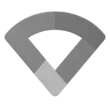
-
Leave Home and turn down Honeywell thermostat


Create your own Honeywell Total Connect Comfort and Notifications workflow
Create custom workflows effortlessly by selecting triggers, queries, and actions. With IFTTT, it's simple: “If this” trigger happens, “then that” action follows. Streamline tasks and save time with automated workflows that work for you.
7 triggers, queries, and actions
Resume programmed schedule
Send a notification from the IFTTT app
Send a rich notification from the IFTTT app
Send a rich notification to the IFTTT mobile widget
Set fan to on or auto
Set temperature for a period of time
Set temperature to a permanent hold
Resume programmed schedule
Send a notification from the IFTTT app
Send a rich notification from the IFTTT app
Send a rich notification to the IFTTT mobile widget
Set fan to on or auto
Set temperature for a period of time
Set temperature to a permanent hold
How to connect to a Honeywell Total Connect Comfort automation
Find an automation using Honeywell Total Connect Comfort
Find an automation to connect to, or create your own!Connect IFTTT to your Honeywell Total Connect Comfort account
Securely connect the Applet services to your respective accounts.Finalize and customize your Applet
Review trigger and action settings, and click connect. Simple as that!Upgrade your automations with
-

Connect to more Applets
Connect up to 20 automations with Pro, and unlimited automations with Pro+ -

Add multiple actions with exclusive services
Add real-time data and multiple actions for smarter automations -

Get access to faster speeds
Get faster updates and more actions with higher rate limits and quicker checks
More on Honeywell Total Connect Comfort and Notifications
About Honeywell Total Connect Comfort
Honeywell Total Connect Comfort allows users of supported North American and Middle Eastern thermostats to remotely control their devices and manage their home’s comfort and energy usage anytime, anywhere. EMEA users: please refer to the other Honeywell Channels.
Honeywell Total Connect Comfort allows users of supported North American and Middle Eastern thermostats to remotely control their devices and manage their home’s comfort and energy usage anytime, anywhere. EMEA users: please refer to the other Honeywell Channels.
About Notifications
Notifications work seamlessly on any Android or iOS device with the IFTTT app installed. Get the information you want, when you want it.
Notifications work seamlessly on any Android or iOS device with the IFTTT app installed. Get the information you want, when you want it.