Other popular InOut WhatsApp Receive/Send Message workflows and automations
-
Turn on your Light from WhatsApp
-
Receive a WhatsApp Message when Motion is detected
-
Turn On the light with a WhatsApp Message
-
Receive a WhatsApp Message when water leak is detected by eWeLink sensor
-
Receive a WhatsApp message every time that the iRobot is Stuck
-
Receive a WhatsApp when stock prics is going down
-
If a WhatsApp message is received, then Create new contact
-
Turn Off the light with a WhatsApp Message
-
Forward new Telegram group messages to WhatsApp

Create your own InOut WhatsApp Receive/Send Message and Lightform Cloud workflow
Create custom workflows effortlessly by selecting triggers, queries, and actions. With IFTTT, it's simple: “If this” trigger happens, “then that” action follows. Streamline tasks and save time with automated workflows that work for you.
14 triggers, queries, and actions
You sent a specific WhatsApp message to InOut
You sent any WhatsApp message to InOut
Go to next slide
Go to previous slide
Pause project
Play project
Reboot
Send me a message
Set parameter value
Set projector brightness
Set slide index
Stop project
Turn projector off
Turn projector on
Go to next slide
Go to previous slide
Pause project
Play project
Reboot
Send me a message
Set parameter value
Set projector brightness
Set slide index
Stop project
Turn projector off
Turn projector on
Build an automation in seconds!
You can add delays, queries, and more actions in the next step!
How to connect to a InOut WhatsApp Receive/Send Message automation
Find an automation using InOut WhatsApp Receive/Send Message
Find an automation to connect to, or create your own!Connect IFTTT to your InOut WhatsApp Receive/Send Message account
Securely connect the Applet services to your respective accounts.Finalize and customize your Applet
Review trigger and action settings, and click connect. Simple as that!Upgrade your automations with
-

Connect to more Applets
Connect up to 20 automations with Pro, and unlimited automations with Pro+ -

Add multiple actions with exclusive services
Add real-time data and multiple actions for smarter automations -

Get access to faster speeds
Get faster updates and more actions with higher rate limits and quicker checks
More on InOut WhatsApp Receive/Send Message and Lightform Cloud
About InOut WhatsApp Receive/Send Message
Receive and Send WhatsApp Messages in IFTTT Applets to trigger different actions on your automations or send notifications. You can connect WhatsApp with IFTTT using this service. Learn more here.
Receive and Send WhatsApp Messages in IFTTT Applets to trigger different actions on your automations or send notifications. You can connect WhatsApp with IFTTT using this service. Learn more here.
About Lightform Cloud
Integrate your Lightform devices with other cloud ecosystems using IFTTT triggers. Update live shader parameters, change slides, or even schedule the projector to turn on and off.
Integrate your Lightform devices with other cloud ecosystems using IFTTT triggers. Update live shader parameters, change slides, or even schedule the projector to turn on and off.