Slide Rewind Button
Start today
Triggers (If this)
Queries (With)
Actions (Then that)
Other popular Lightform Cloud workflows and automations
Useful Lightform Cloud and Musaic integrations
Triggers (If this)
-
 Home control scene selected
This Trigger fires whenever a home control scene is selected on a Musaic player. Trigger fields for the room (i.e. Musaic player) and scene identify which scene number it was and where it was selected.
Home control scene selected
This Trigger fires whenever a home control scene is selected on a Musaic player. Trigger fields for the room (i.e. Musaic player) and scene identify which scene number it was and where it was selected.
-
 New liked song
This Trigger fires if you press the 'Like' (Heart) button on a Musaic player whilst listening to a music source that the Musaic player can get song information from.
New liked song
This Trigger fires if you press the 'Like' (Heart) button on a Musaic player whilst listening to a music source that the Musaic player can get song information from.
-
 Radio preset selected
This Trigger fires whenever an internet radio preset is recalled on a Musaic player.
Radio preset selected
This Trigger fires whenever an internet radio preset is recalled on a Musaic player.
-
 Timer activated
This Trigger fires when a timer fires on a Musaic player (such as a wakeup/alarm timer).
Timer activated
This Trigger fires when a timer fires on a Musaic player (such as a wakeup/alarm timer).
-
 Sleep timer finished
This Trigger fires when a sleep timer finishes on a Musaic player.
Sleep timer finished
This Trigger fires when a sleep timer finishes on a Musaic player.
Home control scene selected
This Trigger fires whenever a home control scene is selected on a Musaic player. Trigger fields for the room (i.e. Musaic player) and scene identify which scene number it was and where it was selected.
New liked song
This Trigger fires if you press the 'Like' (Heart) button on a Musaic player whilst listening to a music source that the Musaic player can get song information from.
Radio preset selected
This Trigger fires whenever an internet radio preset is recalled on a Musaic player.
Timer activated
This Trigger fires when a timer fires on a Musaic player (such as a wakeup/alarm timer).
Sleep timer finished
This Trigger fires when a sleep timer finishes on a Musaic player.
Queries (With)
-
 History of radio preset selections
This query returns a list of whenever an internet radio preset was recalled on a Musaic player.
History of radio preset selections
This query returns a list of whenever an internet radio preset was recalled on a Musaic player.
-
 History of liked songs
This query returns a list of if you press the 'Like' (Heart) button on a Musaic player whilst listening to a music source that the Musaic player can get song information from.
History of liked songs
This query returns a list of if you press the 'Like' (Heart) button on a Musaic player whilst listening to a music source that the Musaic player can get song information from.
History of radio preset selections
This query returns a list of whenever an internet radio preset was recalled on a Musaic player.
History of liked songs
This query returns a list of if you press the 'Like' (Heart) button on a Musaic player whilst listening to a music source that the Musaic player can get song information from.
Actions (Then that)
-
 Turn projector off
This action will turn off the projector attached to the LF device, if supported.
Turn projector off
This action will turn off the projector attached to the LF device, if supported.
-
 Play radio preset
This Action will recall and start playback of an internet radio preset stored in a Musaic player. If the player is in Networked Standby it will wake up. The volume will be the last volume used unless specified.
Play radio preset
This Action will recall and start playback of an internet radio preset stored in a Musaic player. If the player is in Networked Standby it will wake up. The volume will be the last volume used unless specified.
-
 Turn projector on
This action will turn on the projector attached to the LF device, if supported.
Turn projector on
This action will turn on the projector attached to the LF device, if supported.
-
 Play audio from URL
This Action will replace the Musaic players queue with the audio from the given URL and start playback. The URL can be for a local music server or internet radio stream.
Play audio from URL
This Action will replace the Musaic players queue with the audio from the given URL and start playback. The URL can be for a local music server or internet radio stream.
-
 Pause project
This action will pause a currently playing project.
Pause project
This action will pause a currently playing project.
-
 Recall home control scene
This Action will recall a home control scene that you have set up on your Musaic player. Setting a scene to "on" recalls that scene, setting a scene to "off" turns off all devices that are included in that scene.
Recall home control scene
This Action will recall a home control scene that you have set up on your Musaic player. Setting a scene to "on" recalls that scene, setting a scene to "off" turns off all devices that are included in that scene.
-
 Stop project
This action will stop a currently playing project and return to the testcard.
Stop project
This action will stop a currently playing project and return to the testcard.
-
 Sound an alarm
This Action will play an alarm sound to the room (i.e. Musaic player) you select.
Sound an alarm
This Action will play an alarm sound to the room (i.e. Musaic player) you select.
-
 Go to next slide
This action will advance to the next slide in the project, or go to the first slide if the final slide is currently playing.
Go to next slide
This action will advance to the next slide in the project, or go to the first slide if the final slide is currently playing.
-
 Speak to me
This Action will convert your message to speech and play it to a room (i.e. Musaic player) in the voice/language you choose.
Speak to me
This Action will convert your message to speech and play it to a room (i.e. Musaic player) in the voice/language you choose.
-
 Set parameter value
This action will update a slide parameter value
Set parameter value
This action will update a slide parameter value
-
 Set volume
This Action will set a specific volume (0-100) for the room (i.e. Musaic player) that you select.
Set volume
This Action will set a specific volume (0-100) for the room (i.e. Musaic player) that you select.
-
 Go to previous slide
This action will go to the to the previous slide in the project, or go to the last slide if the first slide is currently playing.
Go to previous slide
This action will go to the to the previous slide in the project, or go to the last slide if the first slide is currently playing.
-
 Mute
This Action will mute the selected room (i.e. Musaic player).
Mute
This Action will mute the selected room (i.e. Musaic player).
-
 Reboot
This action will reboot the device.
Reboot
This action will reboot the device.
-
 Un-mute
This Action will un-mute the selected room (i.e. Musaic player).
Un-mute
This Action will un-mute the selected room (i.e. Musaic player).
-
 Play project
This action will resume a currently playing project.
Play project
This action will resume a currently playing project.
-
 Turn off room
This Action will turn off the selected room (i.e. put the selected Musaic player into Networked Standby).
Turn off room
This Action will turn off the selected room (i.e. put the selected Musaic player into Networked Standby).
-
 Set slide index
This action will start playing the slide at the given index
Set slide index
This action will start playing the slide at the given index
-
 Set projector brightness
This action will change the global brightness of the projection
Set projector brightness
This action will change the global brightness of the projection
Turn projector off
This action will turn off the projector attached to the LF device, if supported.
Play radio preset
This Action will recall and start playback of an internet radio preset stored in a Musaic player. If the player is in Networked Standby it will wake up. The volume will be the last volume used unless specified.
Turn projector on
This action will turn on the projector attached to the LF device, if supported.
Play audio from URL
This Action will replace the Musaic players queue with the audio from the given URL and start playback. The URL can be for a local music server or internet radio stream.
Pause project
This action will pause a currently playing project.
Recall home control scene
This Action will recall a home control scene that you have set up on your Musaic player. Setting a scene to "on" recalls that scene, setting a scene to "off" turns off all devices that are included in that scene.
Stop project
This action will stop a currently playing project and return to the testcard.
Sound an alarm
This Action will play an alarm sound to the room (i.e. Musaic player) you select.
Go to next slide
This action will advance to the next slide in the project, or go to the first slide if the final slide is currently playing.
Speak to me
This Action will convert your message to speech and play it to a room (i.e. Musaic player) in the voice/language you choose.
Set parameter value
This action will update a slide parameter value
Set volume
This Action will set a specific volume (0-100) for the room (i.e. Musaic player) that you select.
Go to previous slide
This action will go to the to the previous slide in the project, or go to the last slide if the first slide is currently playing.
Mute
This Action will mute the selected room (i.e. Musaic player).
Reboot
This action will reboot the device.
Un-mute
This Action will un-mute the selected room (i.e. Musaic player).
Play project
This action will resume a currently playing project.
Turn off room
This Action will turn off the selected room (i.e. put the selected Musaic player into Networked Standby).
Set slide index
This action will start playing the slide at the given index
Set projector brightness
This action will change the global brightness of the projection
IFTTT helps all your apps and devices work better together