Turn a light on when you arrive home
Other popular Lutron Caséta and RA2 Select workflows and automations
-

-
If Garage door is opened after 10pm, then set scene
-
Turn on Ceiling fan with HVAC
-
iHome - Set a Lutron Scene
-
Automatically turn lights off at night

-
Activate Lutron scene when outdoor temperature rises above threshold
-
Activate Lutron Scene When Device Turns On
-
Set Lutron Caséta light levels via Webhooks event
-
iHome - Set Lutron Brightness

Create your own Lutron Caséta and RA2 Select and Noon Home workflow
Create custom workflows effortlessly by selecting triggers, queries, and actions. With IFTTT, it's simple: “If this” trigger happens, “then that” action follows. Streamline tasks and save time with automated workflows that work for you.
12 triggers, queries, and actions
Home scene changed
Polling trigger
Polling Applets run after IFTTT reaches out to the trigger service and finds a new trigger event. These trigger checks occur every 5 minutes for Pro and Pro+ users, and every hour for Free users.
This trigger fires when the home scene is changed.
Scene changed
Polling trigger
Polling Applets run after IFTTT reaches out to the trigger service and finds a new trigger event. These trigger checks occur every 5 minutes for Pro and Pro+ users, and every hour for Free users.
This trigger fires when the scene in a room is changed.
Query
A query lets your Applet retrieve extra data that isn't included in the trigger, so that your automation can include more complete or useful information.
This query returns a list of when the home scene was changed.
Activate scene
Action
An action is the task your Applet carries out after the trigger occurs. It defines what happens as the result of your automation and completes the workflow.
This Action will adjust multiple lights and shades together by activating a scene created in the Lutron app.
Change home scene
Action
An action is the task your Applet carries out after the trigger occurs. It defines what happens as the result of your automation and completes the workflow.
This action will change the home scene.
Change scene
Action
An action is the task your Applet carries out after the trigger occurs. It defines what happens as the result of your automation and completes the workflow.
This action will change the scene in a room.
Set fan speed
Action
An action is the task your Applet carries out after the trigger occurs. It defines what happens as the result of your automation and completes the workflow.
This Action allows a fan to be set to the desired speed.
Set light level
Action
An action is the task your Applet carries out after the trigger occurs. It defines what happens as the result of your automation and completes the workflow.
This Action will set a Lutron dimmer or switch to the level you specify.
Set shade position
Action
An action is the task your Applet carries out after the trigger occurs. It defines what happens as the result of your automation and completes the workflow.
This Action will set a Lutron shade to the position you specify.
Set shade tilt
Action
An action is the task your Applet carries out after the trigger occurs. It defines what happens as the result of your automation and completes the workflow.
This Action allows shades to be set to the desired tilt.
Turn off room
Action
An action is the task your Applet carries out after the trigger occurs. It defines what happens as the result of your automation and completes the workflow.
This action will turn off lights in a room.
Turn on room
Action
An action is the task your Applet carries out after the trigger occurs. It defines what happens as the result of your automation and completes the workflow.
This action will turn on lights in a room.
Activate scene
Action
An action is the task your Applet carries out after the trigger occurs. It defines what happens as the result of your automation and completes the workflow.
This Action will adjust multiple lights and shades together by activating a scene created in the Lutron app.
Change home scene
Action
An action is the task your Applet carries out after the trigger occurs. It defines what happens as the result of your automation and completes the workflow.
This action will change the home scene.
Change scene
Action
An action is the task your Applet carries out after the trigger occurs. It defines what happens as the result of your automation and completes the workflow.
This action will change the scene in a room.
Query
A query lets your Applet retrieve extra data that isn't included in the trigger, so that your automation can include more complete or useful information.
This query returns a list of when the home scene was changed.
Home scene changed
Polling trigger
Polling Applets run after IFTTT reaches out to the trigger service and finds a new trigger event. These trigger checks occur every 5 minutes for Pro and Pro+ users, and every hour for Free users.
This trigger fires when the home scene is changed.
Scene changed
Polling trigger
Polling Applets run after IFTTT reaches out to the trigger service and finds a new trigger event. These trigger checks occur every 5 minutes for Pro and Pro+ users, and every hour for Free users.
This trigger fires when the scene in a room is changed.
Set fan speed
Action
An action is the task your Applet carries out after the trigger occurs. It defines what happens as the result of your automation and completes the workflow.
This Action allows a fan to be set to the desired speed.
Set light level
Action
An action is the task your Applet carries out after the trigger occurs. It defines what happens as the result of your automation and completes the workflow.
This Action will set a Lutron dimmer or switch to the level you specify.
Set shade position
Action
An action is the task your Applet carries out after the trigger occurs. It defines what happens as the result of your automation and completes the workflow.
This Action will set a Lutron shade to the position you specify.
Set shade tilt
Action
An action is the task your Applet carries out after the trigger occurs. It defines what happens as the result of your automation and completes the workflow.
This Action allows shades to be set to the desired tilt.
Turn off room
Action
An action is the task your Applet carries out after the trigger occurs. It defines what happens as the result of your automation and completes the workflow.
This action will turn off lights in a room.
Turn on room
Action
An action is the task your Applet carries out after the trigger occurs. It defines what happens as the result of your automation and completes the workflow.
This action will turn on lights in a room.
Build an automation in seconds!
If
Home scene changed
Then
Activate scene
You can add delays, queries, and more actions in the next step!
GET STARTED
How to connect to a Lutron Caséta and RA2 Select automation
Find an automation using Lutron Caséta and RA2 Select
Find an automation to connect to, or create your own!Connect IFTTT to your Lutron Caséta and RA2 Select account
Securely connect the Applet services to your respective accounts.Finalize and customize your Applet
Review trigger and action settings, and click connect. Simple as that!Upgrade your automations with
-

Connect to more Applets
Connect up to 20 automations with Pro, and unlimited automations with Pro+ -

Add multiple actions with exclusive services
Add real-time data and multiple actions for smarter automations -

Get access to faster speeds
Get faster updates and more actions with higher rate limits and quicker checks
More on Lutron Caséta and RA2 Select and Noon Home
About Lutron Caséta and RA2 Select
Lutron Caséta Wireless and RA2 Select allow you to control lights and shades from anywhere.
Lutron Caséta Wireless and RA2 Select allow you to control lights and shades from anywhere.
About Noon Home
Noon switches work together to give you control of all your lights with one swipe. Set the right mood with one touch from the Noon Room Director and app.
Noon switches work together to give you control of all your lights with one swipe. Set the right mood with one touch from the Noon Room Director and app.