Other popular OneDrive workflows and automations
-
Save my iOS photos to OneDrive (SkyDrive)
-
YouTube to One Drive

-
RSS To OneDrive
-
Backup your QNAP device files to Dropbox, Google Drive and One Drive

-
Get an email when OneDrive publishes a new trigger or action
-
Save reddit upvotes on OneDrive

-
Evernote to Onedrive
-
Add all new iOS photos to OneDrive
-
Talk to the cloud: voicemail = SkyDrive mp3

Create your own OneDrive and PowerView® Automation (Legacy) workflow
Create custom workflows effortlessly by selecting triggers, queries, and actions. With IFTTT, it's simple: “If this” trigger happens, “then that” action follows. Streamline tasks and save time with automated workflows that work for you.
19 triggers, queries, and actions
New file in folder
New file matching regex in folder
New file matching search in folder
New file or folder shared with me
New photo in folder
New tagged photo in folder
Activate Multiple Room Scene
Activate Scene
Add file from URL
Append to a text file
Create text file
Turn off all Schedules
Turn on all Schedules
Activate Multiple Room Scene
Activate Scene
Add file from URL
Append to a text file
Create text file
New file in folder
Build an automation in seconds!
You can add delays, queries, and more actions in the next step!
How to connect to a OneDrive automation
Find an automation using OneDrive
Find an automation to connect to, or create your own!Connect IFTTT to your OneDrive account
Securely connect the Applet services to your respective accounts.Finalize and customize your Applet
Review trigger and action settings, and click connect. Simple as that!Upgrade your automations with
-

Connect to more Applets
Connect up to 20 automations with Pro, and unlimited automations with Pro+ -

Add multiple actions with exclusive services
Add real-time data and multiple actions for smarter automations -

Get access to faster speeds
Get faster updates and more actions with higher rate limits and quicker checks
More on OneDrive and PowerView® Automation (Legacy)
About OneDrive
OneDrive is the place to store your files so you can access them from virtually any device. Use OneDrive and you'll never be without the documents, notes, photos, and videos that matter to you.
OneDrive is the place to store your files so you can access them from virtually any device. Use OneDrive and you'll never be without the documents, notes, photos, and videos that matter to you.
About PowerView® Automation (Legacy)
Intelligent Shades That Simplify Your Life. Imagine a world where window treatments adjust to your needs, creating the perfect room ambiance morning, noon and night. That’s the beauty of PowerView® Automation from Hunter Douglas.
Compatible with Legacy PowerView Automation only. Not compatible with PowerView Gen 3 Automation.
Intelligent Shades That Simplify Your Life. Imagine a world where window treatments adjust to your needs, creating the perfect room ambiance morning, noon and night. That’s the beauty of PowerView® Automation from Hunter Douglas. Compatible with Legacy PowerView Automation only. Not compatible with PowerView Gen 3 Automation.