If water leak is detected, then turn off Wink Pivot outlet
Start today
Other popular Wink: Pivot Power Genius workflows and automations
- Toggle outlet on/off
- Turn outlet off
- Send an email to toggle on/off Pivot Power Genius Outlet
- If the temperature rises above ___ degrees then turn on outlet
- Turn outlet on
- Turn Pivot Power Strip off at sunrise.
- If you enter an area then turn your Pivot Power Genius on
- If the temperature drops below ___ degrees then turn on outlet
Useful Wink: Pivot Power Genius and RemoteLync integrations
Triggers (If this)
 Motion detected at locationThis Trigger fires every time any camera detects motion at the RemoteLync place you specify.
Motion detected at locationThis Trigger fires every time any camera detects motion at the RemoteLync place you specify. Video readyThis Trigger fires every time a new video is available from a camera at the RemoteLync location you specify. NOTE: includes video captured when the camera detects motion and when you request the camera to "Capture Now."
Video readyThis Trigger fires every time a new video is available from a camera at the RemoteLync location you specify. NOTE: includes video captured when the camera detects motion and when you request the camera to "Capture Now." Location armedThis Trigger fires every time the RemoteLync location you specify is armed.
Location armedThis Trigger fires every time the RemoteLync location you specify is armed. Location disarmedThis Trigger fires every time the RemoteLync location you specify is disarmed.
Location disarmedThis Trigger fires every time the RemoteLync location you specify is disarmed. Camera armedThis Trigger fires every time the RemoteLync camera you specify is armed.
Camera armedThis Trigger fires every time the RemoteLync camera you specify is armed. Camera disarmedThis Trigger fires every time a RemoteLync camera you specify is disarmed.
Camera disarmedThis Trigger fires every time a RemoteLync camera you specify is disarmed. Lost connectionThis Trigger fires every time any camera or monitor loses connection at the RemoteLync place you specify.
Lost connectionThis Trigger fires every time any camera or monitor loses connection at the RemoteLync place you specify. Low batteryThis Trigger fires every time any camera has a low battery at the RemoteLync location you specify.
Low batteryThis Trigger fires every time any camera has a low battery at the RemoteLync location you specify. Smoke alarmThis Trigger fires every time a smoke alarm is detected at your RemoteLync location.
Smoke alarmThis Trigger fires every time a smoke alarm is detected at your RemoteLync location. Carbon Monoxide alarmThis Trigger fires every time a carbon monoxide alarm is detected at your RemoteLync location.
Carbon Monoxide alarmThis Trigger fires every time a carbon monoxide alarm is detected at your RemoteLync location.
Actions (Then that)
 Arm locationThis Action will arm the RemoteLync location you specify. NOTE: if the RemoteLync location is already armed it will remain armed.
Arm locationThis Action will arm the RemoteLync location you specify. NOTE: if the RemoteLync location is already armed it will remain armed. Turn outlet onThis Action will turn on the Pivot Power Genius outlet you specify. If the outlet is already on, it will remain on.
Turn outlet onThis Action will turn on the Pivot Power Genius outlet you specify. If the outlet is already on, it will remain on. Disarm locationThis Action will disarm the RemoteLync location you specify. NOTE: if the RemoteLync location is already disarmed it will remain disarmed.
Disarm locationThis Action will disarm the RemoteLync location you specify. NOTE: if the RemoteLync location is already disarmed it will remain disarmed. Turn outlet offThis Action will turn off the Pivot Power Genius outlet you specify. If the outlet is already off, it will remain off.
Turn outlet offThis Action will turn off the Pivot Power Genius outlet you specify. If the outlet is already off, it will remain off. Arm cameraThis Action will arm the RemoteLync camera you specify. NOTE: if the RemoteLync camera is already armed it will remain armed.
Arm cameraThis Action will arm the RemoteLync camera you specify. NOTE: if the RemoteLync camera is already armed it will remain armed. Toggle on/offThis Action will toggle the Pivot Power Genius outlet you specific on or off.
Toggle on/offThis Action will toggle the Pivot Power Genius outlet you specific on or off. Disarm cameraThis Action will disarm the RemoteLync camera you specify. NOTE: if the RemoteLync camera is already disarmed it will remain disarmed.
Disarm cameraThis Action will disarm the RemoteLync camera you specify. NOTE: if the RemoteLync camera is already disarmed it will remain disarmed. Record VideoThis Action will tell the RemoteLync camera you specify to record a video ASAP.
Record VideoThis Action will tell the RemoteLync camera you specify to record a video ASAP. Notify crewThis Action will create a new entry on the RemoteLync location timeline you specify and notify the RemoteLync crew.
Notify crewThis Action will create a new entry on the RemoteLync location timeline you specify and notify the RemoteLync crew.
IFTTT helps all your apps and devices work better together