Other popular PowerView® Automation (Legacy) workflows and automations
-
Use Alexa To Run My Shades And Turn Off My Lights

-
Lower The Shades When Leaving Home

-
Speak a Phrase to Amazon Echo To Run Shades In Multiple Rooms
-
Send an email message with a #hashtag to activate a PowerView Scene
-
Turn On All Schedules

-
Run My Shades When Weather Conditions Change

-
Move shades when getting close to home

-
Close your Hunter Douglas blinds when the sun is intense to keep your home comfortably cool
-
Activate PowerView scene when Linxura button is pressed.

Create your own PowerView® Automation (Legacy) and TrickleStar Connected Products workflow
Create custom workflows effortlessly by selecting triggers, queries, and actions. With IFTTT, it's simple: “If this” trigger happens, “then that” action follows. Streamline tasks and save time with automated workflows that work for you.
18 triggers, queries, and actions
Thermostat mode or setpoint changes
Thermostat occupancy changes
Thermostat room temperature is greater than
Thermostat room temperature is less than
WHC detects a leak
Activate Multiple Room Scene
Activate Scene
Resume thermostat schedule
Schedule vacation event
Set thermostat fan on
Set thermostat fan to auto
Set thermostat fan to run once
Set thermostat temporary hold
Turn device off
Turn device on
Turn off all Schedules
Turn on all Schedules
Activate Multiple Room Scene
Activate Scene
Resume thermostat schedule
Schedule vacation event
Set thermostat fan on
Set thermostat fan to auto
Set thermostat fan to run once
Set thermostat temporary hold
Thermostat mode or setpoint changes
Thermostat occupancy changes
Thermostat room temperature is greater than
Build an automation in seconds!
You can add delays, queries, and more actions in the next step!
How to connect to a PowerView® Automation (Legacy) automation
Find an automation using PowerView® Automation (Legacy)
Find an automation to connect to, or create your own!Connect IFTTT to your PowerView® Automation (Legacy) account
Securely connect the Applet services to your respective accounts.Finalize and customize your Applet
Review trigger and action settings, and click connect. Simple as that!Upgrade your automations with
-

Connect to more Applets
Connect up to 20 automations with Pro, and unlimited automations with Pro+ -

Add multiple actions with exclusive services
Add real-time data and multiple actions for smarter automations -

Get access to faster speeds
Get faster updates and more actions with higher rate limits and quicker checks
More on PowerView® Automation (Legacy) and TrickleStar Connected Products
About PowerView® Automation (Legacy)
Intelligent Shades That Simplify Your Life. Imagine a world where window treatments adjust to your needs, creating the perfect room ambiance morning, noon and night. That’s the beauty of PowerView® Automation from Hunter Douglas.
Compatible with Legacy PowerView Automation only. Not compatible with PowerView Gen 3 Automation.
Intelligent Shades That Simplify Your Life. Imagine a world where window treatments adjust to your needs, creating the perfect room ambiance morning, noon and night. That’s the beauty of PowerView® Automation from Hunter Douglas. Compatible with Legacy PowerView Automation only. Not compatible with PowerView Gen 3 Automation.
About TrickleStar Connected Products
TrickleStar Connected Products improve comfort, optimize how and when you use energy and reduce your energy bills.
TrickleStar Connected Products improve comfort, optimize how and when you use energy and reduce your energy bills.