Turn on the heater when it is too cold
Start today
Other popular Smappee workflows and automations

- Turn on a zone when solar power rises above the defined value
- Turn off stuff when my consumption is too high

- Reduce Standby Consumption with Smappee and Netatmo
- Log solar wattage on google drive

- Turn on stuff when my consumption is low

- dehumifying
- Switch on a Smappee plug on specific days of the week

- Color my place red when my consumption is too high

Useful Smappee and TrickleStar Connected Products integrations
Triggers (If this)
 Appliance turns onThis Trigger fires when the selected appliance is turned on.
Appliance turns onThis Trigger fires when the selected appliance is turned on. Thermostat mode or setpoint changesThis trigger fires when TrickleStar Thermostat system mode or setpoint changes.
Thermostat mode or setpoint changesThis trigger fires when TrickleStar Thermostat system mode or setpoint changes. Appliance turns offThis Trigger fires when the selected appliance is turned off.
Appliance turns offThis Trigger fires when the selected appliance is turned off. Thermostat occupancy changesThis trigger fires when TrickleStar Thermostat occupancy changes.
Thermostat occupancy changesThis trigger fires when TrickleStar Thermostat occupancy changes. Power rises aboveThis Trigger fires every time the power rises above the specified value in watts.
Power rises aboveThis Trigger fires every time the power rises above the specified value in watts. Thermostat room temperature is greater thanThis trigger fires every time your TrickleStar thermostat senses that the room temperature rises above the value you specified.
Thermostat room temperature is greater thanThis trigger fires every time your TrickleStar thermostat senses that the room temperature rises above the value you specified. Power drops belowThis Trigger fires every time the power drops below the specified value in watts.
Power drops belowThis Trigger fires every time the power drops below the specified value in watts. Thermostat room temperature is less thanThis trigger fires every time your TrickleStar thermostat senses that the room temperature drops below the value you specified.
Thermostat room temperature is less thanThis trigger fires every time your TrickleStar thermostat senses that the room temperature drops below the value you specified. Solar power rises aboveThis Trigger fires every time the solar power rises above the specified value in watts.
Solar power rises aboveThis Trigger fires every time the solar power rises above the specified value in watts. WHC detects a leakThis trigger fires when TrickleStar Water Heater Controller detects a leak.
WHC detects a leakThis trigger fires when TrickleStar Water Heater Controller detects a leak. Solar power drops belowThis trigger fires when the solar power drops below the specified value in watts.
Solar power drops belowThis trigger fires when the solar power drops below the specified value in watts.
Queries (With)
 History of soloar power risesThis query returns a list of when the solar power has risen above the specified value in watts. Note: this query will only return future events after this Applet is created.
History of soloar power risesThis query returns a list of when the solar power has risen above the specified value in watts. Note: this query will only return future events after this Applet is created. List all devicesThis query returns a list of all my TrickleStar devices and their online status.
List all devicesThis query returns a list of all my TrickleStar devices and their online status. History of Power exceeded thresholdThis query returns a list of times when the power rose above the specified value in watts. Note: this query will only return future events after this Applet is created.
History of Power exceeded thresholdThis query returns a list of times when the power rose above the specified value in watts. Note: this query will only return future events after this Applet is created. History of when power dropped below a thresholdThis query returns a list of when the power dropped below the specified value in watts. Note: this query will only return future events after this Applet is created.
History of when power dropped below a thresholdThis query returns a list of when the power dropped below the specified value in watts. Note: this query will only return future events after this Applet is created.
Actions (Then that)
 Turn device onThis action turns on your TrickleStar Connected Product.
Turn device onThis action turns on your TrickleStar Connected Product. Turn on plugThis Action will turn on a plug for the specified duration.
Turn on plugThis Action will turn on a plug for the specified duration. Turn device offThis action turns off your TrickleStar Connected Product.
Turn device offThis action turns off your TrickleStar Connected Product. Turn off plugThis Action will turn off a plug for the specified duration.
Turn off plugThis Action will turn off a plug for the specified duration. Set thermostat temporary holdThis action will set temporary hold on your TrickleStar thermostat using the specified system mode and setpoint. The temporary hold will last until the next schedule event.
Set thermostat temporary holdThis action will set temporary hold on your TrickleStar thermostat using the specified system mode and setpoint. The temporary hold will last until the next schedule event. Resume thermostat scheduleThis action will resume schedule on your TrickleStar thermostat.
Resume thermostat scheduleThis action will resume schedule on your TrickleStar thermostat. Set thermostat fan onThis action sets the HVAC fan on on your TrickleStar Thermostat.
Set thermostat fan onThis action sets the HVAC fan on on your TrickleStar Thermostat. Set thermostat fan to autoThis action sets the HVAC fan to Auto on your TrickleStar Thermostat. The Auto fan state means the fan will turn on when the HVAC system is on, and the fan will turn off when the HVAC system is off.
Set thermostat fan to autoThis action sets the HVAC fan to Auto on your TrickleStar Thermostat. The Auto fan state means the fan will turn on when the HVAC system is on, and the fan will turn off when the HVAC system is off. Set thermostat fan to run onceThis action turns on the HVAC fan for one run cycle, with a configurable fan run duration.
Set thermostat fan to run onceThis action turns on the HVAC fan for one run cycle, with a configurable fan run duration. Schedule vacation eventThis action will schedule a vacation event on all devices of the selected site. It can be used with triggers like Google Calendar "Any event starts".
Schedule vacation eventThis action will schedule a vacation event on all devices of the selected site. It can be used with triggers like Google Calendar "Any event starts".
IFTTT helps all your apps and devices work better together