Run a command when the Ring camera detects a motion
Other popular Smarthon IoT (micro:bit) workflows and automations
-
-
Instant Device Control
-
Run a command when D-Link router is disconnected
-
Open LED/Pin on micro:bit to at 6pm every day.
-
Run a command when presence is no longer detected on your SmartThings camera
-
Send Smarthon IoT command when Weather Underground condition changes
-
Run a command when the Blink camera detects a motion
-
SMS-Triggered IoT Control
-
Video Like IoT Sync

Create your own Smarthon IoT (micro:bit) and TrickleStar Connected Products workflow
Create custom workflows effortlessly by selecting triggers, queries, and actions. With IFTTT, it's simple: “If this” trigger happens, “then that” action follows. Streamline tasks and save time with automated workflows that work for you.
18 triggers, queries, and actions
IoT:bit was triggered
Polling trigger
Polling Applets run after IFTTT reaches out to the trigger service and finds a new trigger event. These trigger checks occur every 5 minutes for Pro and Pro+ users, and every hour for Free users.
This trigger fires when iot:bit is triggered with command.
Thermostat mode or setpoint changes
Polling trigger
Polling Applets run after IFTTT reaches out to the trigger service and finds a new trigger event. These trigger checks occur every 5 minutes for Pro and Pro+ users, and every hour for Free users.
This trigger fires when TrickleStar Thermostat system mode or setpoint changes.
Thermostat occupancy changes
Polling trigger
Polling Applets run after IFTTT reaches out to the trigger service and finds a new trigger event. These trigger checks occur every 5 minutes for Pro and Pro+ users, and every hour for Free users.
This trigger fires when TrickleStar Thermostat occupancy changes.
Thermostat room temperature is greater than
Polling trigger
Polling Applets run after IFTTT reaches out to the trigger service and finds a new trigger event. These trigger checks occur every 5 minutes for Pro and Pro+ users, and every hour for Free users.
This trigger fires every time your TrickleStar thermostat senses that the room temperature rises above the value you specified.
Thermostat room temperature is less than
Polling trigger
Polling Applets run after IFTTT reaches out to the trigger service and finds a new trigger event. These trigger checks occur every 5 minutes for Pro and Pro+ users, and every hour for Free users.
This trigger fires every time your TrickleStar thermostat senses that the room temperature drops below the value you specified.
WHC detects a leak
Polling trigger
Polling Applets run after IFTTT reaches out to the trigger service and finds a new trigger event. These trigger checks occur every 5 minutes for Pro and Pro+ users, and every hour for Free users.
This trigger fires when TrickleStar Water Heater Controller detects a leak.
Query
A query lets your Applet retrieve extra data that isn't included in the trigger, so that your automation can include more complete or useful information.
This query returns a list of all my TrickleStar devices and their online status.
Query
A query lets your Applet retrieve extra data that isn't included in the trigger, so that your automation can include more complete or useful information.
This query returns a list of all things
Control Command
Action
An action is the task your Applet carries out after the trigger occurs. It defines what happens as the result of your automation and completes the workflow.
You can use control command to control the IoT device.
(e.g. turn on/off the light, control light intensity, control 180 servo, change variable for settings, set custom function)
Control Command (with value)
Action
An action is the task your Applet carries out after the trigger occurs. It defines what happens as the result of your automation and completes the workflow.
You can use control command (with value) to control the IoT device.
(e.g. turn on/off the light, control light intensity, control 180 servo, change variable for settings, set custom function)
Resume thermostat schedule
Action
An action is the task your Applet carries out after the trigger occurs. It defines what happens as the result of your automation and completes the workflow.
This action will resume schedule on your TrickleStar thermostat.
Schedule vacation event
Action
An action is the task your Applet carries out after the trigger occurs. It defines what happens as the result of your automation and completes the workflow.
This action will schedule a vacation event on all devices of the selected site. It can be used with triggers like Google Calendar "Any event starts".
Set thermostat fan on
Action
An action is the task your Applet carries out after the trigger occurs. It defines what happens as the result of your automation and completes the workflow.
This action sets the HVAC fan on on your TrickleStar Thermostat.
Set thermostat fan to auto
Action
An action is the task your Applet carries out after the trigger occurs. It defines what happens as the result of your automation and completes the workflow.
This action sets the HVAC fan to Auto on your TrickleStar Thermostat. The Auto fan state means the fan will turn on when the HVAC system is on, and the fan will turn off when the HVAC system is off.
Set thermostat fan to run once
Action
An action is the task your Applet carries out after the trigger occurs. It defines what happens as the result of your automation and completes the workflow.
This action turns on the HVAC fan for one run cycle, with a configurable fan run duration.
Set thermostat temporary hold
Action
An action is the task your Applet carries out after the trigger occurs. It defines what happens as the result of your automation and completes the workflow.
This action will set temporary hold on your TrickleStar thermostat using the specified system mode and setpoint. The temporary hold will last until the next schedule event.
Turn device off
Action
An action is the task your Applet carries out after the trigger occurs. It defines what happens as the result of your automation and completes the workflow.
This action turns off your TrickleStar Connected Product.
Turn device on
Action
An action is the task your Applet carries out after the trigger occurs. It defines what happens as the result of your automation and completes the workflow.
This action turns on your TrickleStar Connected Product.
Control Command
Action
An action is the task your Applet carries out after the trigger occurs. It defines what happens as the result of your automation and completes the workflow.
You can use control command to control the IoT device.
(e.g. turn on/off the light, control light intensity, control 180 servo, change variable for settings, set custom function)
Control Command (with value)
Action
An action is the task your Applet carries out after the trigger occurs. It defines what happens as the result of your automation and completes the workflow.
You can use control command (with value) to control the IoT device.
(e.g. turn on/off the light, control light intensity, control 180 servo, change variable for settings, set custom function)
IoT:bit was triggered
Polling trigger
Polling Applets run after IFTTT reaches out to the trigger service and finds a new trigger event. These trigger checks occur every 5 minutes for Pro and Pro+ users, and every hour for Free users.
This trigger fires when iot:bit is triggered with command.
Query
A query lets your Applet retrieve extra data that isn't included in the trigger, so that your automation can include more complete or useful information.
This query returns a list of all my TrickleStar devices and their online status.
Query
A query lets your Applet retrieve extra data that isn't included in the trigger, so that your automation can include more complete or useful information.
This query returns a list of all things
Resume thermostat schedule
Action
An action is the task your Applet carries out after the trigger occurs. It defines what happens as the result of your automation and completes the workflow.
This action will resume schedule on your TrickleStar thermostat.
Schedule vacation event
Action
An action is the task your Applet carries out after the trigger occurs. It defines what happens as the result of your automation and completes the workflow.
This action will schedule a vacation event on all devices of the selected site. It can be used with triggers like Google Calendar "Any event starts".
Set thermostat fan on
Action
An action is the task your Applet carries out after the trigger occurs. It defines what happens as the result of your automation and completes the workflow.
This action sets the HVAC fan on on your TrickleStar Thermostat.
Set thermostat fan to auto
Action
An action is the task your Applet carries out after the trigger occurs. It defines what happens as the result of your automation and completes the workflow.
This action sets the HVAC fan to Auto on your TrickleStar Thermostat. The Auto fan state means the fan will turn on when the HVAC system is on, and the fan will turn off when the HVAC system is off.
Set thermostat fan to run once
Action
An action is the task your Applet carries out after the trigger occurs. It defines what happens as the result of your automation and completes the workflow.
This action turns on the HVAC fan for one run cycle, with a configurable fan run duration.
Set thermostat temporary hold
Action
An action is the task your Applet carries out after the trigger occurs. It defines what happens as the result of your automation and completes the workflow.
This action will set temporary hold on your TrickleStar thermostat using the specified system mode and setpoint. The temporary hold will last until the next schedule event.
Thermostat mode or setpoint changes
Polling trigger
Polling Applets run after IFTTT reaches out to the trigger service and finds a new trigger event. These trigger checks occur every 5 minutes for Pro and Pro+ users, and every hour for Free users.
This trigger fires when TrickleStar Thermostat system mode or setpoint changes.
Build an automation in seconds!
If
IoT:bit was triggered
Then
Control Command
You can add delays, queries, and more actions in the next step!
GET STARTED
How to connect to a Smarthon IoT (micro:bit) automation
Find an automation using Smarthon IoT (micro:bit)
Find an automation to connect to, or create your own!Connect IFTTT to your Smarthon IoT (micro:bit) account
Securely connect the Applet services to your respective accounts.Finalize and customize your Applet
Review trigger and action settings, and click connect. Simple as that!Upgrade your automations with
-

Connect to more Applets
Connect up to 20 automations with Pro, and unlimited automations with Pro+ -

Add multiple actions with exclusive services
Add real-time data and multiple actions for smarter automations -

Get access to faster speeds
Get faster updates and more actions with higher rate limits and quicker checks
More on Smarthon IoT (micro:bit) and TrickleStar Connected Products
About Smarthon IoT (micro:bit)
Smarthon IoT is a wifi extension board for micro:bit. You can easily DIY creative projects by using the input and output and even connect to other IoT services in cloud.
Smarthon IoT is a wifi extension board for micro:bit. You can easily DIY creative projects by using the input and output and even connect to other IoT services in cloud.
About TrickleStar Connected Products
TrickleStar Connected Products improve comfort, optimize how and when you use energy and reduce your energy bills.
TrickleStar Connected Products improve comfort, optimize how and when you use energy and reduce your energy bills.