Record when a new device connects to your TP-Link network for the first time in a Google Spreadsheet
Start today
Other popular TP-Link Router workflows and automations

- Activate Niko Home Control routine when your smartphone connects to your TP-Link router

- Turn your lights off and lower room temperature if your device disconnects from TP-Link Router
- Record each time you connect to your TP-Link network in a Google Spreadsheet

- When a specific device disconnects from your TP-Link router, set a variable to false in Apilio

- Get an email from Gmail when a new device connects to your TP-Link network

- Turn off SpotCam automatically when a specified device connects to TP-Link router

- Get an email from Gmail when a known device connects to your TP-Link network

- TP-Link-Homey: Start flow when known device is detected.

Useful TP-Link Router and TrickleStar Connected Products integrations
Triggers (If this)
 Thermostat mode or setpoint changesThis trigger fires when TrickleStar Thermostat system mode or setpoint changes.
Thermostat mode or setpoint changesThis trigger fires when TrickleStar Thermostat system mode or setpoint changes. Device ConnectsThis trigger fires every time a previously-connected device connects to your TP-Link router.
Device ConnectsThis trigger fires every time a previously-connected device connects to your TP-Link router. Thermostat occupancy changesThis trigger fires when TrickleStar Thermostat occupancy changes.
Thermostat occupancy changesThis trigger fires when TrickleStar Thermostat occupancy changes. Device DisconnectsThis trigger fires every time a previously-connected device disconnects from your TP-Link router.
Device DisconnectsThis trigger fires every time a previously-connected device disconnects from your TP-Link router. Thermostat room temperature is greater thanThis trigger fires every time your TrickleStar thermostat senses that the room temperature rises above the value you specified.
Thermostat room temperature is greater thanThis trigger fires every time your TrickleStar thermostat senses that the room temperature rises above the value you specified. New Device ConnectsThis trigger fires every time a new device connects to your TP-Link router.
New Device ConnectsThis trigger fires every time a new device connects to your TP-Link router. Thermostat room temperature is less thanThis trigger fires every time your TrickleStar thermostat senses that the room temperature drops below the value you specified.
Thermostat room temperature is less thanThis trigger fires every time your TrickleStar thermostat senses that the room temperature drops below the value you specified. WHC detects a leakThis trigger fires when TrickleStar Water Heater Controller detects a leak.
WHC detects a leakThis trigger fires when TrickleStar Water Heater Controller detects a leak.
Queries (With)
 History of device disconnectsThis query returns a list of when a previously-connected device disconnects from your TP-Link router.
History of device disconnectsThis query returns a list of when a previously-connected device disconnects from your TP-Link router. List all devicesThis query returns a list of all my TrickleStar devices and their online status.
List all devicesThis query returns a list of all my TrickleStar devices and their online status. History of device connectsThis query returns a list of when a previously-connected device connects to your TP-Link router.
History of device connectsThis query returns a list of when a previously-connected device connects to your TP-Link router. History of Device ConnectionsThis query returns a list of every time a new device connects to your TP-Link router.
History of Device ConnectionsThis query returns a list of every time a new device connects to your TP-Link router.
Actions (Then that)
 Turn device onThis action turns on your TrickleStar Connected Product.
Turn device onThis action turns on your TrickleStar Connected Product. Prioritize DeviceThis action will prioritize a device connected to your TP-Link router for a specified duration (1 hour by default).
Prioritize DeviceThis action will prioritize a device connected to your TP-Link router for a specified duration (1 hour by default). Turn device offThis action turns off your TrickleStar Connected Product.
Turn device offThis action turns off your TrickleStar Connected Product. Activate ShortcutThis action will activate a shortcut you've created on Deco M9 Plus for smart home devices to perform actions.
Activate ShortcutThis action will activate a shortcut you've created on Deco M9 Plus for smart home devices to perform actions. Set thermostat temporary holdThis action will set temporary hold on your TrickleStar thermostat using the specified system mode and setpoint. The temporary hold will last until the next schedule event.
Set thermostat temporary holdThis action will set temporary hold on your TrickleStar thermostat using the specified system mode and setpoint. The temporary hold will last until the next schedule event. Prioritize Online ActivityThis action will prioritize a certain type of online activity on your network, maintaining a fast connection of what's important.
Prioritize Online ActivityThis action will prioritize a certain type of online activity on your network, maintaining a fast connection of what's important. Resume thermostat scheduleThis action will resume schedule on your TrickleStar thermostat.
Resume thermostat scheduleThis action will resume schedule on your TrickleStar thermostat. Set thermostat fan onThis action sets the HVAC fan on on your TrickleStar Thermostat.
Set thermostat fan onThis action sets the HVAC fan on on your TrickleStar Thermostat. Set thermostat fan to autoThis action sets the HVAC fan to Auto on your TrickleStar Thermostat. The Auto fan state means the fan will turn on when the HVAC system is on, and the fan will turn off when the HVAC system is off.
Set thermostat fan to autoThis action sets the HVAC fan to Auto on your TrickleStar Thermostat. The Auto fan state means the fan will turn on when the HVAC system is on, and the fan will turn off when the HVAC system is off. Set thermostat fan to run onceThis action turns on the HVAC fan for one run cycle, with a configurable fan run duration.
Set thermostat fan to run onceThis action turns on the HVAC fan for one run cycle, with a configurable fan run duration. Schedule vacation eventThis action will schedule a vacation event on all devices of the selected site. It can be used with triggers like Google Calendar "Any event starts".
Schedule vacation eventThis action will schedule a vacation event on all devices of the selected site. It can be used with triggers like Google Calendar "Any event starts".
IFTTT helps all your apps and devices work better together