If temp threshold is crossed, display weather
Other popular air-Q workflows and automations
-

-
If Threshold is crossed, turn on all devices

-
If Threshold is crossed, close blinds

-
If Threshold is crossed, run a scene

-
If temp threshold is crossed, set fan speed to high

-
If Threshold is crossed, turn on fan

-
If temp threshold is crossed, set temp in Midea

-
Check air quality and then set speed
-
If it's very hot, show me the weather for the rest of the day


Create your own air-Q and Notifications workflow
Create custom workflows effortlessly by selecting triggers, queries, and actions. With IFTTT, it's simple: “If this” trigger happens, “then that” action follows. Streamline tasks and save time with automated workflows that work for you.
5 triggers, queries, and actions
Sensor measurement above/below the defined threshold
Polling trigger
Polling Applets run after IFTTT reaches out to the trigger service and finds a new trigger event. These trigger checks occur every 5 minutes for Pro and Pro+ users, and every hour for Free users.
This trigger fires when a sensor you select detects a value above, at, or below the threshold you set of the selected device.
Query
A query lets your Applet retrieve extra data that isn't included in the trigger, so that your automation can include more complete or useful information.
This query returns the current value of a given sensor
Send a notification from the IFTTT app
Action
An action is the task your Applet carries out after the trigger occurs. It defines what happens as the result of your automation and completes the workflow.
This action will send a notification to your devices from the IFTTT app.
Send a rich notification from the IFTTT app
Action
An action is the task your Applet carries out after the trigger occurs. It defines what happens as the result of your automation and completes the workflow.
This action will send a rich notification to your devices from the IFTTT app. Rich notifications may include a title, image, and link that opens in a browser or installed app.
Send a rich notification to the IFTTT mobile widget
Action
An action is the task your Applet carries out after the trigger occurs. It defines what happens as the result of your automation and completes the workflow.
This action will send a rich notification to IFTTT mobile widget installed on your devices. Rich notifications may include a title, image, and link that opens in a browser or installed app.
Send a notification from the IFTTT app
Action
An action is the task your Applet carries out after the trigger occurs. It defines what happens as the result of your automation and completes the workflow.
This action will send a notification to your devices from the IFTTT app.
Send a rich notification from the IFTTT app
Action
An action is the task your Applet carries out after the trigger occurs. It defines what happens as the result of your automation and completes the workflow.
This action will send a rich notification to your devices from the IFTTT app. Rich notifications may include a title, image, and link that opens in a browser or installed app.
Send a rich notification to the IFTTT mobile widget
Action
An action is the task your Applet carries out after the trigger occurs. It defines what happens as the result of your automation and completes the workflow.
This action will send a rich notification to IFTTT mobile widget installed on your devices. Rich notifications may include a title, image, and link that opens in a browser or installed app.
Sensor measurement above/below the defined threshold
Polling trigger
Polling Applets run after IFTTT reaches out to the trigger service and finds a new trigger event. These trigger checks occur every 5 minutes for Pro and Pro+ users, and every hour for Free users.
This trigger fires when a sensor you select detects a value above, at, or below the threshold you set of the selected device.
Query
A query lets your Applet retrieve extra data that isn't included in the trigger, so that your automation can include more complete or useful information.
This query returns the current value of a given sensor
Build an automation in seconds!
If
Sensor measurement above/below the defined threshold
Then
Send a notification from the IFTTT app
You can add delays, queries, and more actions in the next step!
GET STARTED
How to connect to a air-Q automation
Find an automation using air-Q
Find an automation to connect to, or create your own!Connect IFTTT to your air-Q account
Securely connect the Applet services to your respective accounts.Finalize and customize your Applet
Review trigger and action settings, and click connect. Simple as that!Upgrade your automations with
-

Connect to more Applets
Connect up to 20 automations with Pro, and unlimited automations with Pro+ -

Add multiple actions with exclusive services
Add real-time data and multiple actions for smarter automations -

Get access to faster speeds
Get faster updates and more actions with higher rate limits and quicker checks
More on air-Q and Notifications
About air-Q
Use your air-Q device to watch your air and connect to other devices in your home.
Please check this guide for details
Use your air-Q device to watch your air and connect to other devices in your home. Please check this guide for details
About Notifications
Notifications work seamlessly on any Android or iOS device with the IFTTT app installed. Get the information you want, when you want it.
Notifications work seamlessly on any Android or iOS device with the IFTTT app installed. Get the information you want, when you want it.