If battery drops below 15% send a telegram notification
Other popular Android Battery workflows and automations
-
-
Low Battery Notification
-
If battery drops below 15%, then change color to a light red
-
Olli & Alli: Low Battery Alert (E-mail Message)
-
Notify your Das Keyboard when your Android phone's battery is low

-
Get notified when your phone battery is running low
-
Remind me to charge my Android device

-
Low Battery Android Wear Notification
-
Blink your blink(1) when your Android battery is low

Create your own Android Battery and Moonside Light workflow
Create custom workflows effortlessly by selecting triggers, queries, and actions. With IFTTT, it's simple: “If this” trigger happens, “then that” action follows. Streamline tasks and save time with automated workflows that work for you.
14 triggers, queries, and actions
Device is plugged in
Polling trigger
Polling Applets run after IFTTT reaches out to the trigger service and finds a new trigger event. These trigger checks occur every 5 minutes for Pro and Pro+ users, and every hour for Free users.
This Trigger fires every time your Android device is plugged in.
Device is unplugged
Polling trigger
Polling Applets run after IFTTT reaches out to the trigger service and finds a new trigger event. These trigger checks occur every 5 minutes for Pro and Pro+ users, and every hour for Free users.
This Trigger fires every time your Android device is unplugged.
Low battery
Polling trigger
Polling Applets run after IFTTT reaches out to the trigger service and finds a new trigger event. These trigger checks occur every 5 minutes for Pro and Pro+ users, and every hour for Free users.
This trigger fires every time your Android device's battery becomes low.
Query
A query lets your Applet retrieve extra data that isn't included in the trigger, so that your automation can include more complete or useful information.
This query returns the on/off status of your lights.
Brighten lights to 100 percent brightness
Action
An action is the task your Applet carries out after the trigger occurs. It defines what happens as the result of your automation and completes the workflow.
Set lights to 100 percent brightness
Dim lights to 5 percent brightness
Action
An action is the task your Applet carries out after the trigger occurs. It defines what happens as the result of your automation and completes the workflow.
Dim lights to 5 percent brightness
Set lights to bedtime color
Action
An action is the task your Applet carries out after the trigger occurs. It defines what happens as the result of your automation and completes the workflow.
Set lights to bedtime color
Set lights to blending rainbow scene
Action
An action is the task your Applet carries out after the trigger occurs. It defines what happens as the result of your automation and completes the workflow.
This action will set all of the moonside lights to blending rainbow lighting effects.
Set lights to music reactive party scene
Action
An action is the task your Applet carries out after the trigger occurs. It defines what happens as the result of your automation and completes the workflow.
Set lights to music reactive party scene
Set lights to raining scene
Action
An action is the task your Applet carries out after the trigger occurs. It defines what happens as the result of your automation and completes the workflow.
This action will set all of the moonside lights to raining lighting effects.
Set lights to saved pixel mode
Action
An action is the task your Applet carries out after the trigger occurs. It defines what happens as the result of your automation and completes the workflow.
Set lights to saved pixel mode
Set lights to Youtube red
Action
An action is the task your Applet carries out after the trigger occurs. It defines what happens as the result of your automation and completes the workflow.
Set lights to Youtube red
Turn off all my lights
Action
An action is the task your Applet carries out after the trigger occurs. It defines what happens as the result of your automation and completes the workflow.
This action will turn off all of my Moonside lights.
Turn on all my lights
Action
An action is the task your Applet carries out after the trigger occurs. It defines what happens as the result of your automation and completes the workflow.
This action will turn on all of my Moonside lights.
Brighten lights to 100 percent brightness
Action
An action is the task your Applet carries out after the trigger occurs. It defines what happens as the result of your automation and completes the workflow.
Set lights to 100 percent brightness
Device is plugged in
Polling trigger
Polling Applets run after IFTTT reaches out to the trigger service and finds a new trigger event. These trigger checks occur every 5 minutes for Pro and Pro+ users, and every hour for Free users.
This Trigger fires every time your Android device is plugged in.
Device is unplugged
Polling trigger
Polling Applets run after IFTTT reaches out to the trigger service and finds a new trigger event. These trigger checks occur every 5 minutes for Pro and Pro+ users, and every hour for Free users.
This Trigger fires every time your Android device is unplugged.
Dim lights to 5 percent brightness
Action
An action is the task your Applet carries out after the trigger occurs. It defines what happens as the result of your automation and completes the workflow.
Dim lights to 5 percent brightness
Query
A query lets your Applet retrieve extra data that isn't included in the trigger, so that your automation can include more complete or useful information.
This query returns the on/off status of your lights.
Low battery
Polling trigger
Polling Applets run after IFTTT reaches out to the trigger service and finds a new trigger event. These trigger checks occur every 5 minutes for Pro and Pro+ users, and every hour for Free users.
This trigger fires every time your Android device's battery becomes low.
Set lights to bedtime color
Action
An action is the task your Applet carries out after the trigger occurs. It defines what happens as the result of your automation and completes the workflow.
Set lights to bedtime color
Set lights to blending rainbow scene
Action
An action is the task your Applet carries out after the trigger occurs. It defines what happens as the result of your automation and completes the workflow.
This action will set all of the moonside lights to blending rainbow lighting effects.
Set lights to music reactive party scene
Action
An action is the task your Applet carries out after the trigger occurs. It defines what happens as the result of your automation and completes the workflow.
Set lights to music reactive party scene
Set lights to raining scene
Action
An action is the task your Applet carries out after the trigger occurs. It defines what happens as the result of your automation and completes the workflow.
This action will set all of the moonside lights to raining lighting effects.
Set lights to saved pixel mode
Action
An action is the task your Applet carries out after the trigger occurs. It defines what happens as the result of your automation and completes the workflow.
Set lights to saved pixel mode
Set lights to Youtube red
Action
An action is the task your Applet carries out after the trigger occurs. It defines what happens as the result of your automation and completes the workflow.
Set lights to Youtube red
Build an automation in seconds!
If
Device is plugged in
Then
Brighten lights to 100 percent brightness
You can add delays, queries, and more actions in the next step!
GET STARTED
How to connect to a Android Battery automation
Find an automation using Android Battery
Find an automation to connect to, or create your own!Connect IFTTT to your Android Battery account
Securely connect the Applet services to your respective accounts.Finalize and customize your Applet
Review trigger and action settings, and click connect. Simple as that!Upgrade your automations with
-

Connect to more Applets
Connect up to 20 automations with Pro, and unlimited automations with Pro+ -

Add multiple actions with exclusive services
Add real-time data and multiple actions for smarter automations -

Get access to faster speeds
Get faster updates and more actions with higher rate limits and quicker checks
More on Android Battery and Moonside Light
About Android Battery
A native Android service that lets you monitor a device's charging and battery status. This service requires the IFTTT app for Android.
A native Android service that lets you monitor a device's charging and battery status. This service requires the IFTTT app for Android.
About Moonside Light
With this service, you can control your Moonside Smart Lights via IFTTT. You can set your favorite lighting effects, change light brightness, and much more.
With this service, you can control your Moonside Smart Lights via IFTTT. You can set your favorite lighting effects, change light brightness, and much more.