Send me a SMS at a specific time of the latest picture
Start today
Other popular BloomSky Weather workflows and automations

- Show a notice on Glance Clock when the rain is detected by BloomSky
- Save BloomSky Daily Timelapse to Dropbox

- BloomSky Timelapse to OneDrive

- Do not water my yard if BloomSky detects low temperature
- If the device uploads new image, then save it to Google Drive

- If new data from your device, then update device wallpaper
- BloomSky to Nimbus (Temp)
- Do not water my yard if BloomSky detects rain
Useful BloomSky Weather and Philips Hue integrations
Triggers (If this)
 Device uploads new dataThis Trigger fires every time your specified device uploads data to the server.
Device uploads new dataThis Trigger fires every time your specified device uploads data to the server. Picture of the dayThis Trigger fires at the specific time set by you each day with a picture at that time from your selected device.
Picture of the dayThis Trigger fires at the specific time set by you each day with a picture at that time from your selected device. Timelapse of the dayThis Trigger fires when your specified device's time-lapse is ready, with a url of the time-lapse.
Timelapse of the dayThis Trigger fires when your specified device's time-lapse is ready, with a url of the time-lapse. Device detects rainThis Trigger fires every time it is raining in the location of the specified device.
Device detects rainThis Trigger fires every time it is raining in the location of the specified device. Device detects high temperatureThis Trigger fires every time the temperature exceeds a level set by you.
Device detects high temperatureThis Trigger fires every time the temperature exceeds a level set by you. Device detects low temperatureThis Trigger fires every time the temperature is below a level set by you.
Device detects low temperatureThis Trigger fires every time the temperature is below a level set by you. Device uploads new imageThis Trigger fires every time the device you chose uploads new image. Note that this Trigger won't fire at night when the camera is off.
Device uploads new imageThis Trigger fires every time the device you chose uploads new image. Note that this Trigger won't fire at night when the camera is off.
Queries (With)
 History of Picture of the dayThis query returns a list of your previous bloomsky picture of the days.
History of Picture of the dayThis query returns a list of your previous bloomsky picture of the days. Get LightsThis query returns all lights of the bridge.
Get LightsThis query returns all lights of the bridge. History of Timelapse of the dayThis query returns a list of your recent specified device's time-lapses.
History of Timelapse of the dayThis query returns a list of your recent specified device's time-lapses. History of data uploadsThis query returns a list of every time your specified device uploads data to the server.
History of data uploadsThis query returns a list of every time your specified device uploads data to the server. History of rain detectionsThis query returns a list of rain detections by the specified device.
History of rain detectionsThis query returns a list of rain detections by the specified device. History of when device detects low temperatureThis query returns a list of when the temperature was below a level set by you. Note: this query will only return future events after this Applet is created.
History of when device detects low temperatureThis query returns a list of when the temperature was below a level set by you. Note: this query will only return future events after this Applet is created. History of image uploadsThis query returns a list of every time the device you chose uploads new image.
History of image uploadsThis query returns a list of every time the device you chose uploads new image.
Actions (Then that)
 Set a scene in a roomThis Action well set a scene on your hue lights. NOTE: in order to add lights to a room, you must be using the newest version of the Hue app
Set a scene in a roomThis Action well set a scene on your hue lights. NOTE: in order to add lights to a room, you must be using the newest version of the Hue app Turn on lightsThis Action will turn on your hue lights.
Turn on lightsThis Action will turn on your hue lights. Turn off lightsThis Action will turn off your hue lights.
Turn off lightsThis Action will turn off your hue lights. Toggle lights on/offThis Action will toggle your hue lights on or off.
Toggle lights on/offThis Action will toggle your hue lights on or off. Blink lightsThis Action will briefly turn your hue lights off then back on.
Blink lightsThis Action will briefly turn your hue lights off then back on. Dim lightsThis Action will dim or brighten your hue lights to a value between 0-100.
Dim lightsThis Action will dim or brighten your hue lights to a value between 0-100. Change colorThis Action will change the color of your hue lights. NOTE: Accepts color names and CSS hex color values. Defaults to white if no color match is found. NOTE: not compatible with hue lux bulbs.
Change colorThis Action will change the color of your hue lights. NOTE: Accepts color names and CSS hex color values. Defaults to white if no color match is found. NOTE: not compatible with hue lux bulbs. Change to random colorThis Action will change your hue lights to a randomly selected color. NOTE: not compatible with hue lux bulbs.
Change to random colorThis Action will change your hue lights to a randomly selected color. NOTE: not compatible with hue lux bulbs. Change color from imageThis Action will change the color of your hue lights to match the dominant colors found in an image you specify. NOTE: not compatible with hue lux bulbs.
Change color from imageThis Action will change the color of your hue lights to match the dominant colors found in an image you specify. NOTE: not compatible with hue lux bulbs. Turn on color loopThis Action will turn on a slow color loop effect for your hue lights. NOTE: not compatible with hue lux bulbs.
Turn on color loopThis Action will turn on a slow color loop effect for your hue lights. NOTE: not compatible with hue lux bulbs.
IFTTT helps all your apps and devices work better together