Other popular Evernote workflows and automations
-
Save screenshots you take on your iPhone to a notebook
-
Paperless Office - send scanned docs from Dropbox to Evernote

-
Save your favorite tweets in an Evernote notebook

-
Create Evernote journal based on Google Calendar events

-
Save links you post on Facebook to Evernote
-
Instpaper ♥ to Evernote
-
Save screenshots you take on your Android device to a notebook
-
Quickly create a note

-
Back up your Facebook status updates to Evernote


Create your own Evernote and Moonside Light workflow
Create custom workflows effortlessly by selecting triggers, queries, and actions. With IFTTT, it's simple: “If this” trigger happens, “then that” action follows. Streamline tasks and save time with automated workflows that work for you.
19 triggers, queries, and actions
Brighten lights to 100 percent brightness
Dim lights to 5 percent brightness
Set lights to bedtime color
Set lights to blending rainbow scene
Set lights to music reactive party scene
Set lights to raining scene
Brighten lights to 100 percent brightness
Dim lights to 5 percent brightness
Set lights to bedtime color
Build an automation in seconds!
You can add delays, queries, and more actions in the next step!
How to connect to a Evernote automation
Find an automation using Evernote
Find an automation to connect to, or create your own!Connect IFTTT to your Evernote account
Securely connect the Applet services to your respective accounts.Finalize and customize your Applet
Review trigger and action settings, and click connect. Simple as that!Upgrade your automations with
-

Connect to more Applets
Connect up to 20 automations with Pro, and unlimited automations with Pro+ -

Add multiple actions with exclusive services
Add real-time data and multiple actions for smarter automations -

Get access to faster speeds
Get faster updates and more actions with higher rate limits and quicker checks
More on Evernote and Moonside Light
About Evernote
Evernote is a cross-platform, freemium app designed for note taking, organizing, and archiving. Turn on Applets to sync and save the information you care about to your notebooks — automatically and quickly.
Evernote is a cross-platform, freemium app designed for note taking, organizing, and archiving. Turn on Applets to sync and save the information you care about to your notebooks — automatically and quickly.
About Moonside Light
With this service, you can control your Moonside Smart Lights via IFTTT. You can set your favorite lighting effects, change light brightness, and much more.
With this service, you can control your Moonside Smart Lights via IFTTT. You can set your favorite lighting effects, change light brightness, and much more.