Other popular Evernote workflows and automations
-
Save your Instagram photos in Evernote

-
Log a map of your location in Evernote

-
Automatically add new tasks with a specific label to Evernote
-
YouTube to Evernote

-
Liked YouTube Videos append to a note in Evernote

-
Quickly create a note

-
Evernote Todo's create a Todoist Task
-
Save your iPhone screenshots to an Evernote notebook

-
Automatically create a Trello card when you add a new note to a specific notebook


Create your own Evernote and ZenseHome workflow
Create custom workflows effortlessly by selecting triggers, queries, and actions. With IFTTT, it's simple: “If this” trigger happens, “then that” action follows. Streamline tasks and save time with automated workflows that work for you.
18 triggers, queries, and actions
Button pressed
Device dimmed
Device turned off
Device turned on
Scenario executed
Dim device
Run scenario
Turn device off
Turn device on
Button pressed
Device dimmed
Device turned off
Device turned on
Dim device
Build an automation in seconds!
You can add delays, queries, and more actions in the next step!
How to connect to a Evernote automation
Find an automation using Evernote
Find an automation to connect to, or create your own!Connect IFTTT to your Evernote account
Securely connect the Applet services to your respective accounts.Finalize and customize your Applet
Review trigger and action settings, and click connect. Simple as that!Upgrade your automations with
-

Connect to more Applets
Connect up to 20 automations with Pro, and unlimited automations with Pro+ -

Add multiple actions with exclusive services
Add real-time data and multiple actions for smarter automations -

Get access to faster speeds
Get faster updates and more actions with higher rate limits and quicker checks
More on Evernote and ZenseHome
About Evernote
Evernote is a cross-platform, freemium app designed for note taking, organizing, and archiving. Turn on Applets to sync and save the information you care about to your notebooks — automatically and quickly.
Evernote is a cross-platform, freemium app designed for note taking, organizing, and archiving. Turn on Applets to sync and save the information you care about to your notebooks — automatically and quickly.
About ZenseHome
ZenseHome smart home integration.
ZenseHome provides an extraordinary smart home system, which includes smart switches, smart power outlets and smart lamp sockets.
All components are able to communicate with each other making it possible to control the lighting in a unique way. This includes dimming, scheduling and setting up scenarios.
It is possible to reach and control all components through the application. Through IFTTT you will be able to build automation tasks such as closing the windows when turning off all lights in the house.
ZenseHome smart home integration.
ZenseHome provides an extraordinary smart home system, which includes smart switches, smart power outlets and smart lamp sockets. All components are able to communicate with each other making it possible to control the lighting in a unique way. This includes dimming, scheduling and setting up scenarios. It is possible to reach and control all components through the application. Through IFTTT you will be able to build automation tasks such as closing the windows when turning off all lights in the house.